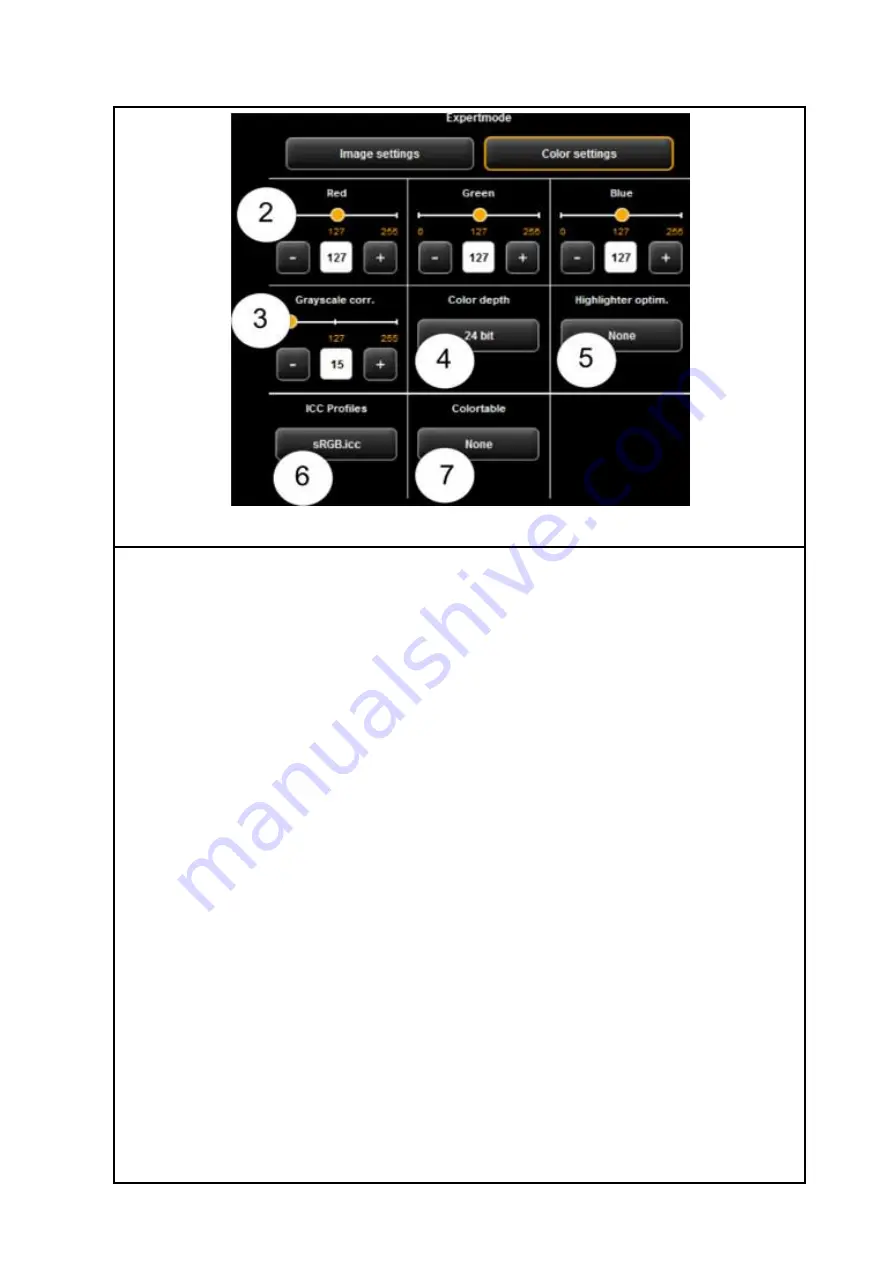
56
Figure 5.26: Expert mode – Color settings
1.
Image settings/Color settings
: If you switch to "Image setting", you see the submenu
depicted in Figure 5.25.
2.
Red/ Green/Blue
: By means of these three slide controls, you can shift the weighting of
the three color channels red, green, and blue (R, G, B). E.g., if you want to reduce the red
share in the image, reduce the setting of slide control "
Red
" (setting range 0...255, 127:
neutral).
3.
Gray scale correction
: If there are any gray scales in an image which cannot be presented
in a color neutral way (e.g. greenish cast), you can compensate this deviation by means
of this slide control. When setting a higher value, colors which are almost gray are
switched to the next shade of gray. If the value is very high, also those colors are shifted
to gray which are quite far away from a gray scale. (setting range 0...255, 0: neutral).
4.
Color depth
: In color mode (RGB), the color information is usually coded with 8 bits per
color channel (R, G, and B), i.e. 24 bits per pixel. This may result in relatively large files. In
particular for originals with only a few colors (e.g. CAD drawings), it may be reasonable
to reduce the color depth. This can be achieved by selecting the option "Indexed color".
The color depth is then reduced from 24 to 8 bits per pixel so that 256 colors can be
displayed.
5.
Highlighter optimization
: When scanning originals which are marked with permanent
markers, it may occur that these marks are not shown properly. In order to enhance the
presentation, special optimizations can be enabled. Three degrees of intensity can be
selected (
normal
,
medium,
and
high
). In most cases, the reproduction of markings with
permanent markers should be ok without any optimization.















































