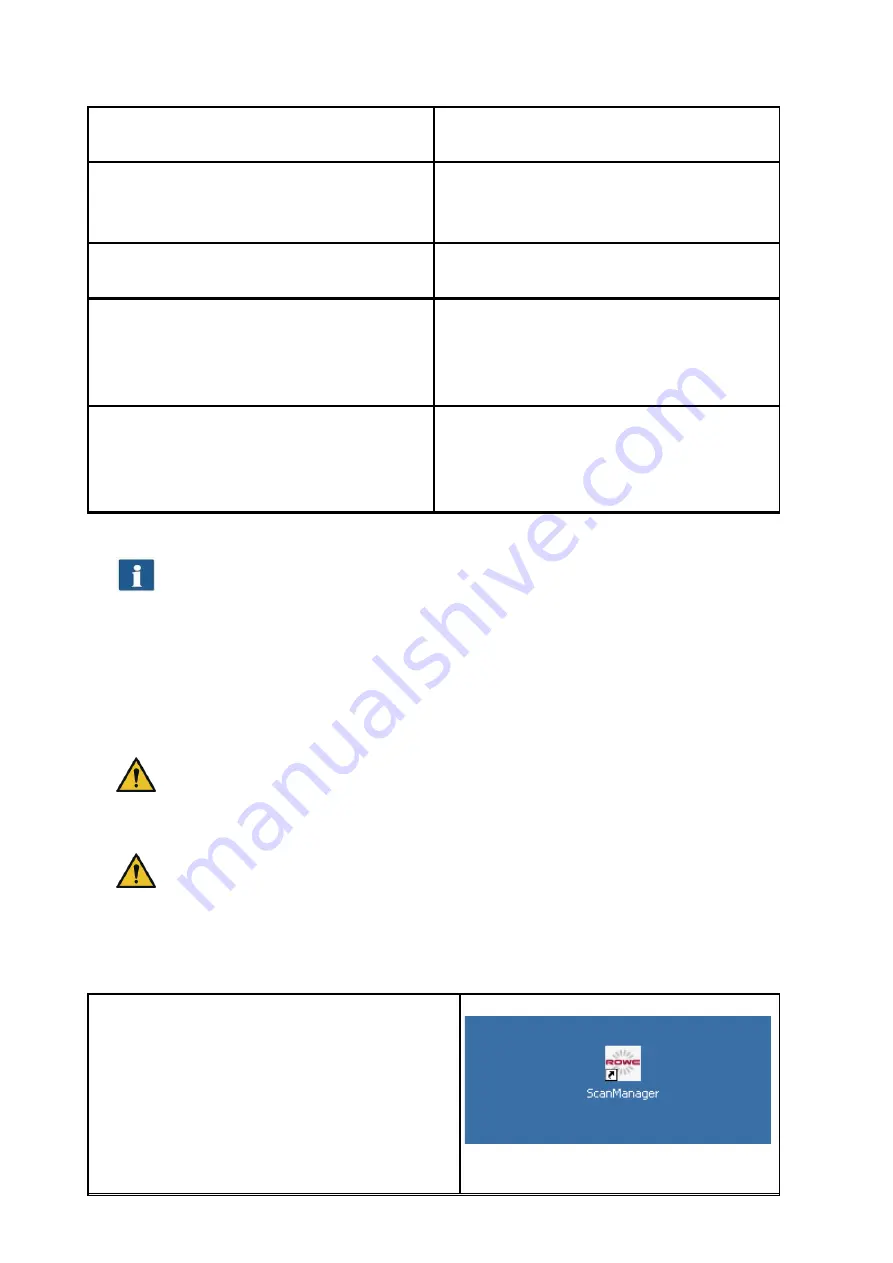
35
ROWE APP
Description
ROWE I-DEC APP
Automatic recognition of header and rotation
due to online folding.
ROWE COST TRACKER APP
Logging of every scan- print- and copy jobs
ROWE COST CENTER APP
Extended cost center management including
evalution-, quota limitting/prepaid and filter
funtions, user- and group management.
ROWE POSTSCRIPT/PDF APP
Direct printing of postscript level 2 and 3, PDF,
PDF-A, Multipage PDF/PDF-A files on ROWE
printer or inkjets.
Table 5.1: ROWE APP CENTER
ROWE Scan 450i scanners can be operated with a desktop computer with mouse and
keyboard or with a touch screen. For touch screen operation, there is a specially
optimized versions of ROWE SCAN and COPY APP are available while the other
variants are not intended for touch screen operation (i.e. without mouse and
keyboard). The figures given in the following chapters refer to regular versions, which
are not optimized for touchscreens. However, appearance and operation of vary only
slightly. For detailed information please refer to Chapter 5.15.
For being able to use all functions of ROWE SCAN/COPY APP, you have to connect
the scanner to the PC and switch it ON. Otherwise, the APP can be used in a limited
demo mode only.
The ROWE COPY APP is supplied with one printer driver each for an inkjet printer and
a ROWE printer only. Drivers for further printers are to be purchased as an option.
5.1
Starting ROWE SCAN APP / ROWE COPY APP
First, make sure that the scanner is connected to
the PC and switched ON.
After installation of the software, an icon named
"ScanManager" can be found on the desktop.
It is easiest to start the ROWE SCAN APP by
double-click on this icon.
Figure 5.1: Desktop link ROWE SCAN APP
















































