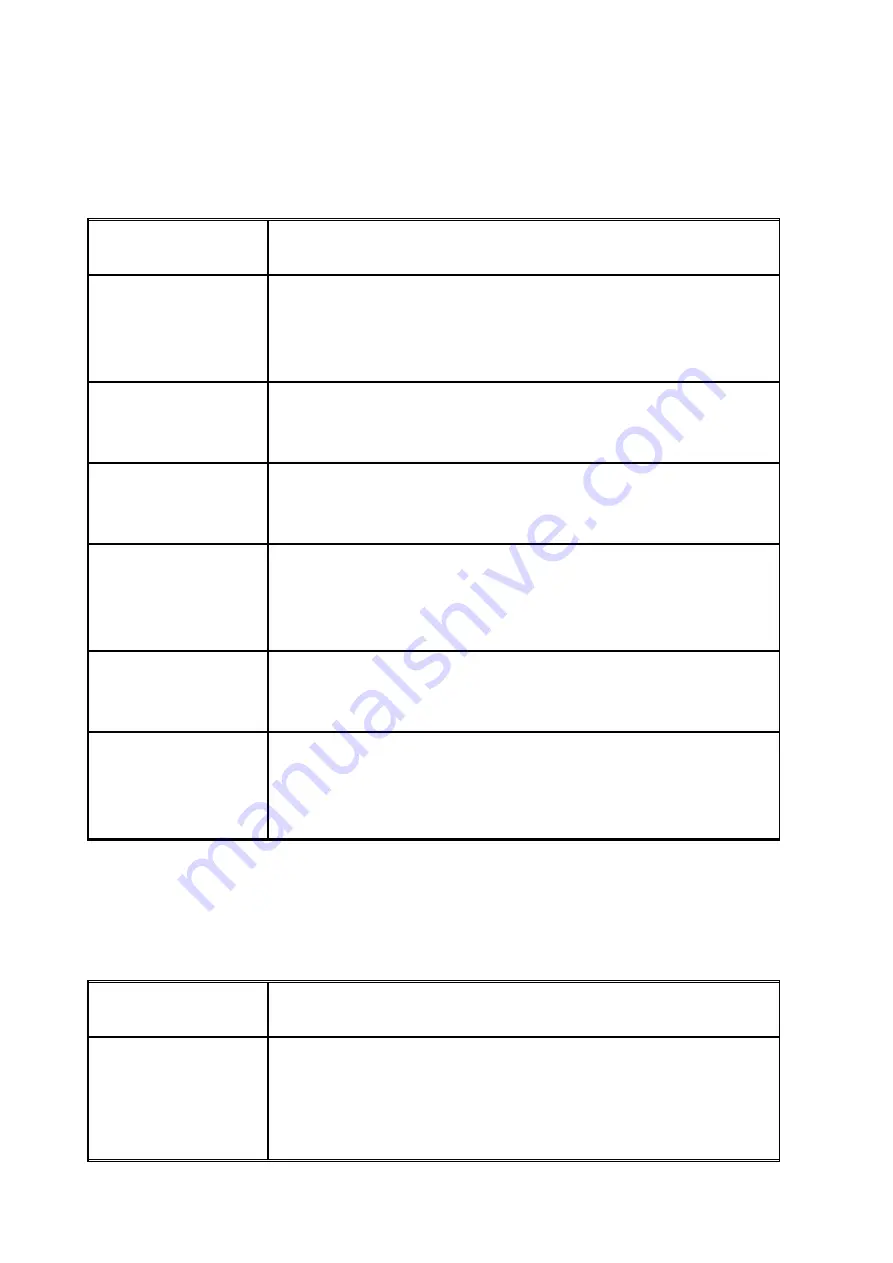
131
9.3
Scanning Problems
The following table lists some possible problems when working with the ROWE SCAN/COPY APP
and describes remedial actions.
Problem
Remedy
ROWE SCAN/COPY APP
does not detect the
scanner.
Make sure that the scanner is switched ON and recognized by the PC.
Restart ROWE SCAN/COPY APP.
The document is not
taken in
Switch scanner OFF and ON again. Execute the Setup Wizard again if
applicable (see Chapter 0).
Only a part of the
original is scanned.
Check the setting of the
Scan format
(
Auto or sufficiently large format
).
Make sure of centered document feed.
Scan to File: Image file
is not created in the
target folder
Make sure that you have the appropriate write permission for the target
folder and that sufficient storage space is available.
Image is not printed
Check the job list (Job/print may be stopped?) and whether the printer
can be accessed in the network.
Quality
and
color
reproduction on inkjet
printer not perfect
Calibrate the scanner. Afterwards, establish a new color profile for the
printer. Make sure that the correct medium is used (see Chapter 6.5.3).
9.4
Problems with Automatic Width Detection
If you have any problems with automatic detection of the document width, the following
information may be useful.
Problem
Remedy
Parts of the image are
missing on at least one
side
Make sure that the original is positioned in a straight and centered way.
Check the original for damages (in particular at the front and front
edges). Should the background color (paper white) of the original be
equal to the color of the transport rollers and should the original be















































