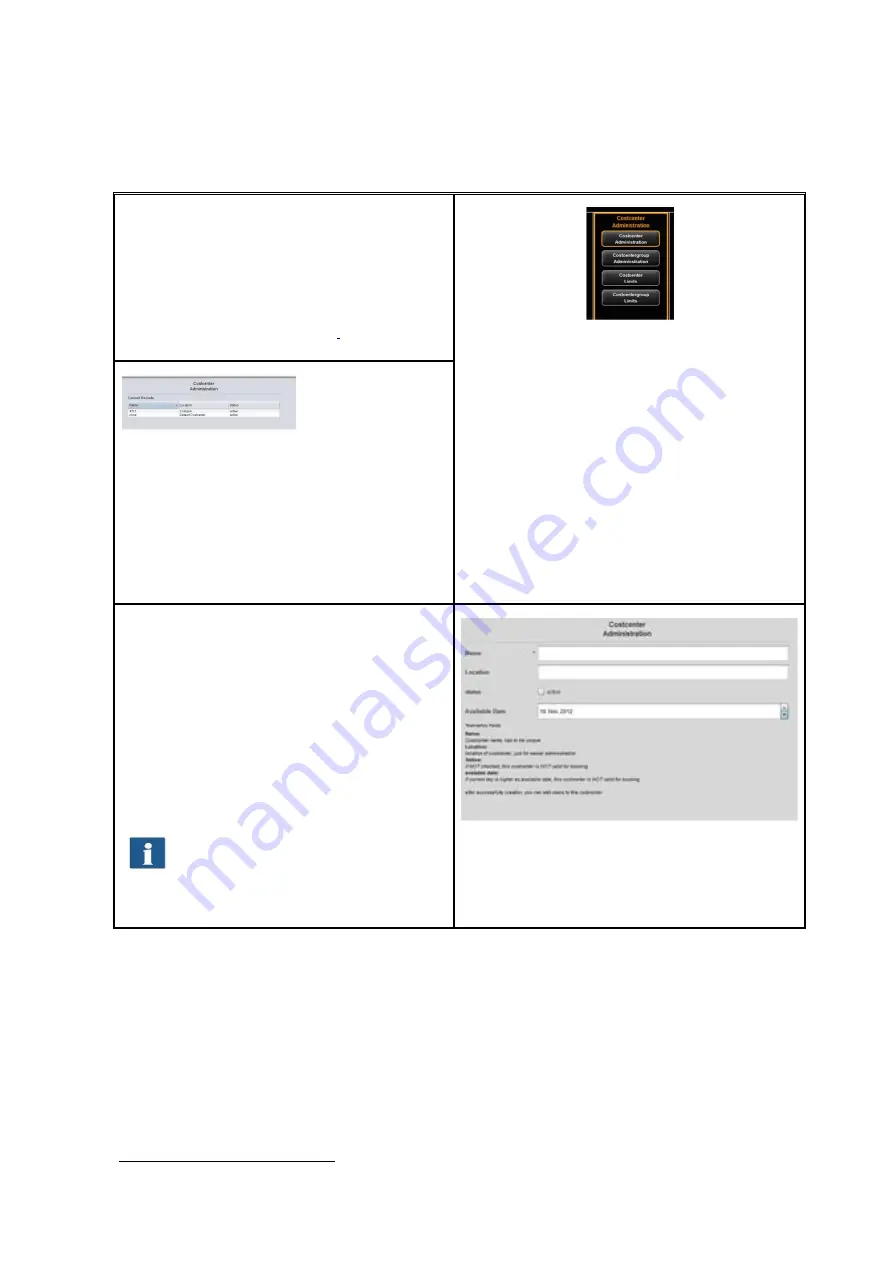
112
7.5.1
Cost Center Administration
By clicking
Cost center administration
a list with
all cost centers available in the system pops up.
In the menu
Configurations – Cost Control
(Chapter 7.6.1) a standard cost center is given
which always appears in this list
7
.
Figure 7.18: Cost center administration
Figure 7.19: Cost center list
By pressing
Add
or double-click on an entry,
the area for defining and/or changing a cost
center opens.
The name of the cost center shall be unique.
The fields
Status
and
Available date
serve to
allow bookings on this cost center in the ROWE
SCAN/COPY/PRINT APP or not.
It is not possible to charge to inactive
cost centers and cost centers with an
expired date under
Available date
7
.
Figure 7.20: Create/edit cost centers
After successful definition of a cost center, users can be allocated to the latter. For this purpose,
select the user you want to add to the cost center from the list and afterwards confirm by
pressing
Add user.
By means of the button
“remove user”
you can remove users already allocated to a cost center.
7
Only if the current date of the day is older than the set date, an entry is prevented.
















































