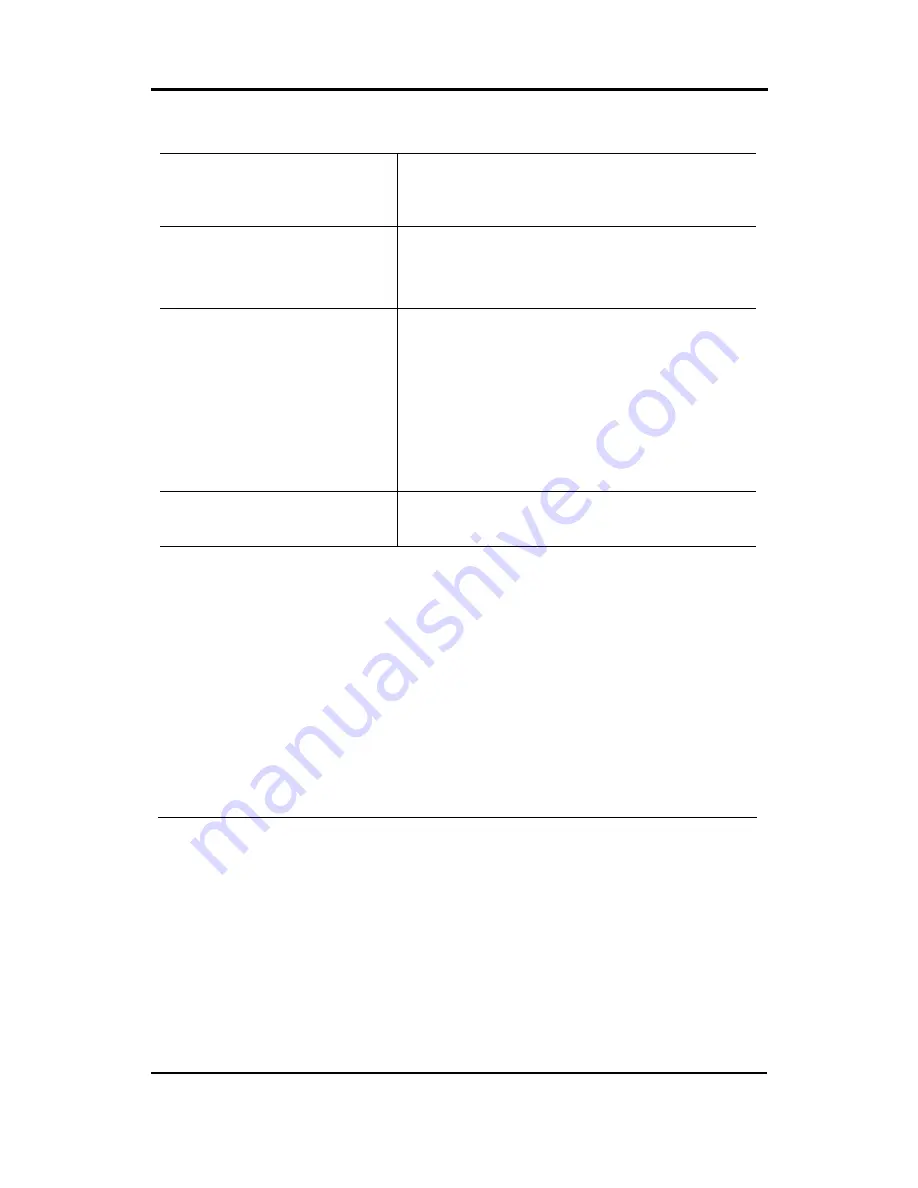
Controller Functionality
AYC-W6500 Installation Manual
Page 47
Auxiliary Mode 4
Auxiliary Input behavior
When the auxiliary input is closed, the
controller switches between Normal and
Secure modes.
Auxiliary Output behavior
When the auxiliary output is triggered, it
closes for a set duration.
(Auxiliary output is normally open)
Auxiliary Output trigger
The auxiliary output is triggered by one of
the following conditions:
•
A user enters the auxiliary open code
(testcode1).
and/or Auxiliary, page 58)
•
A user with "Open Auxiliary" status
presents a valid card or PIN code
and fingerprint. (See Open Lock
Settings
Time in seconds that the auxiliary
remains closed (01-99).
output
Example Use:
Using the auxiliary input, allow a time switch or alarm system to
automatically switch the controller between normal and secure modes.
Using the auxiliary output, perform a direct shunt. When a user enters a
valid code, the controller overrides the alarm system and unlocks the
door.
When the direct shunt duration has completed, the alarm regains control
of the door and raises an alarm if the door was left open.
The auxiliary output is connected in parallel with the alarm's door sensor
output.
The auxiliary input is connected to the alarm system.






























