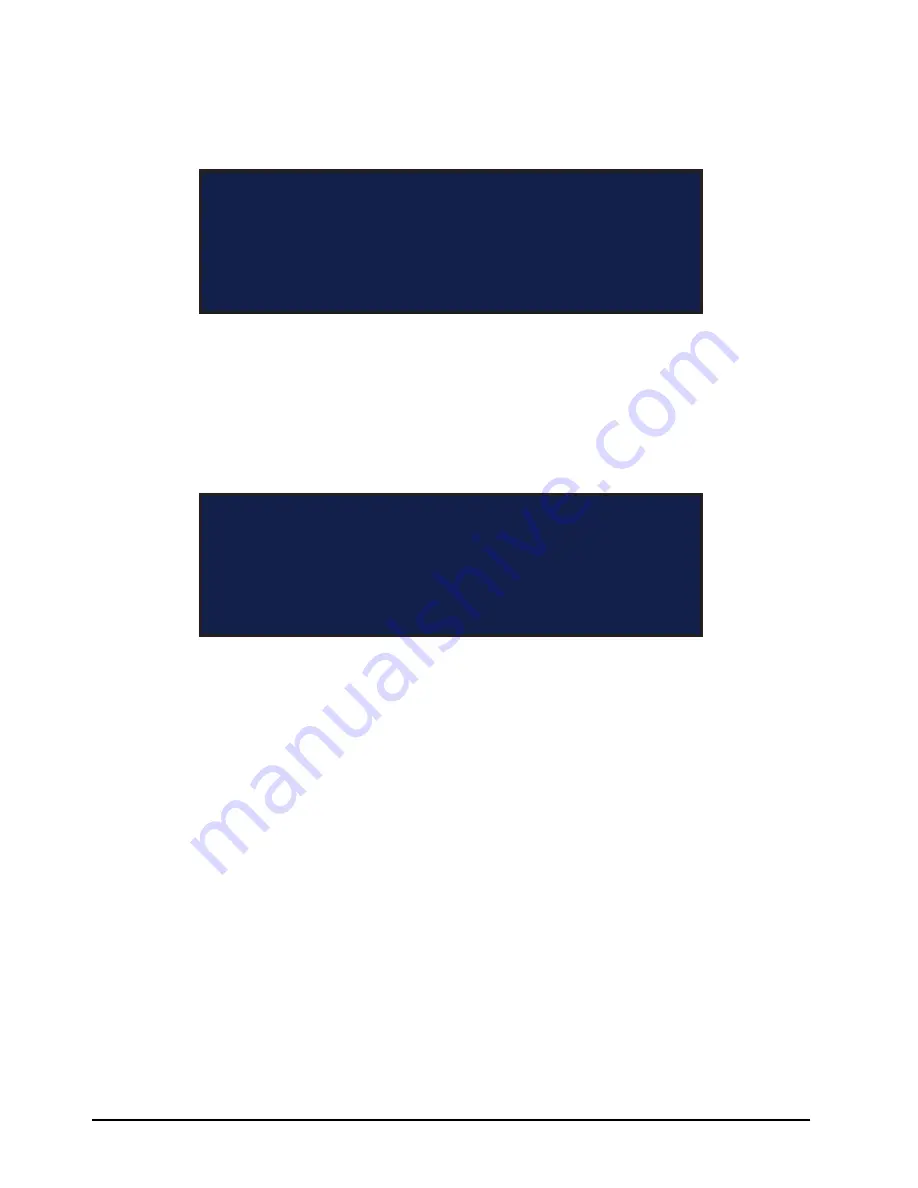
5–14 • Menu System
SRG-4400 User Manual (Iss. 06)
• When you edit the pre-programmed ID Text memories, start from character position 1,
then overtype with spaces (char. #32) any extraneous characters at the end of the line.
• To quickly edit ID text memories, use the DashBoard interface. Refer to the chapter
” on page 12-1 for more details.
Figure 5.5
ID Memory is Selected
When the ID Memory is selected to be an ID Image, the options in the field are: 4 through 64.
These are ID Image memories. Each memory is edited individually. This selects which memory is
'active' and hence enabled in the menu.
Each memory contains an imported 3bit bitmap image. Details regarding the format of the bitmap
image and how to import images can be found in the appendices.
Additional image specific menu items appear when the ID Image option is active:
Figure 5.6
Active ID Logo Option
The options in the field “mmmm” are from 0000 up to a value less than the number of vertical
lines in the currently selected video format.
The options in the field “nnnn” are from 0000 up to a value less than the number of horizontal
pixels in the currently selected video format.
The fields “xxxx” and “yyyy” display numbers relating to the height and width of the imported
image. These numbers are fixed during the import process and are not adjustable in this menu.
ID Vertical Position
This menu item allows the user to select the vertical position of the ID Text box for the video
output they are operating on. This setting is valid for static ID Text boxes, and may be restricted
for animated ID Text boxes.
The options in the field are: the TV line on which the top of the ID Text box sits. The field is a
value less than the number of lines in the prevailing video format.
When adjusting this value, other parameters relating to the ID Text box may restrict this range, or
may be re-calculated, in order to keep the ID Text box visible within the picture area.
- Description.....................................
- ID Image
ID Memory
=
1
- ID Logo Width
- ID Logo Height
ID Logo Horiz Pos
=
ID Vertical Pos
=
mmmm
nnnn
xxxx
yyyy
Summary of Contents for SRG-4400
Page 1: ...SRG 4400 Master Reference and Test Signal Generator User Manual...
Page 8: ......
Page 54: ...4 10 Operating Basics SRG 4400 User Manual Iss 06...
Page 116: ...5 62 Menu System SRG 4400 User Manual Iss 06...
Page 140: ...8 4 Certifications and Compliances SRG 4400 User Manual Iss 06...
Page 146: ...9 6 Connector Pinouts SRG 4400 User Manual Iss 06...
Page 164: ...11 14 Test Patterns SRG 4400 User Manual Iss 06...
Page 168: ...12 4 Connecting via DashBoard SRG 4400 User Manual Iss 06...
Page 186: ...14 12 GPS Option SRG 4400 User Manual Iss 06...
















































