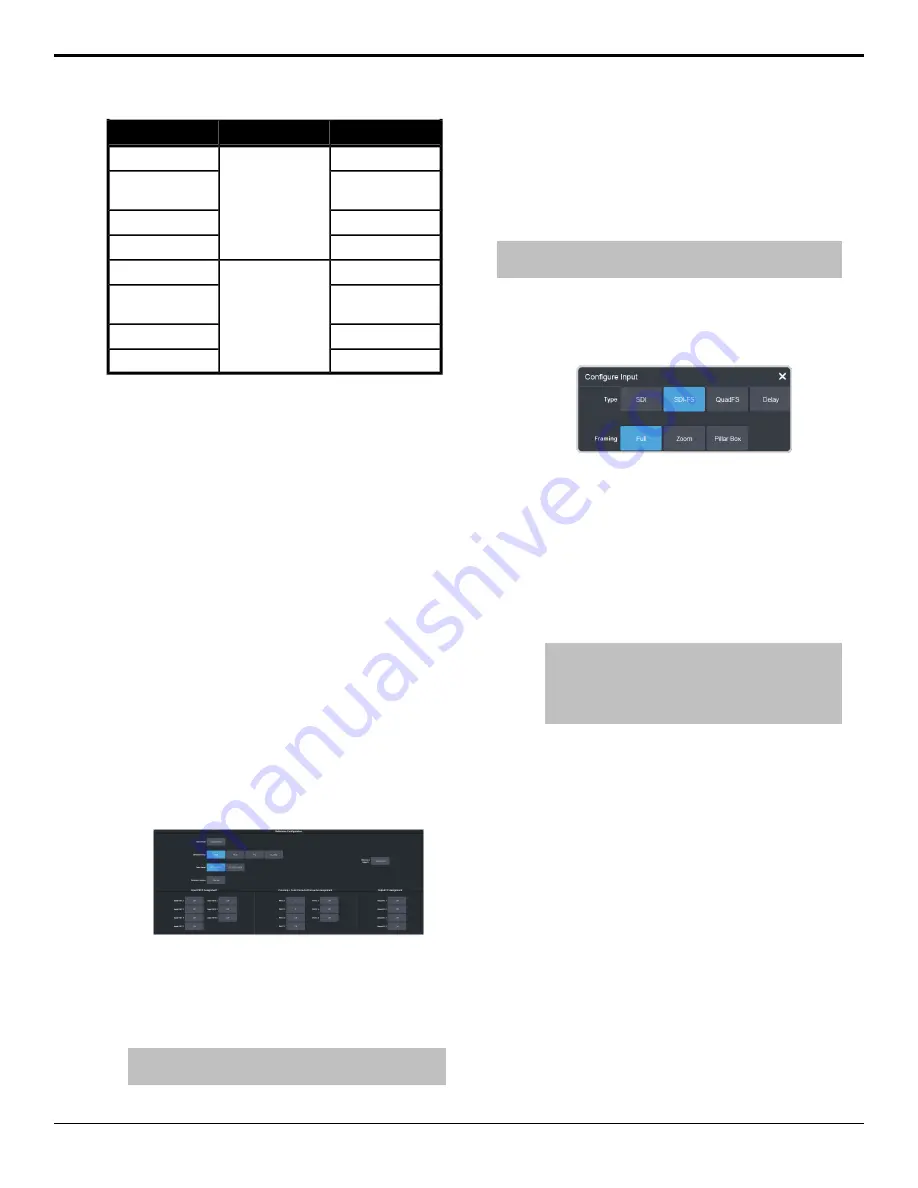
Output
Switcher
Input
576i 50Hz
576i 50Hz
576i 50Hz
1080p 50Hz (A or
B)
1080i 50Hz
1080i 50Hz
720p 50Hz
480i 59.94Hz
480i 59.94Hz
480i 59.94Hz
1080p 59.94Hz (A
or B)
1080i 59.94Hz
1080i 59.94Hz
720p 59.94Hz
Notes
•
1
Converted using either a simple
line-doubler or 4-line interpolater and may
result in lower quality video.
•
2
Converted by dropping frames and may
result in lower quality video.
•
3
Only inputs 3-6 and 8-11 support Quad
3Gb/s or 1.5Gb/s UHDTV1 video.
•
4
Conversion is not supported when the
switcher is operating in this video format.
Input FSFC
Assign an FSFC to an input and then set up how
the FSFC is used on the input.
To Assign an FSFC to an Input (UHDTV1 Only)
You must assign an FSFC to an input to convert
the input video. The CUF-ADD-I/OPLUS option
provides additional resources.
1.
Click
Navigation Menu
>
Configuration
>
Reference
.
2.
In the
Input FSFC Assignment
area, click
the
Input FSFC X
button for the FSFC you
want to use.
3.
Click the
Input
button to select the video
input that you want to assign the FSFC to.
Tip:
Click Off to take the FSFC out of the video path for the
selected input.
To Set Up an Input FSFC (SD or HD Only)
In SD or HD, configure the FSFC that has been
assigned to the input. The conversion that is
available depends on the format the switcher
is operating in and the input that is being
converted.
Note:
If you do not have the CUF-ADD-I/OPLUS option activated,
an I/O Processor must be assigned to the input first.
1.
Click
Navigation Menu
>
Configuration
>
Inputs
>
External
.
2.
Click the
Configure
button for the input you
want to assign an FSFC to.
3.
Click a
Type
button to turn on the FSFC.
•
SDI
— no FSFC is applied to the input.
•
SDI-FS
— an FSFC is applied to the input.
•
QuadFS
— a timed FSFC is applied to the
input. Each QuadFS is timed to the first
SDI-FS in the group of four (1-4, 5-8, 9-12).
The SDI-FS must be applied to the first
input and QuadFS to the rest of the inputs
in the group.
Tip:
Use this if you are taking the quad-split output
from an untimed UHD camera that you need to
frame-sync. The frame syncs applied to each input are
locked together for timing so that all four inputs are in
sync.
4.
If required, select the aspect ratio
conversion mode you want to use.
The options that are available depend on
the video format that the switcher is
converting from and to.
•
Full
— The video signal is scaled
disproportionately to fill the display of
the new aspect ratio. Aspect distortion
occurs as the image is
stretched/compressed to fit in the new
aspect ratio.
•
Zoom
— The central portion of the video
signal is zoomed to fill the display of the
new video format. No aspect distortion
is introduced but the edges of the video
signal may be cropped.
•
Letter Box
— Black bars are added to the
top and bottom of a 16:9 image to display
correctly in a 4:3 video format.
96 • Frame Sync and Format Conversion — Ultra User Manual (v6.6)
Summary of Contents for Carbonite Ultra Series
Page 1: ...Ultra User Manual v6 6...






























