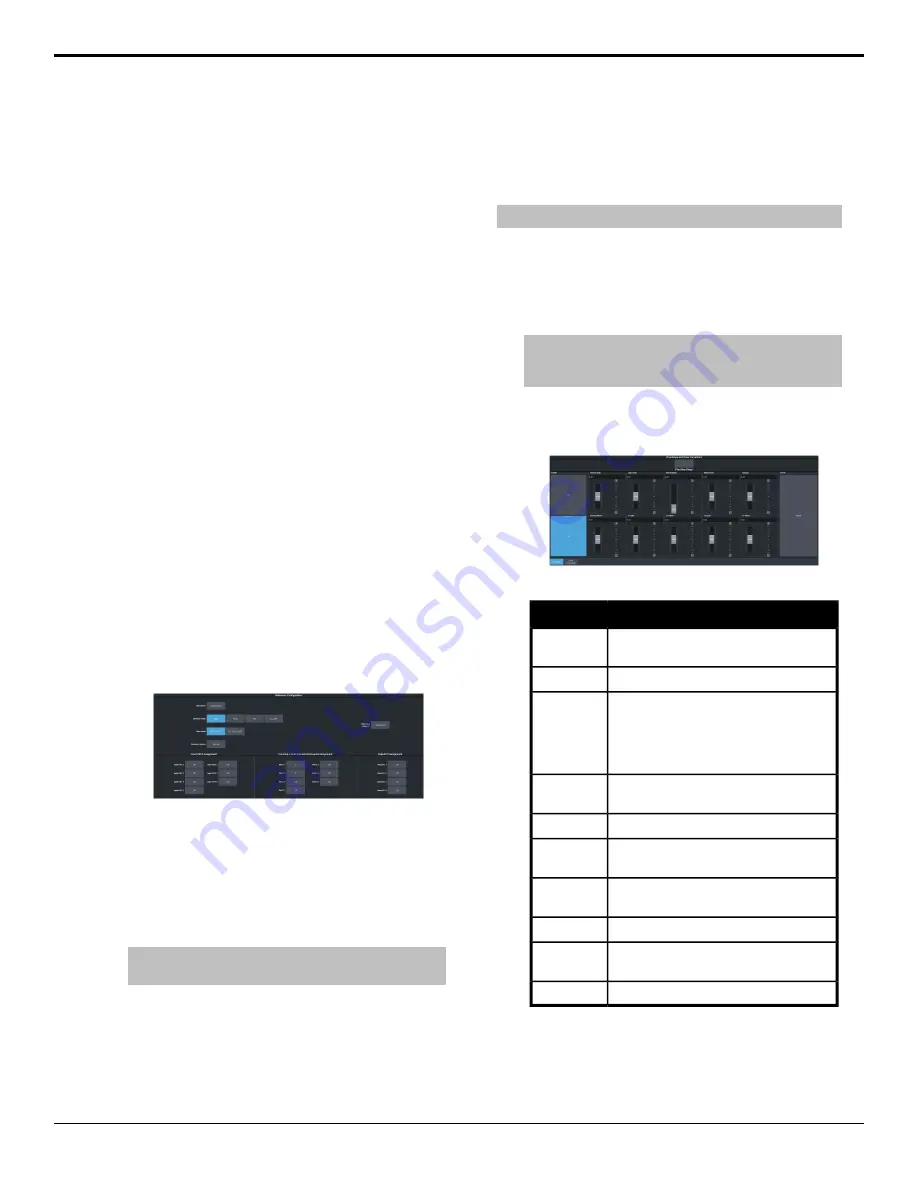
Color Correction
The color correctors can operate as Processing
Amplifiers (Proc Amps) in the HSL (Y-Cr-Cb)
color space or as RGB Color Correctors in the
RGB color space. Proc Amps and RGB Color
Correctors apply color correction to video on
input to the switcher, before the crosspoint, and
on the output from the switcher. Correction
applied to the input video is then available to
all MEs. Output based correction is only
available on output BNCs 5 to 14.
The total number of color correctors can be
increased to 34 (7 in UHDTV1) with the
activation of the Extra SD or HD I/O Processor
option.
Color correction is additive, allowing you to
apply any combination of Proc Amp and RGB
Color Corrector based adjustment to a video
signal. If multiple color corrections are applied,
the correction is applied first, and the bus-based
correction is applied after that.
To Assign a Color Corrector to a
Source (UHDTV1 Only)
You must assign a color corrector to an input or
output to correct the color of the video.
1.
Click
Navigation Menu
>
Configuration
>
Reference
.
2.
In the
P Color
Corrector/Converter Assignment
area,
click the
PA/CC X
button for the color
corrector you want to use.
3.
Click an
Input/Output
button to select the
video source that you want to assign the
color corrector to.
Tip:
Click Off to take the color corrector out of the video
path for the selected input.
Proc Amp Color Correction
The Proc Amp video correction allows you to
adjust the gain, offset, black level, and gamma
of the video signal.
To Apply a Proc Amp to a Video Source
A Processing Amplifier (Proc Amp) applies color
correction in the HSL (Y-Cr-Cb) color space for
switcher sources.
Note:
Only outputs 5 to 14 support output color correction.
1.
Click
Navigation Menu
>
Configuration
>
ProcAmps
>
ProcAmp
.
2.
Click the
ProcAmps and Color Correctors
button and select the video input or output
that you want to apply the Proc Amp to.
Tip:
If correction has already been applied (ON), press
Reset to return the Proc Amp and Color Correctors to the
default values.
3.
Click an
Enable
button to turn the Proc Amp
on (
On
) for the selected video input or
output.
4.
Use the sliders to adjust the video source.
Description
Item
Adjust the chrominance gain only.
Chroma
Gain
Adjust the luminance gain only.
Luma Gain
Adjust the Hue. Increasing the Hue
Rotation turns the color wheel
clockwise, and decreasing the Hue
Rotation turns the color wheel
counter-clockwise.
Hue
Rotation
Adjust the black level. Black level acts
as a luminance offset.
Black
Level
Adjust the luminance gamma value.
Gamma
Adjust the luminance gamma offset.
Gamma
Offset
Adjust the gain of the Cr (red color
difference).
Cr Gain
Adjust the offset of the Cr.
Cr Offset
Adjust the gain of the Cb (blue color
difference).
Cb Gain
Adjust the offset of the Cb.
Cb Offset
Ultra User Manual (v6.6) — Color Correction • 103
Summary of Contents for Carbonite Ultra Series
Page 1: ...Ultra User Manual v6 6...






























