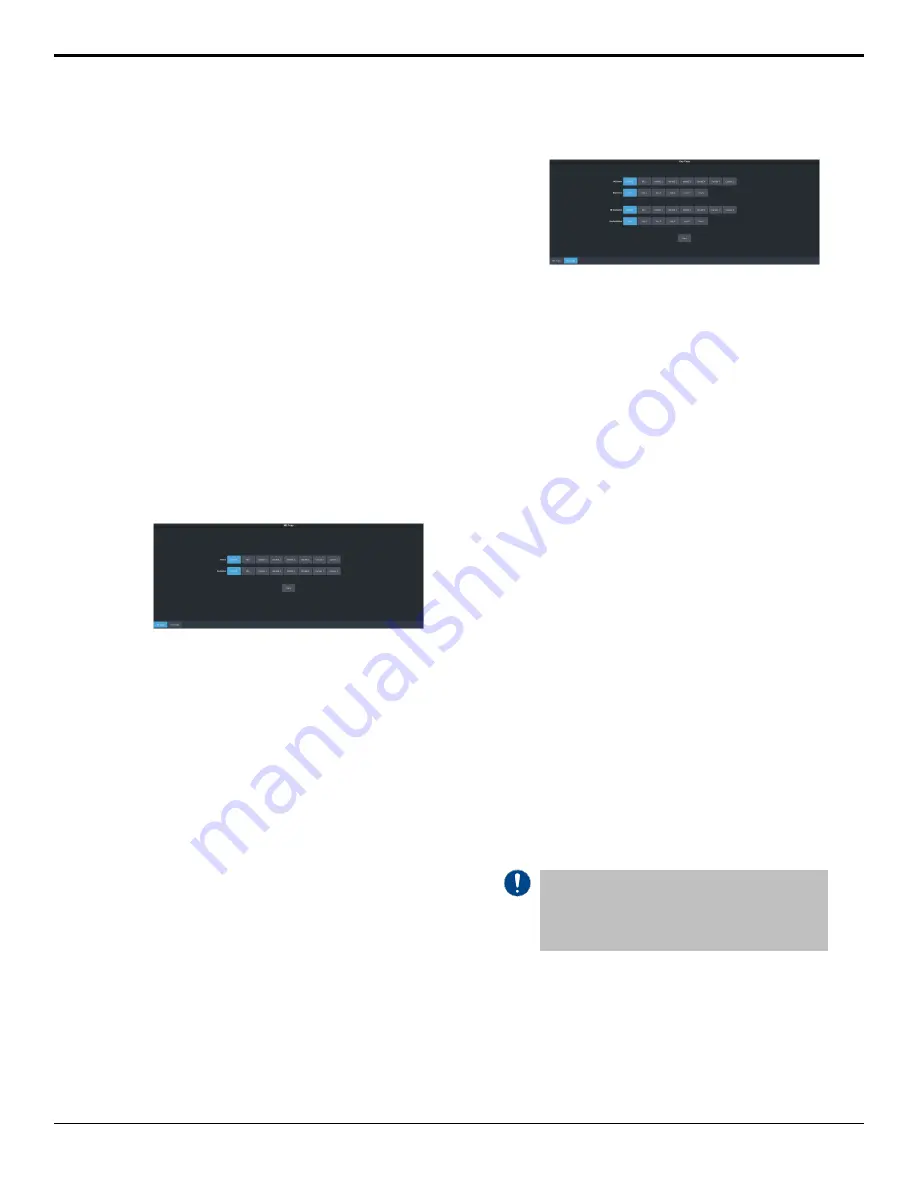
Copying
You can copy the content of an ME or keyer to
another ME or keyer.
ME Copy
You can copy the entire contents of an ME,
MiniME
™
, or Canvas to another ME, MiniME
™
,
or Canvas. The entire contents of the destination
is replaced with the contents of the source.
When you copy an ME, the switcher tries to
assign resources to the destination ME to match
the source ME. If these resources are not
available, the switcher may need to steal
resources.
To Copy an ME
Copy the contents of an ME to another.
1.
Click
Navigation Menu
>
Live Assist
>
Copy
>
ME Copy
.
2.
Click a
Destination
button to select the
destination that you want to copy to.
3.
Click a
Source
button to select the source
you want to copy.
4.
Click
Copy
.
Key Copy
You can copy the entire contents of a keyer to
another keyer in the same, or a different ME.
The entire contents of the destination keyer are
replaced with the contents of the source keyer.
When you copy a key, the switcher tries to
assign resources to the destination key to match
the source key. If these resources are not
available, the switcher steals resources from the
highest numbered key that isn't on-air. If all the
resources are used by on-air keys, the copy will
not take the resource.
To Copy a Key
This procedure copies the contents of Key 1 to
Key 3 as an example. Use the same procedure
for any key combination.
1.
Click
Navigation Menu
>
Live Assist
>
Copy
>
Key Copy
.
2.
Click an
ME Destination
and
Key
Destination
button to select the destination
that you want to copy to.
3.
Click an
ME Source
and
Key Source
button
to select the source you want to copy.
4.
Click
Copy
.
Key Swap
You can swap the entire contents of any two
keyers in the same, or different MEs. The video
source, position, and key type are all swapped
between keyers. This allows you to change the
apparent key priority, or layering, of the keys
in the video output. For example, key 3 appears
over key 2. If you perform a swap between key
3 and key 2, it appears as if key 2 is now over
key 3.
Keep the following in mind:
Keep the following in mind when performing a
key swap:
• Key swap does not change the on-air status
of a keyer.
• A key swap can be recorded as part of a
custom control.
To Perform a Key Swap
This procedure swaps the contents of Key 2 and
Key 3 as an example. Use the same procedure
for any key combination.
Important:
A control panel is required to perform
this procedure. If you do not have access to a physical
control panel, the SoftPanel can be used. The position
of items on the menus on the SoftPanel may not
match those of a physical panel.
1.
Press and hold the
KEY 2 SEL
button.
2.
Press the
KEY 3
button in the transition area.
26 • Copying — Ultra User Manual (v6.6)
Summary of Contents for Carbonite Ultra Series
Page 1: ...Ultra User Manual v6 6...






























