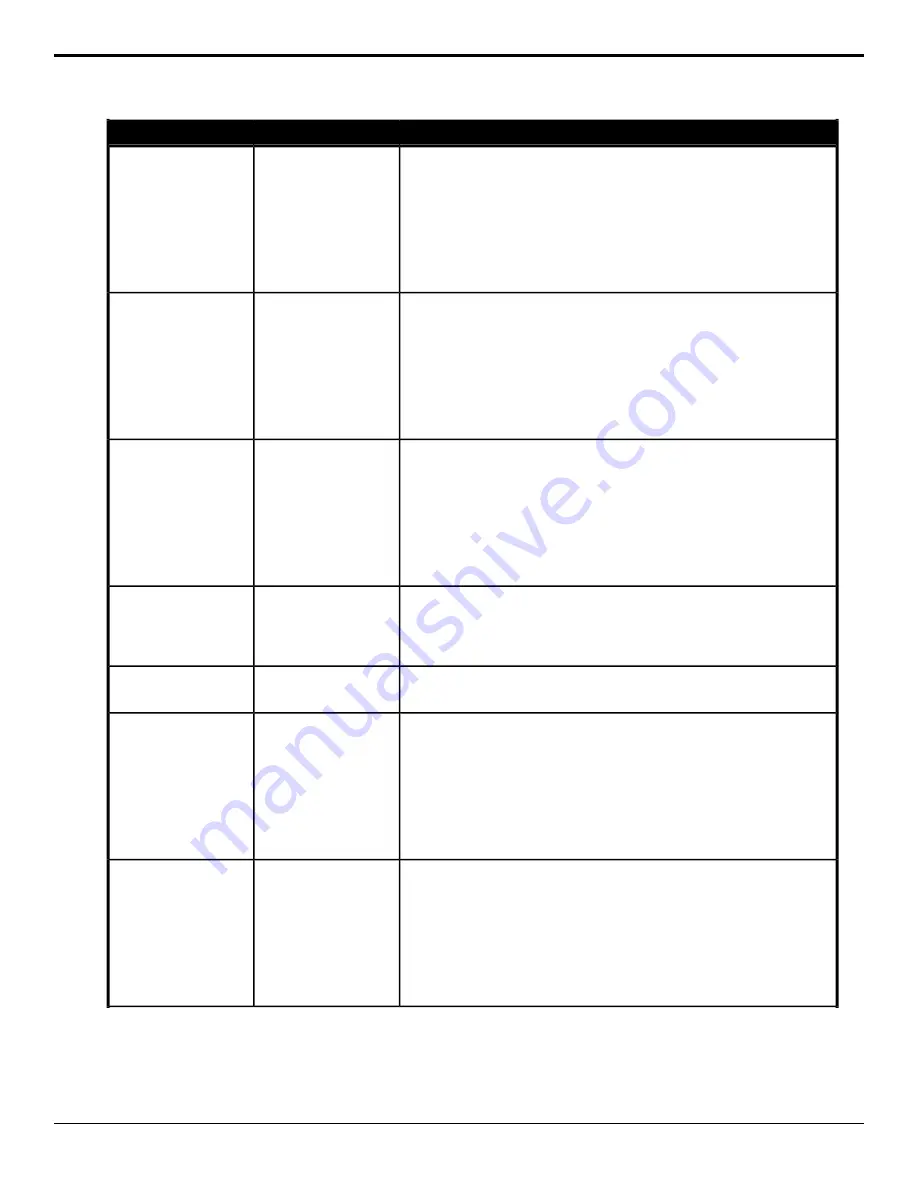
Description
Location
Event
Set the midrange 2 Q for EQ on the RAVE audio mixer.
1.
Click Midrange 2 Q.
2.
Click the Change Type button and select whether you want to set
(Absolute) or reset (Reset) the parameter. Some selections will not be
available when you reset the parameter.
3.
In the Value (%) field, enter the new Q setting.
4.
Click the InnerAudioMixerChannel button and select the channel you
want to send the command to.
Audio Mixer >
Equalizer
Midrange 2 Q
Set the high shelf minimum frequency for EQ on the RAVE audio mixer.
1.
Click High Shelf Min Freq.
2.
Click the Change Type button and select whether you want to set
(Absolute) or reset (Reset) the parameter. Some selections will not be
available when you reset the parameter.
3.
In the Frequency (Hz) field, enter the new frequency setting.
4.
Click the InnerAudioMixerChannel button and select the channel you
want to send the command to.
Audio Mixer >
Equalizer
High Shelf Min Freq
Bypass EQ on the RAVE audio mixer.
1.
Click Bypass.
2.
Click the InnerAudioMixerChannel button and select the channel you
want to send the command to.
3.
Click the Change Type button and select whether you want to set
(Absolute) or reset (Reset) the parameter. Some selections will not be
available when you reset the parameter.
4.
Click the Value button to turn bypass on (On), or off (Off).
Audio Mixer >
Equalizer
EQ Bypass
Default EQ settings on the RAVE audio mixer.
1.
Click Default EQ Selection.
2.
Click the InnerAudioMixerChannel button and select the channel you
want to send the command to.
Audio Mixer >
Equalizer
Default Selected EQ
Default All EQ setting on the RAVE audio mixer.
1.
Click Default All EQ.
Audio Mixer >
Equalizer
Default All EQ
Set the threshold control for CL on the RAVE audio mixer.
1.
Click Threshold Control.
2.
Click the Change Type button and select whether you want to set
(Absolute) or reset (Reset) the parameter. Some selections will not be
available when you reset the parameter.
3.
In the Gain (dB) field, enter the new value.
4.
Click the InnerAudioMixerChannel button and select the channel you
want to send the command to.
Audio Mixer >
Compressor Limiter
Threshold Control
Set the compression ratio for CL on the RAVE audio mixer.
1.
Click Compression.
2.
Click the Change Type button and select whether you want to set
(Absolute) or reset (Reset) the parameter. Some selections will not be
available when you reset the parameter.
3.
In the Ratio (:1) field, enter the new ratio for the compression setting.
4.
Click the InnerAudioMixerChannel button and select the channel you
want to send the command to.
Audio Mixer >
Compressor Limiter
Compression
142 • Custom Control Events — Ultra User Manual (v6.6)
Summary of Contents for Carbonite Ultra Series
Page 1: ...Ultra User Manual v6 6...






























