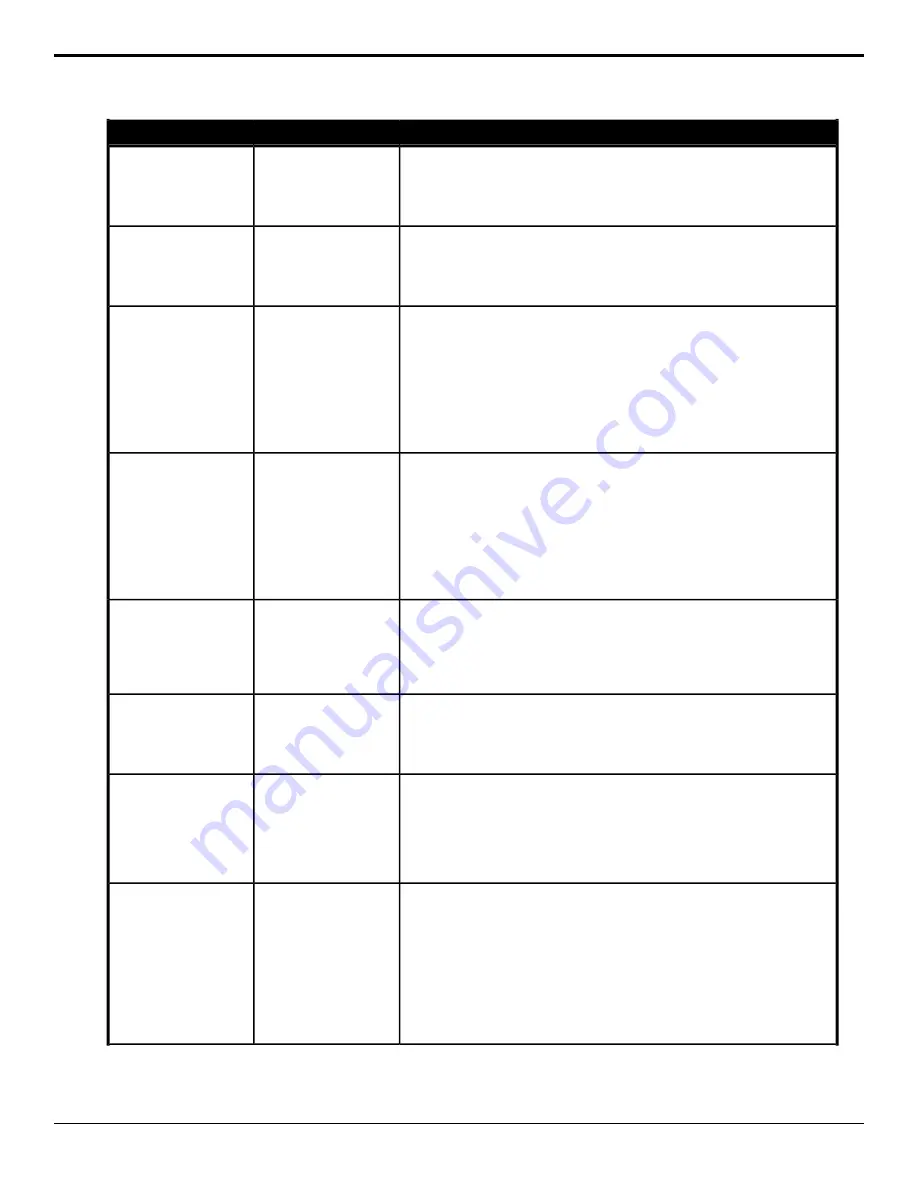
Description
Location
Event
Performs a cut on the selected ME.
1.
Click the ME button and select the area that you want to perform the
event on.
2.
Click the Action button and select Cut.
Switcher > Transition >
ME Trans Action
Cut
Reset the parameters or direction and flip-flop for the DVE wipe transition of
the selected ME.
1.
Click the ME button for the ME that you want to perform the event on.
2.
Click Reset to reset the DVE wipe parameters.
Switcher > Transition >
DVE Wipe Reset
DVE Wipe, Reset
Select whether the DVE wipe reverses direction for every second transition
of the selected ME.
1.
Click the ME button for the ME that you want to perform the event on.
2.
Click the Change Type button and select whether you want to set
(Absolute) or reset (Reset) the parameter. Some selections will not be
available when you reset the parameter.
3.
Click Flip-Flip.
4.
Click On or Off to select whether Flip-Flop is on (On) or not (Off).
Switcher > Transition >
DVE Wipe Direction
DVE Wipe Direction
(Flip-Flop)
Select the direction for the DVE wipe transition of the selected ME.
1.
Click the ME button for the ME that you want to perform the event on.
2.
Click the Change Type button and select whether you want to set
(Absolute) or reset (Reset) the parameter. Some selections will not be
available when you reset the parameter.
3.
Click Direction.
4.
Click Forward or Reverse to select whether the DVE wipe moves in a
forward (Forward) or reverse (Reverse) direction.
Switcher > Transition >
DVE Wipe Direction
DVE Wipe Direction
Select the pattern you want to use for a DVE wipe transition of the selected
ME.
1.
Click the ME button for the ME that you want to perform the event on.
2.
Click the Effect button and select the pattern you want to use for the
DVE wipe.
Switcher > Transition >
DVE Wipe Effect
DVE Wipe Pattern
Select which Media-Store channel will be used for the MediaWipe transition
of the selected ME.
1.
Click the ME button for the ME that you want to perform the event on.
2.
Click M1 or M2 to assign that Media-Store channel to the MediaWipe.
Switcher > Transition >
Media Wipe Channel
MediaWipe — Channel
Sets the cut point for a MediaWipe transition for the selected area. You must
select the point in the transition that you want to place the cut before running
this event.
1.
Click the ME button and select the area that you want to perform the
event on.
2.
Click the Action button and select Set Media Cut.
Switcher > Transition >
ME Trans Action
MediaWipe Cut Point,
Set
Select whether the MediaWipe reverses direction for every second transition
of the selected ME.
1.
Click the ME button for the ME that you want to perform the event on.
2.
Click the Change Type button and select whether you want to set
(Absolute) or reset (Reset) the parameter. Some selections will not be
available when you reset the parameter.
3.
Click Flip-Flip.
4.
Click the Value button and select whether Flip-Flop is on (On) or not
(Off).
Switcher > Transition >
Media Wipe Direction
MediaWipe —
Direction, Flip-Flop
Ultra User Manual (v6.6) — Custom Control Events • 183
Summary of Contents for Carbonite Ultra Series
Page 1: ...Ultra User Manual v6 6...






























