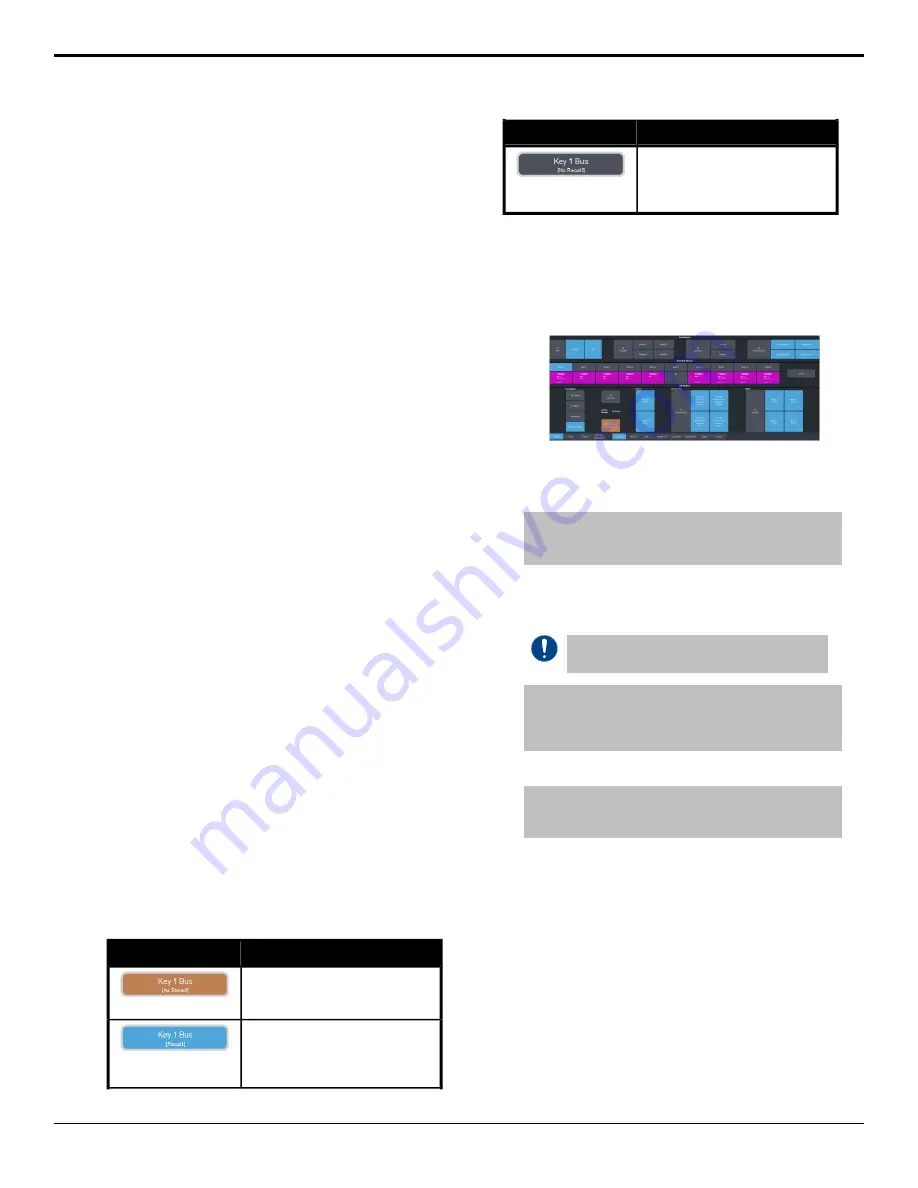
Keep the following in mind:
Keep the following in mind when recalling
memories:
• How a memory is recalled depends on the
how the Memory Attributes are set.
• Recalling a memory that includes a new
Media-Store image to be loaded from a USB
drive may result in the currently loaded
image to be displayed for a few frames while
the new image is loaded.
• Recalling a memory that includes a source
assigned to a camera also recalls the shot
stored in the memory for that camera if the
CamRcl memory attribute is set to
Recall
.
There is no delay in the memory recall so
camera movement may be visible while the
shot is recalled.
• You can override the video source stored in
a memory by pressing and holding a source
button and recalling the memory (Bus Hold).
The held source button overrides the source
that is recalled with the memory for that bus.
The memory is not affected by a Bus Hold
and will recall properly without the Bus Hold.
• Enabling Memory AI mode changes the way
key elements are recalled. If a key is
currently on-air, the element for that key is
recalled in the next available off-air key. If
there is no available off-air keys, the element
is not recalled.
• If
Disable Audio Memories
is set to
On
(Click
Navigation Menu
>
Configuration
>
System
>
Global
) the audio memory attributes are
disabled.
Related information
on page 46
Memory Attribute Color Coding
For a memory recall you can set individual
attributes to be recalled or not, regardless of
how they were stored. How the attribute is
recalled is indicated by the color of the attribute
button.
Description
Color
As Stored — the memory attribute
is recalled exactly as it was stored
in the memory.
Recall — the memory attribute is
recalled with the memory, even if
the attribute was not set to be
stored with the memory.
Description
Color
No Recall — the memory attribute
is not recalled with the memory,
even is the attribute was set to be
stored with the memory.
To Recall a Memory
How to recall a memory using DashBoard.
1.
Click
Navigation Menu
>
Live Assist
>
Memory
>
Recall
>
General
.
2.
In the
Inclusions
area, select the ME,
MiniME
™
, Canvas, and chroma keys that you
want to recall the memory for.
Tip:
You can deselect all inclusions for a memory so that
it doesn't affect these areas. This can be used to create a
memory that only recalls Media-Store or Aux bus selections.
3.
In the
Memory Recall
area, click the
Bank
X
button for the bank that you want to recall
from.
Important:
Clicking a X:Mem button recalls
that memory.
Tip:
If a memory register contains a memory for the area(s)
selected in the Inclusions, the button glows purple and the
areas that the register contains a memory for are listed
below the memory number.
4.
Select the recall mode for the memory.
Note:
Recall attributes are color-coded for how they are
going to be recalled. Refer to
on page 45 for information on the color meaning.
•
As Stored
— recall the memory with the
same attributes that it was stored with.
•
Program
— all elements are recalled as
stored (default).
•
MemoryAI
— current on-air elements
are unchanged and the transition area is
configured to take the on-air elements of
the memory on-air with the next
transition.
•
Effects Dissolve
— recall the memory
with an effects dissolve to the new
memory elements. The time it takes to go
from the current elements to the
elements in the memory is set in the
Ultra User Manual (v6.6) — Memory Functions • 45
Summary of Contents for Carbonite Ultra Series
Page 1: ...Ultra User Manual v6 6...






























