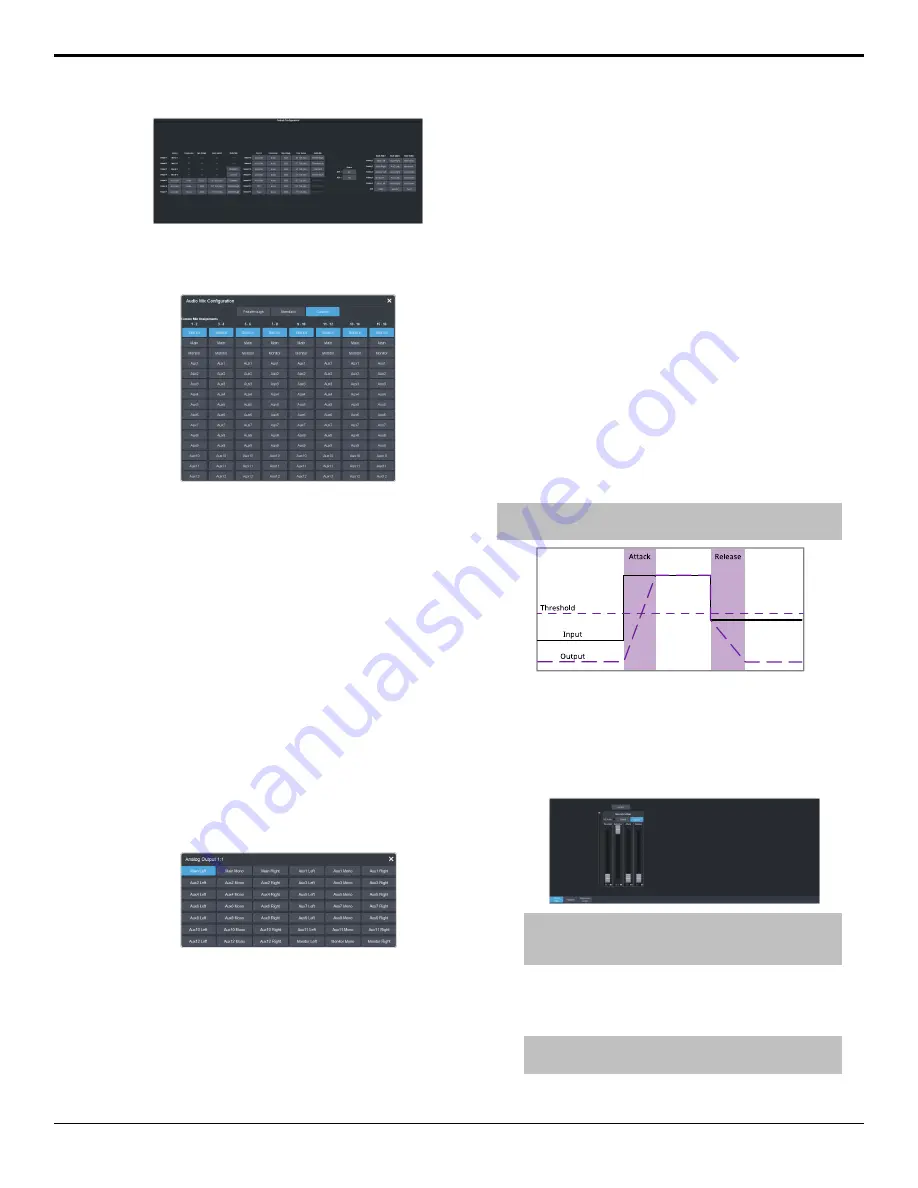
2.
Click the
Audio Mix
button for the video
output you want to assign an audio source
to and select the audio source.
•
Passthrough
— embedded audio is
passed through from the input source.
Not available for MultiViewer outputs.
•
Standard
— embed all audio mixes from
the internal audio mixer.
•
Custom
— select which audio source will
be embedded on each stereo pair.
•
Silence
— embed silence.
•
Main
— embed the main audio mix
from the internal audio mixer.
•
Monitor
— embed the monitor mix
from the internal audio mixer.
•
Aux X
— embed the audio from Aux
Bus X.
3.
Click the
RAVE ABM X
button for the audio
output on the ABM you want to assign an
audio source to and select the audio source.
Not available in UHDTV1.
•
Main
— assign the left (
Main Left
), right
(
Main Right
), or mono (
Main Mono
)
channel from the main mix.
•
Aux X
— assign the left (
Aux X Left
), right
(
Aux X Right
), or mono (
Aux X Mono
)
channel from the selected aux mix.
•
Monitor
— assign the left (
Monitor Left
),
right (
Monitor Right
), or mono (
Monitor
Mono
) channel from the monitor mix.
Noise Gate
The audio noise gate allows you to attenuate
audio levels that are below a set threshold.
These are often used to reduce background
noise from the audio output signal. The noise
gate does not remove the noise, but attenuates
the entire signal when it is below the set
threshold. When the input audio level is below
the threshold the noise gate is closed and the
attenuation is applied. When the input audio
level passes above the threshold, the gate opens
and the attenuation is removed. You can adjust
how quickly the attenuation is removed once
the threshold is surpassed as well as how
quickly it is applied when the audio level drops
below the threshold.
Note:
The noise gate is the first audio processing that is applied
to the signal.
To Configure a Noise Gate
Apply a noise gate to the audio level to prevent
background noise.
1.
Click
Navigation Menu
>
Audio Mixer
>
Effects
>
Noise Gate
.
Tip:
To the left of the controls is a gain meter for to the
current channel. You can use this to see how your
adjustments are affecting the audio.
2.
Click the audio source button at the top of
the page and select the audio fader that you
want to apply a noise gate to.
Tip:
Click Bypass to turn bypass on and have the noise
gate not apply to the audio.
Ultra User Manual (v6.6) — Audio Mixer • 53
Summary of Contents for Carbonite Ultra Series
Page 1: ...Ultra User Manual v6 6...






























