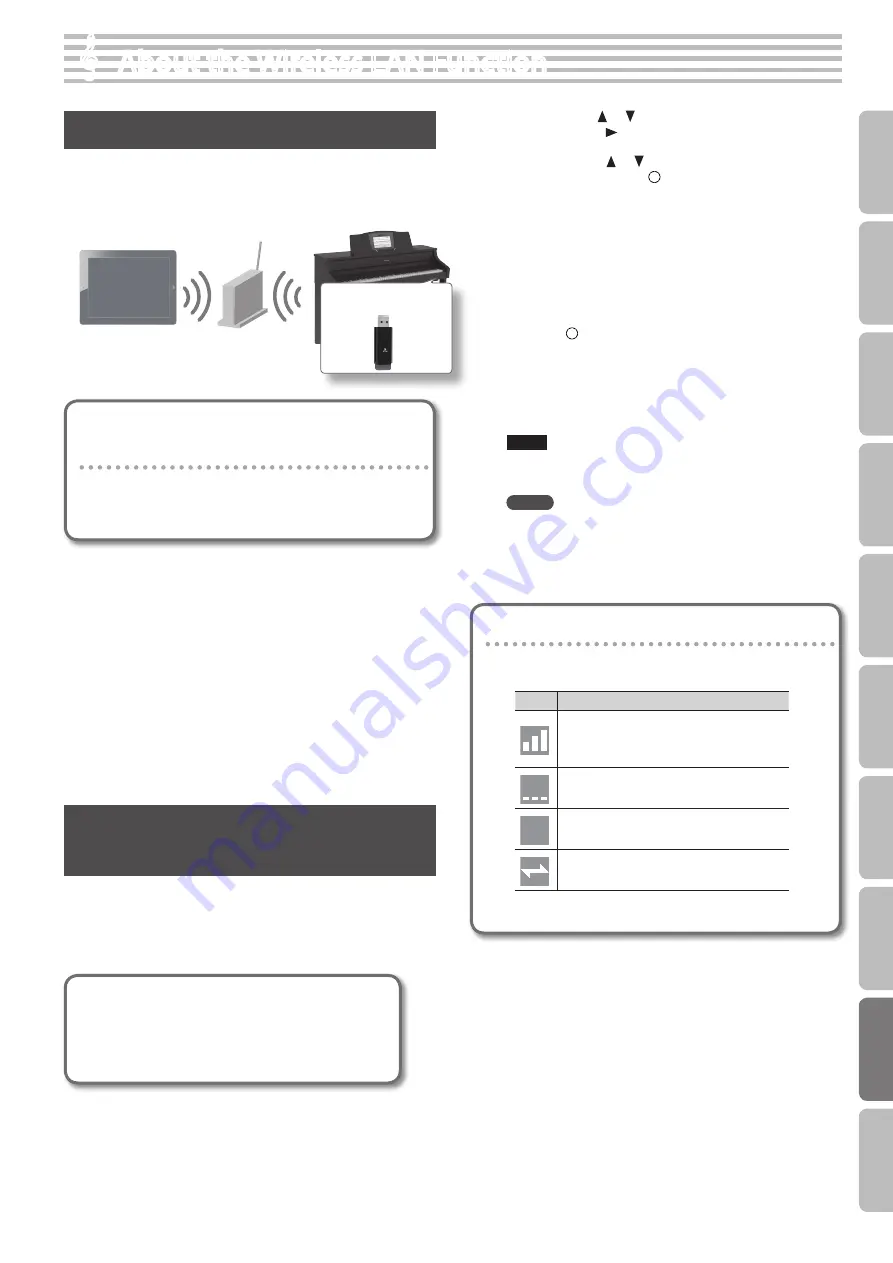
&
&
About the Wireless LAN Function
What Is Wireless LAN Function?
By inserting the wireless USB Adapter (WNA1100-RL; sold separately)
into the HPi-50e’s USB memory port, you’ll be able to use wireless-
compatible applications (such as the “Piano Partner” iPad app).
HPi-50e
Wireless USB Adapter
(sold
separately: WNA1100-RL)
Wireless LAN access point
(e .g ., wireless LAN router)
Wireless LAN
Wireless LAN
iPad etc .
Items required to use the wireless LAN
function
F
Wireless USB Adapter (sold separately: WNA1100-RL) *4
F
Wireless LAN access point (e.g., wireless LAN router) *1 *2 *3
F
iPad etc.
*1 The wireless LAN access point you use must support WPS. If
your wireless LAN access point does not support WPS, you can
connect using the procedure described in “Connecting to a
Wireless LAN Access Point That You Select (Select AP)” (p. 60).
*2 The ability to connect with all kinds of wireless LAN access
points is not guaranteed.
*3 If you’re unable to connect to the wireless LAN access point, try
connecting using Ad-Hoc mode (p. 61).
*4 In some countries, the Wireless USB Adapter is not sold due to
regulations concerning radio-frequency equipment.
For information on whether the Wireless USB Adapter can be
used in your country, please contact the nearest Roland Service
Center, or an authorized Roland distributor, as listed on the
“Information” page.
Basic Connection Method (Connect
by WPS)
The first time you connect the HPi-50e to a wireless network, you’ll
need to perform the following procedure (WPS) to join the wireless
network.
This procedure is required only the first time. (Once you’ve joined
the network, this procedure will no longer be necessary.)
What is WPS?
This is a standard that makes it easy to make security
settings when connecting to a wireless LAN access point.
We recommend that you use WPS when connecting to a
wireless LAN access point.
1.
Insert the wireless USB Adapter (WNA1100-RL; sold
separately) into the HPi-50e’s USB memory port .
2.
While holding down the [Key Touch] button, press the
[Transpose] button .
The “Function” screen will appear.
3.
Use the cursor [
] [
] buttons to select “Wireless,” and
press the cursor [
] button .
4.
Press the cursor [
] [
] buttons to select the “Connect
By WPS,” then press the [ ] button .
“Press the WPS button on your Wireless Access Point. Then push
[Circle] to setup connection,” will appear.
5.
Perform the WPS operation on your wireless LAN access
point (e .g ., press the WPS button on your wireless LAN
access point) .
For details on WPS operation of your wireless LAN access point,
refer to the documentation for your wireless LAN access point.
6.
Press the [ ] button of the HPi-50e .
Once successfully connected, “Completed” will appear.
Press the [×] button to return to the wireless screen.
7.
Press the [Key Touch] or [Transpose] button to exit
Function mode .
NOTE
* The device (e.g., iPad) running the app must be connected to
the same network.
MEMO
• The connection data is stored in memory when you perform
the WPS procedure; the device will automatically connect to the
wireless network the next time.
• All connection data will be erased if you perform a factory reset.
Icons in the display
The status of the wireless LAN will be indicated in the upper-
left part of the display.
Icon
Explanation
Currently connected to the wireless LAN access
point. Three bars are used to indicate the signal
level (the strength of the connected wireless LAN
access point’s radio signal).
The wireless USB adapter is inserted, but not
connected with a wireless LAN access point.
The wireless USB adapter is not inserted (nothing
is displayed).
59
O
per
ation G
uide
Bef
or
e
You P
la
y
Per
forming
Lessons
Pr
ac
ticing
Rec
or
ding
Piano Desig
ner
Settings
A
ppendix
Func
tions






























