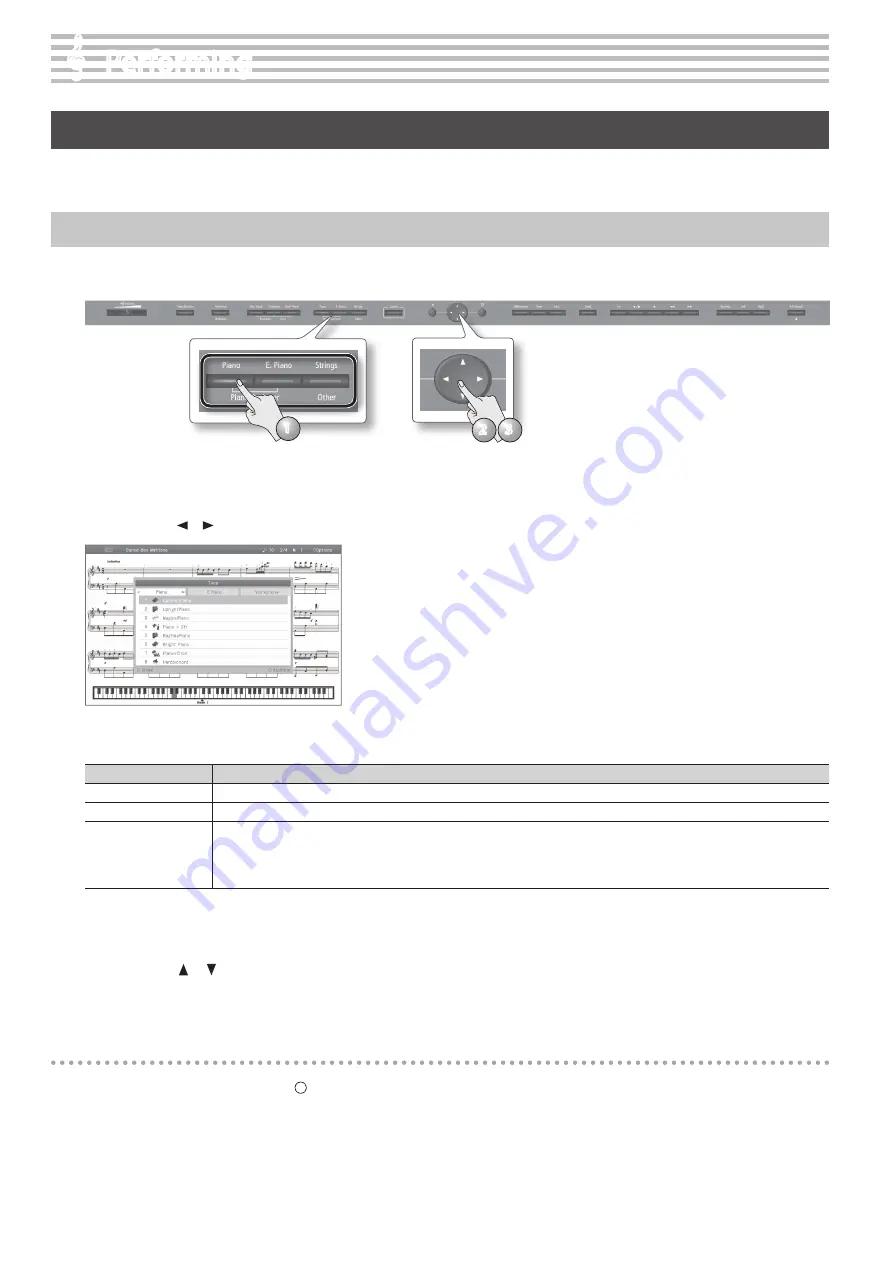
&
&
Performing
Performing with Various Sounds
In addition to piano sounds, the HPi-50e lets you enjoy performing with many other sounds (350 types).
These sounds are called “Tones.” The Tones are divided into three groups (p. 65), each of which is assigned to a different Tone button.
Switching Tones
Let’s start by performing with a piano tone.
When you turn on the power, the “ConcertPiano” tone is selected.
3
2
1
1.
Press a tone button .
The tone button will light, and the tone select screen will appear.
2.
Use the cursor [ ] [ ] buttons to switch tone categories .
Tone categories
Tone button
Explanation
[Piano] button
Selects grand piano sounds, upright piano sounds and the sounds of historical pianos.
[E . Piano] button
Selects electric piano sounds often used in pop and rock.
[Strings/Other]
button
Selects high quality vibraphone sound and various other sounds such as orchestral instruments, organ, bass, or accompaniment sounds.
If you select the drum set category, you’ll be able to play the sounds of a drum set from the keyboard.
* If you’ve selected an organ sound for which the rotary effect (*1) is available, such as Combo Jz. Org or Ballad Organ, you can press the
[Strings/Other] button to switch the modulation speed of the rotary effect.
For details on the tones, refer to “Tone List” (p. 65).
*1 Rotary effect:
Rotary is an effect which simulates the sound of rotating speakers. There is a choice of two settings: Fast and Slow.
3.
Use the cursor [
] [
] buttons to select a tone .
If you hold down a cursor button, the selected tone will change successively.
* If you’ve selected a drum set tone or an SFX set tone, some notes of the keyboard will not produce sound.
Auditioning tones
1.
In the tone select screen, press the [ ] button .
A phrase using the selected tone will play.
20






























