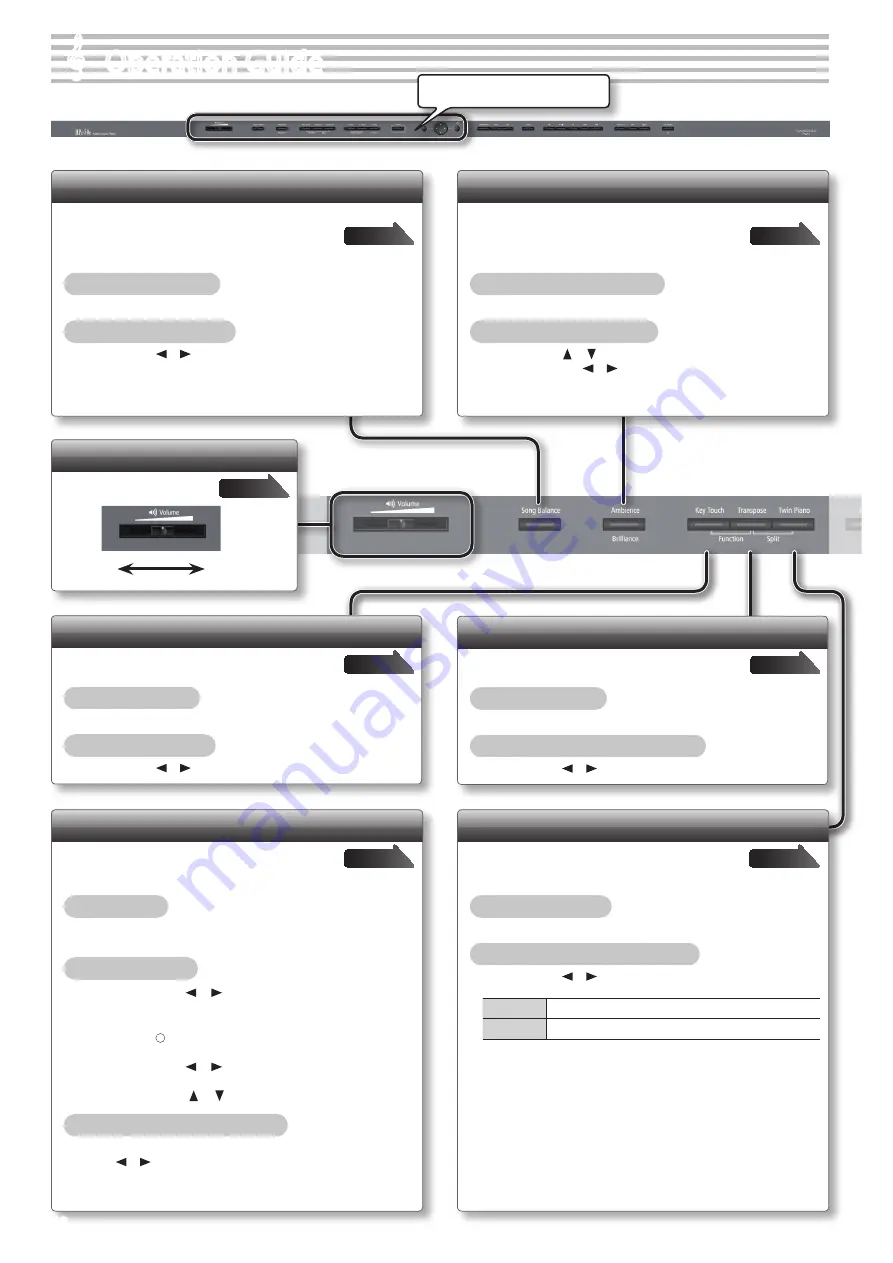
&
&
Operation Guide
Adjusting the Song Volume (Song Balance)
By modifying the playback volume of the song, you
can adjust the balance between the song and your
keyboard performance.
To turn song balance on
Press the [Song Balance] button so it’s lit.
To adjust the song balance
Use the cursor [
] [
] buttons.
Adjusting the Resonance or Brightness (Ambience/Brilliance)
You can adjust the spatial ambiance reminiscent
of a performance in a concert hall, and vary the
brilliance of the sound.
To turn ambience/brilliance on
Press the [Ambience/Brilliance] button so it’s lit.
To adjust ambience/brilliance
Use the cursor [
] [
] buttons to select “ambience” or “brilliance,”
and use the cursor [
] [
] buttons to adjust the setting.
Transposing Your Performance (Transpose)
You can transpose your keyboard performance or
the song.
To turn transpose on
Press the [Transpose] button so it’s lit.
To adjust the amount of transposition
Use the cursor [
] [
] buttons.
Dividing the Keyboard for Two-person Performance (Twin Piano)
This function divides the keyboard into left and
right, allowing two people to play the same range
of pitches.
To turn twin piano on
Press the [Twin Piano] button so it’s lit.
To change how the sounds are heard
Use the cursor [
] [
] buttons.
Individual
Two people using headphones can practice independently.
Pair
Two people can practice together.
Adjusting the Overall Volume
Adjust the sound’s volume
Max
Min
page
Playing Different Tones with the Right and Left Hands (Split Play)
This function divides the keyboard into left and
right zones, allowing you to play a different tone
in each zone.
To turn split on
While holding down the [Transpose] button, press the [Twin Piano]
button.
To change the tones
1.
Use the cursor [ ] [ ] buttons to select the left-hand
or right-hand tone .
2.
Press the [
] button to access the tone select screen .
3.
Use the cursor [ ] [ ] buttons to select a category .
4.
Use the cursor [ ] [ ] buttons to select a tone .
Changing the keyboard’s split point
In the split screen, select the keyboard illustration, and then use the
cursor [
] [
] buttons.
Adjusting the Keyboard Touch (Key Touch)
You can adjust the way in which the keyboard
responds to your playing.
To turn key touch on
Press the [Key Touch] button so it’s lit.
To adjust the key touch
Use the cursor [
] [
] buttons.
Describing this area
10

























