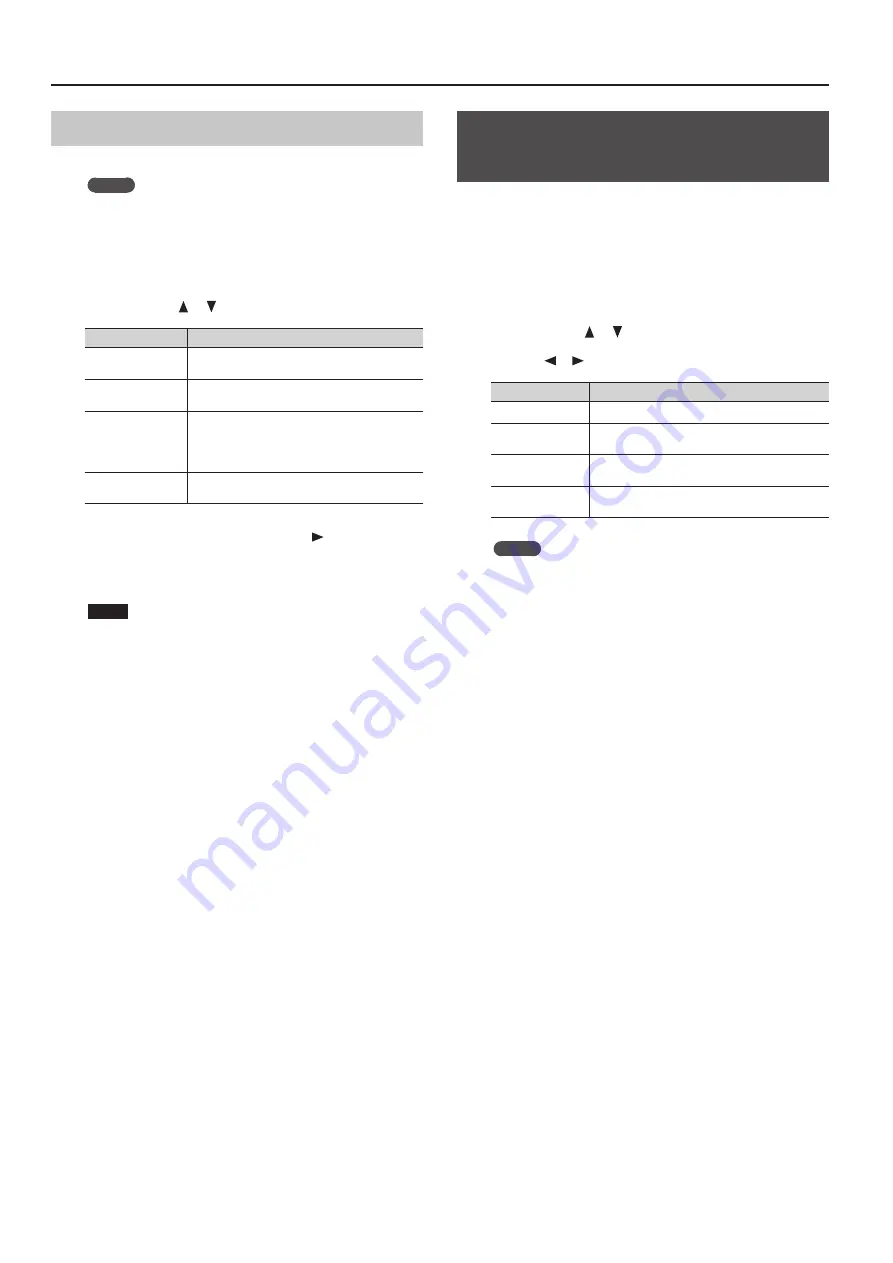
Convenient Functions
Managing User Programs
You can save or delete User Programs.
MEMO
If you want to save User Programs on a USB flash drive, connect
your USB flash drive to the USB memory port before you
continue.
1.
Hold down the [Key Touch] button and press the
[Transpose] button .
2.
Use the cursor [
] [
] buttons to select an item .
Item
Explanation
Load User Program
Loads a set of User Programs from Favorites or a USB
flash drive into the HPi-50e.
Save User Program
Saves a set of 40 User Programs in Favorites or User
Program User Program Set.”
Copy User Program
Copies a set of User Programs from a USB flash drive
to Favorites in internal memory.
Alternatively, copies a set of User Programs from
Favorites to a USB flash drive.
Delete User Program
Deletes a set of User Programs from Favorites or
from a USB flash drive.
3.
Select the desired item, and press the [
] cursor button .
The corresponding screen will appear.
4.
Proceed according to the instructions in the screen .
NOTE
Never turn off the power or disconnect the USB flash drive while
the screen indicates “Executing...”
Making the Power Automatically
Turn Off After a Time ( Auto Off )
With the factory settings, the HPi-50e’s power will automatically be
switched off 30 minutes after you stop playing or operating the
unit.
If you don’t need the power to turn off automatically, set “Auto Off “
to the “Off “ setting as described below.
1.
Hold down the [Key Touch] button and press the
[Transpose] button .
2.
Use the cursor [
] [
] buttons to select “Auto Off .”
3.
Use the [
] [
] buttons to change the setting .
Value
Explanation
Off
The power will not turn off automatically.
10 min .
The power will automatically turn off if no operation
is performed for 10 minutes.
30 min . (default)
The power will automatically turn off if no operation
is performed for 30 minutes.
240 min .
The power will automatically turn off if no operation
is performed for 240 minutes (4 hours).
MEMO
This setting is automatically saved in the HPi-50e.
4.
Press the [x] button .
You will exit the “Function” screen.
52






























