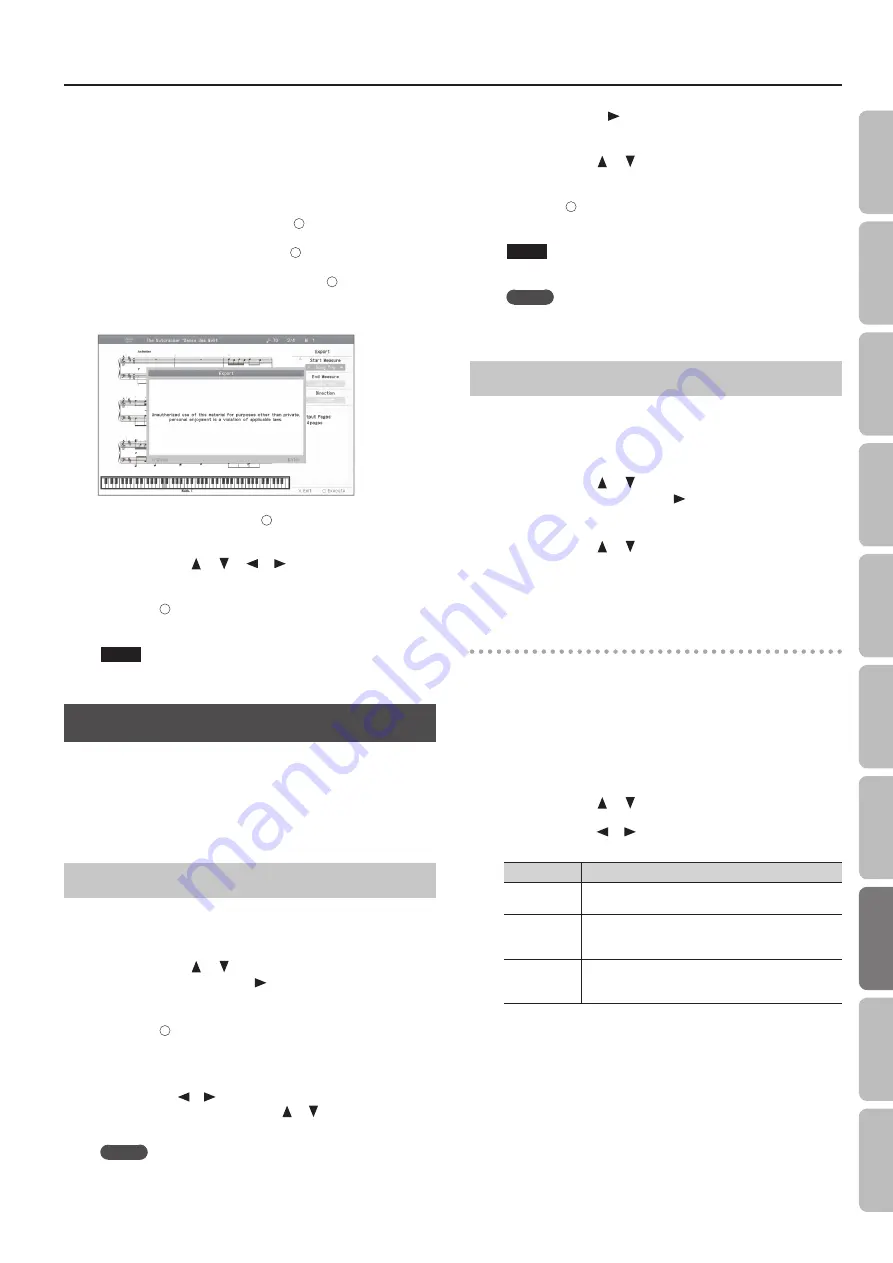
Convenient Functions
1.
Connect your USB flash drive to the USB memory port .
2.
Select the song for which you want to save the notation
(p . 31) .
If you want to save a notation image for a song that you record,
record your performance before you continue (p. 36).
3.
In the notation screen, press the [
] button .
4.
In the Options screen, press the [ ] button .
5.
Read the message, and then press the [
] button .
If you’ve selected a copyrighted song, a screen like the following
will appear.
If this screen appears, press the [
] button to return to step 2 and
then select a different song.
6.
Use the cursor [
] [
] [
] [
] buttons to specify the
region that will be saved and the layout of the notation .
7.
Press the [
] button .
The notation will be saved as image data in BMP (bitmap) format.
NOTE
Do not disconnect the USB flash drive until saving is completed.
Saving Tone and Rhythm Settings
The state of the currently selected tone buttons and Rhythm
settings can be stored as a set, which can be called up instantly
when desired. This is called a “User Program,” and you can save 40
such sets in the HPi-50e.
For details on the setting that can be stored, refer to “Items Saved in
Writing a User Program
1.
Hold down the [Key Touch] button and press the
[Transpose] button .
2.
Use the cursor [
] [
] buttons to select “User Program,”
and then press the cursor [
] button .
The User Program screen will appear.
3.
Press the [
] button .
The “Write the Favorite User Program” screen will appear.
4.
Enter a name for the “User Program file .”
Use the cursor [
] [
] buttons to select the character that you
want to change, and use the cursor [
] [
] buttons to change
the character.
MEMO
If you don’t need to change the User Program, simply proceed
to step 5.
5.
Press the cursor [
] button several times to select the
“Write Destination .”
6.
Use the cursor [
] [
] buttons to specify the desired
“Write Destination .”
7.
Press the [
] button .
The current settings will be wrote as a “User Program.”
NOTE
Never turn off the power while the screen indicates “Saving...”
MEMO
If you want to return the “User Program” to their factory-set
state, refer to “Restoring the Factory Settings” (p. 58).
Calling Up a User Program
Here’s how to call up a User Program that you’ve saved.
1.
While holding down the [Key Touch] button, press the
[Transpose] button .
2.
Use the cursor [
] [
] buttons to select “Load a User
Program File,” and press the [
] cursor button .
The User Program screen will appear.
3.
Use the cursor [
] [
] buttons to select the User
Program that you want to call up .
The current performance settings will be replaced by the
performance settings you choose.
Using a pedal to select a User Program
You can use a pedal to consecutively select “User Program.” This is
called the “Pedal Shift” function.
If you’ve stored “User Program” in the desired order, you’ll be able
to select the User Program for the next song simply by pressing a
pedal.
1.
While holding down the [Key Touch] button, press the
[Transpose] button .
2.
Use the cursor [
] [
] buttons to select “User Programs .”
3.
Use the cursor [
] [
] buttons to change the setting .
Value
Explanation
Off
The function originally assigned to the pedals will be
available.
Left Pedal
The left pedal will operate only to switch User Programs.
The function originally assigned to the left pedal will not
be available.
Center Pedal
The center pedal will operate only to switch User
Programs. The function originally assigned to the center
pedal will not be available.
51
O
per
ation G
uide
Bef
or
e
You P
la
y
Per
forming
Lessons
Pr
ac
ticing
Rec
or
ding
Piano Desig
ner
Settings
A
ppendix
Func
tions






























