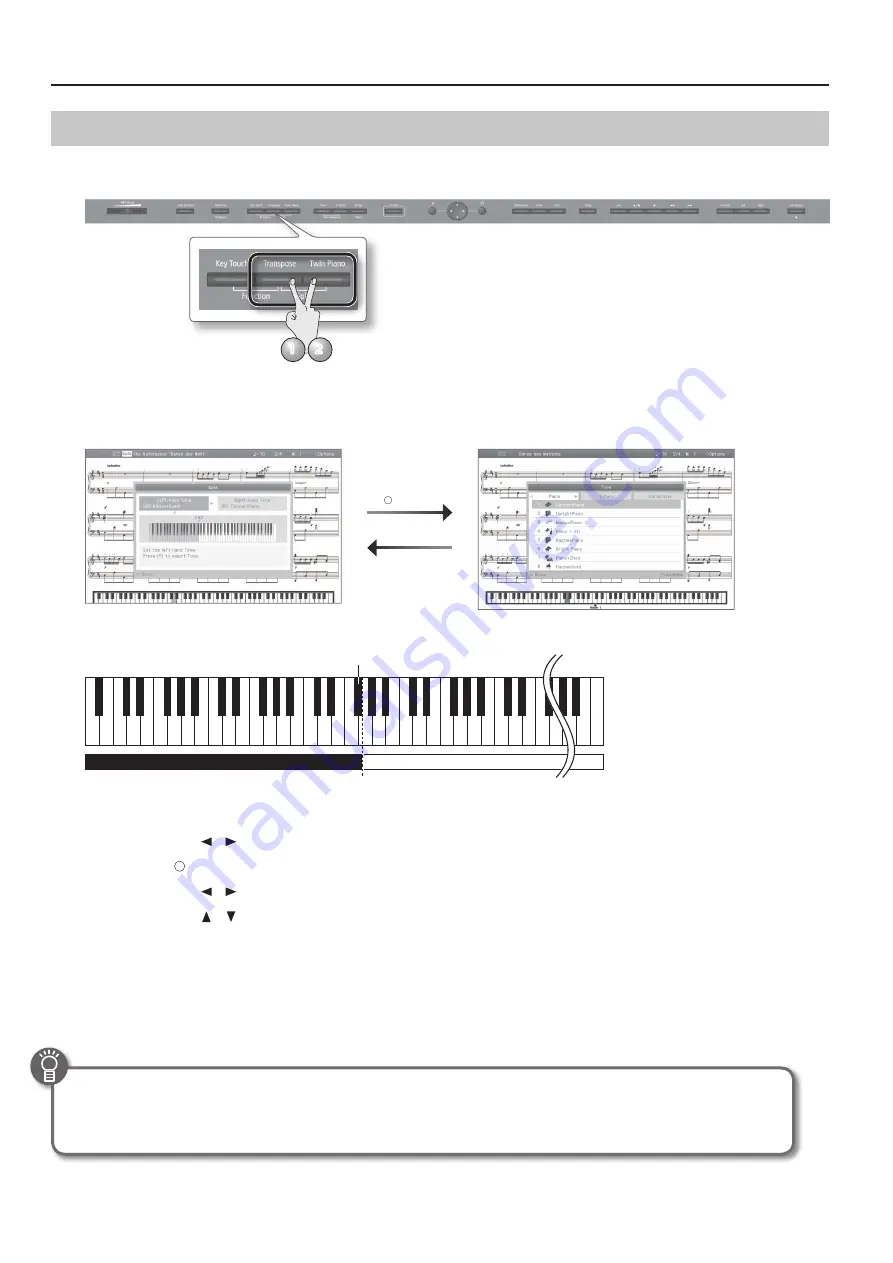
Performing
Playing Different Tones with the Right and Left Hands (Split Play)
You can play different tones in the left- and right-hand sections of the keyboard, divided at the key you specify.
This feature is called “Split Play,” and the key at which the keyboard is divided is called the “Split Point.”
2
1
1.
While holding down the [Transpose] button, press the [Twin Piano] button .
The Split Left-hand Tone/Right-hand Tone screen will appear.
When selecting
Left-hand Tone/
Right-hand Tone
[ ] button
[×] button
When Split is turned on, the keyboard settings will be as follows.
C1 D1 E1 F1 G1 A1 B1
A0 B0
C2
C3
C4
C5
C8
B7
…
Split Point (Power-up default: F#3)
Left-hand Tone
Right-hand Tone
Selecting the split tones
1.
Use the cursor [
] [
] buttons to select the right-hand tone or left-hand tone .
2.
Press the [ ] button to access the tone select screen .
3.
Use the cursor [
] [
] buttons to select the tone category .
4.
Use the cursor [
] [
] buttons to select the tone .
If you hold down a cursor button, the selected tone will change successively.
5.
Press the [×] button to return to the Left-hand Tone/Right-hand Tone screen .
2.
To exit Split Play, hold down the [Transpose] button and press the [Twin Piano] button once again .
* Depending on which tones are being used together, the tones might sound different because no effect is applied to the left-hand zone.
Advanced techniques
• Specifying the part(s) affected by the damper pedal: “Right Pedal” (p. 55)
• Changing the pitch of the left-hand tone in octaves: “Octave Shift” (p. 55)
22






























