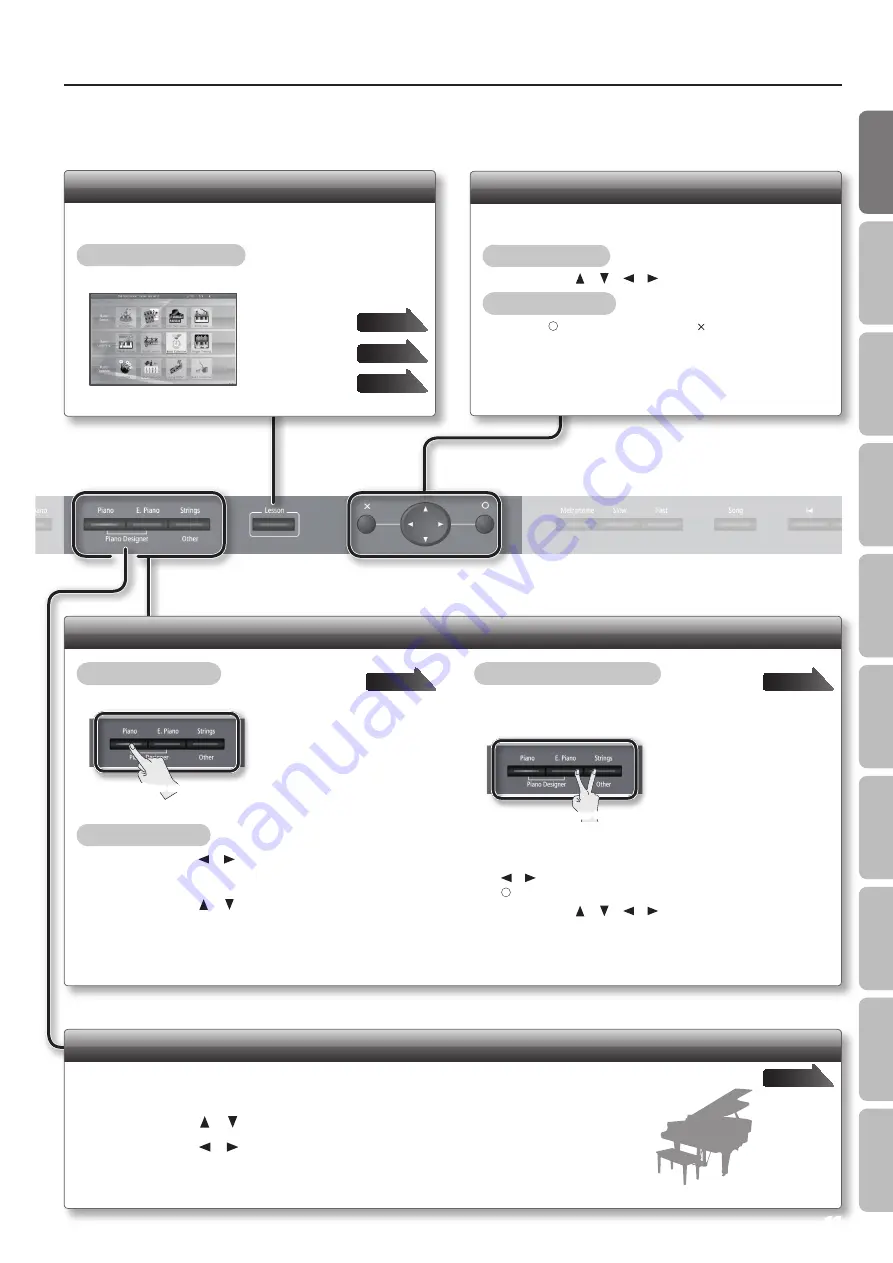
Operation Guide
Switching Tones
To select a single tone
Press one of the tone buttons.
Press one
To layer two tones (dual play)
While holding down the [Piano] button or the [E. Piano] button, press
the [Strings/Other] button.
Press two
page
Enjoy Lessons (Lesson Function)
You can play games and practice enjoyably in other ways.
To access the lesson menu
Press the [Lesson] button so it’s lit.
Selecting an Item in the Screen
To select an item that’s shown in the screen, move the cursor.
To move the cursor
Use the cursor [
] [
] [
] [
] buttons.
To confirm or cancel
Press the [
] button to confirm, or the [ ] button to cancel.
Customizing Your Piano Sound (Piano Designer)
You can adjust various elements of a grand piano’s sound to create your own personalized piano.
1.
While holding down the [Piano] button, press the [E . Piano] button .
2.
Use the cursor [
] [
] buttons to select the item that you want to edit .
3.
Use the cursor [
] [
] buttons to edit the value .
To change the tones
1.
Use the cursor [ ] [ ] buttons to select a tone
category .
2.
Use the cursor [ ] [ ] buttons to select a tone .
If you hold down a cursor button, the tone selection will change
successively.
Playing games
Practicing
Creating a song
* By holding down the [Piano]
button and pressing the [E. Piano]
button, you can access the Piano
Designer screen.
If you want to change the tones for Dual Play, use the cursor
[
] [
] buttons to select either tone 1 or tone 2, and press the
[ ] button to access the tone select screen.
Use the cursor [
] [
] [
] [
] buttons to select the tone
category and the tone.
* You can’t select tones of the same category for tone 1 and
tone 2.
* Tone 2 can be selected only when using Dual Play.
11
O
per
ation G
uide
Bef
or
e
You P
la
y
Per
forming
Lessons
Pr
ac
ticing
Rec
or
ding
Piano Desig
ner
Settings
A
ppendix
Func
tions


























