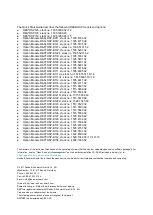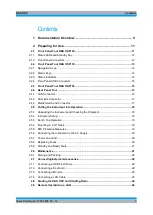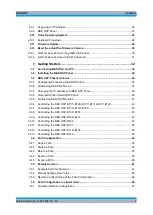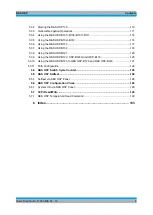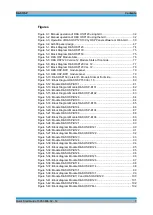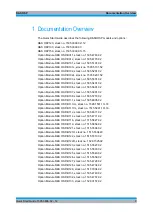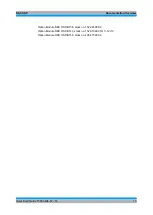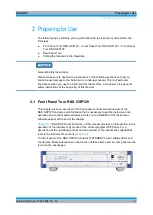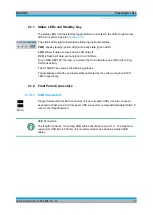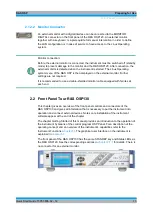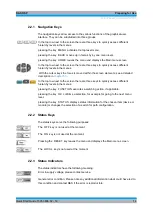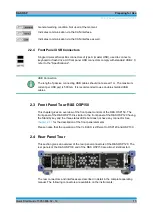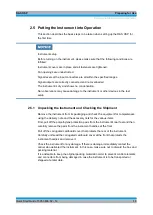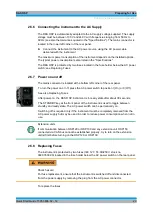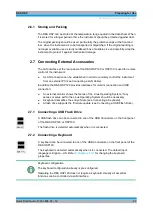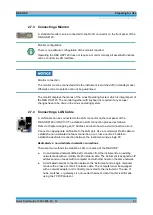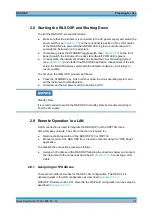R&S OSP
Documentation Overview
Quick Start Guide 1505.3896.62 - 14
9
1
Documentation Overview
The Quick Start Guide describes the following R&S®OSP models and options:
R&S OSP120, stock no. 1505.3009.02/.12
R&S OSP130, stock no. 1505.3009.03
R&S OSP150, stock no. 1505.3009.05/.15
Option Module R&S OSP-B011, stock no. 1505.4763.02
Option Module R&S OSP-B012, stock no. 1505.4770.02
Option Module R&S OSP-B101, stock no. 1505.5101.02
Option Module R&S OSP-B101L, stock no. 1505.5101.52
Option Module R&S OSP-B102, stock no. 1505.5201.02
Option Module R&S OSP-B102L, stock no. 1505.5201.52
Option Module R&S OSP-B103, stock no. 1505.5301.02
Option Module R&S OSP-B104, stock no. 1505.5401.02
Option Module R&S OSP-B106, stock no. 1505.5601.02
Option Module R&S OSP-B107, stock no. 1505.5901.02
Option Module R&S OSP-B108, stock no. 1505.5718.02
Option Module R&S OSP-B111, stock no. 1505.4605.02
Option Module R&S OSP-B111UL, stock no. 1528.1531.13/.16
Option Module R&S OSP-B111VL, stock no. 1515.5991.13/.16
Option Module R&S OSP-B112, stock no. 1505.4611.02
Option Module R&S OSP-B114, stock no. 1505.4711.02
Option Module R&S OSP-B116, stock no. 1515.5827.02
Option Module R&S OSP-B119, stock no. 1515.5856.02
Option Module R&S OSP-B121, stock no. 1515.5504.02
Option Module R&S OSP-B121H, stock no. 1515.5504.40
Option Module R&S OSP-B122, stock no. 1515.5510.02
Option Module R&S OSP-B122H, stock no. 1528.1525.02
Option Module R&S OSP-B123, stock no. 1515.5527.02
Option Module R&S OSP-B124, stock no. 1515.5533.02
Option Module R&S OSP-B125, stock no. 1515.5540.02
Option Module R&S OSP-B126, stock no. 1515.5556.02
Option Module R&S OSP-B127, stock no. 1505.4728.02
Option Module R&S OSP-B128, stock no. 1505.4734.02
Option Module R&S OSP-B129, stock no. 1517.7004.02
Option Module R&S OSP-B131, stock no. 1505.4740.02
Option Module R&S OSP-B132, stock no. 1505.4757.02
Option Module R&S OSP-B133, stock no. 1528.3157.02
Summary of Contents for OSP-B011
Page 132: ......