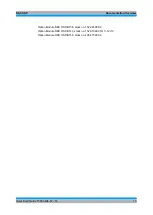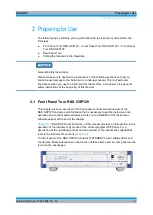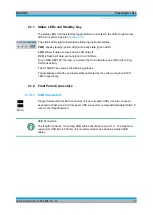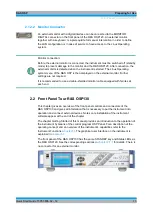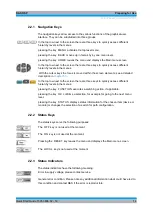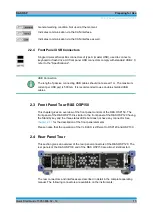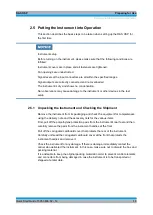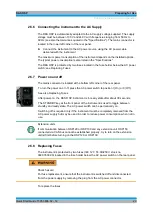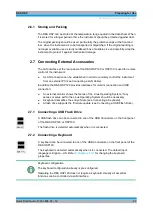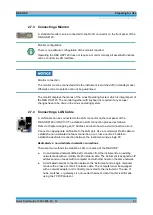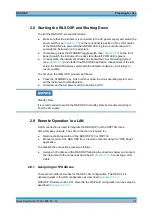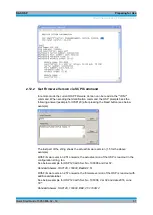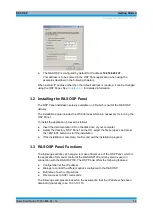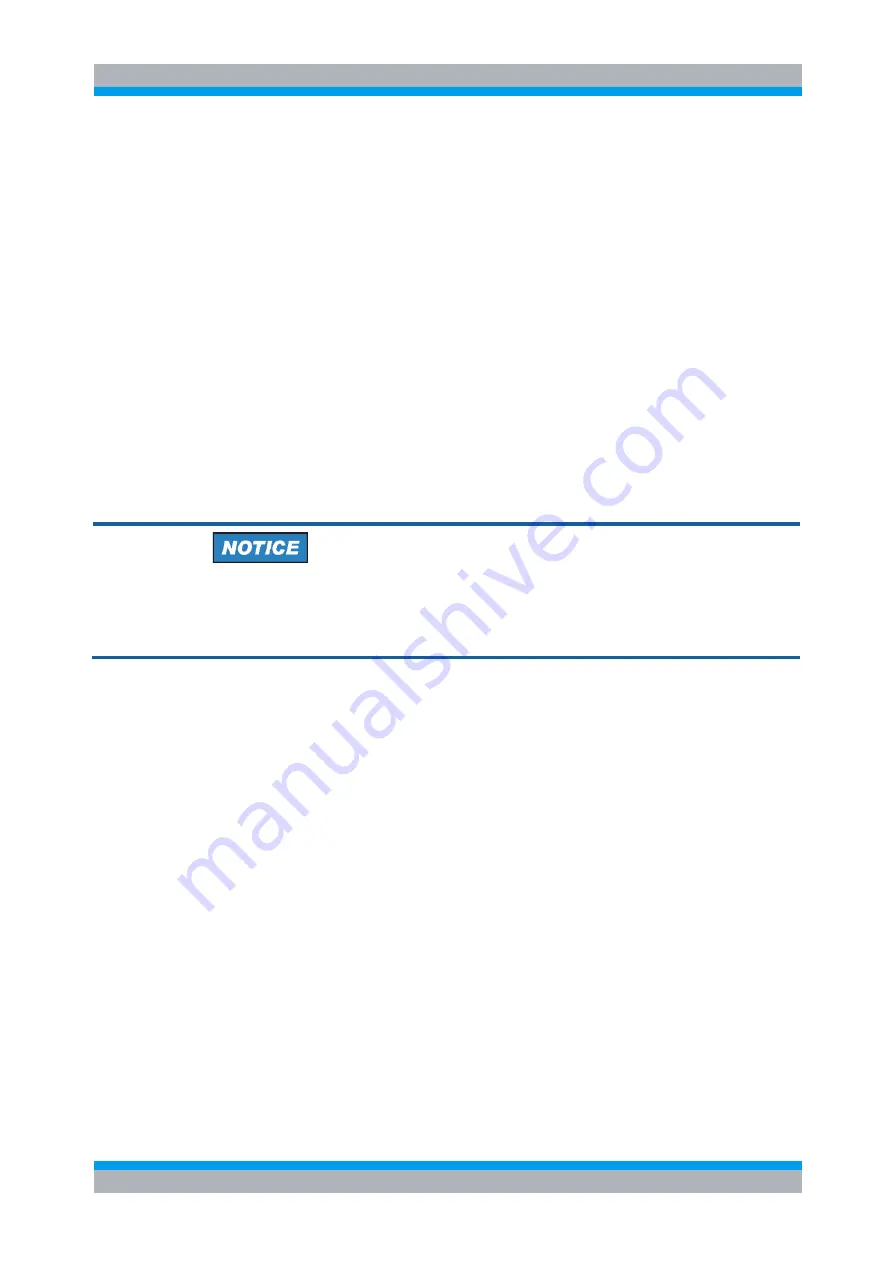
R&S OSP
Preparing for Use
Starting the R&S OSP and Shutting Down
Quick Start Guide 1505.3896.62 - 14
24
2.8 Starting the R&S OSP and Shutting Down
To start the R&S OSP, proceed as follows:
●
Make sure that the instrument is connected to the AC power supply and switch the
power switch (see
chapter 2.5.7
) on the rear panel to position I (On). All modules
of the R&S OSP are powered (the left PWR LED is green) and after about 30
seconds the instrument is in ready state.
●
If necessary, press the STANDBY toggle switch (see
chapter 2.5.9
) on the front
panel to switch the instrument to ready state (the left PWR LED is green).
●
In ready state, the instrument already has booted the Linux Operating System
(see
chapter 2.10
) and started the R&S OSP application. Independent of the last
setup, the R&S OSP always starts with the default conditions, i.e. all relays in
reset condition.
To shut down the R&S OSP, proceed as follows:
●
Press the STANDBY key, which will shut down the Linux operating system and
set the instrument to standby state.
●
If desired, set the AC power switch to position 0 (Off).
Standby state
It is recommended to switch the R&S OSP to standby state before disconnecting it
from the AC supply.
2.9 Remote Operation in a LAN
A LAN connection is used to integrate the R&S OSP (not the OSP150) into a
home/company network. The LAN connection is required for:
●
Remote control operation of the R&S OSP120 or OSP130.
●
Manual control of the R&S OSP from a remote computer using the "OSP Panel"
application.
To establish the connection proceed as follows:
●
Assign an IP address to the R&S OSP following the directions below and connect
the instrument to the network as described in
chapter 2.7.4
2.9.1 Assigning an IP Address
There are two different modes for the OSP LAN configuration. The OSP as it is
delivered works in the LAN configuration as described in
chapter 2.9.1.1
With OSP firmware version 2.51 onwards, the OSP LAN configuration can be setup as
described in
chapter 2.9.1.2
Summary of Contents for OSP-B011
Page 132: ......