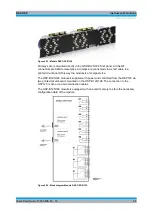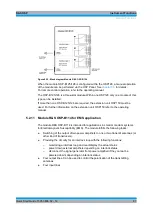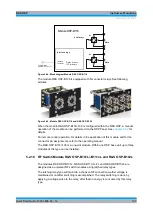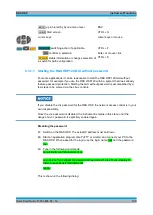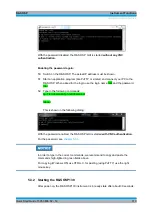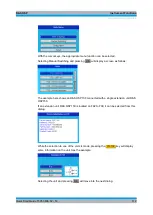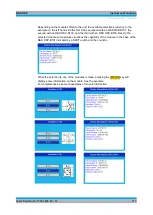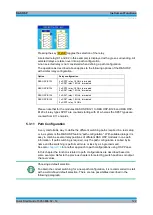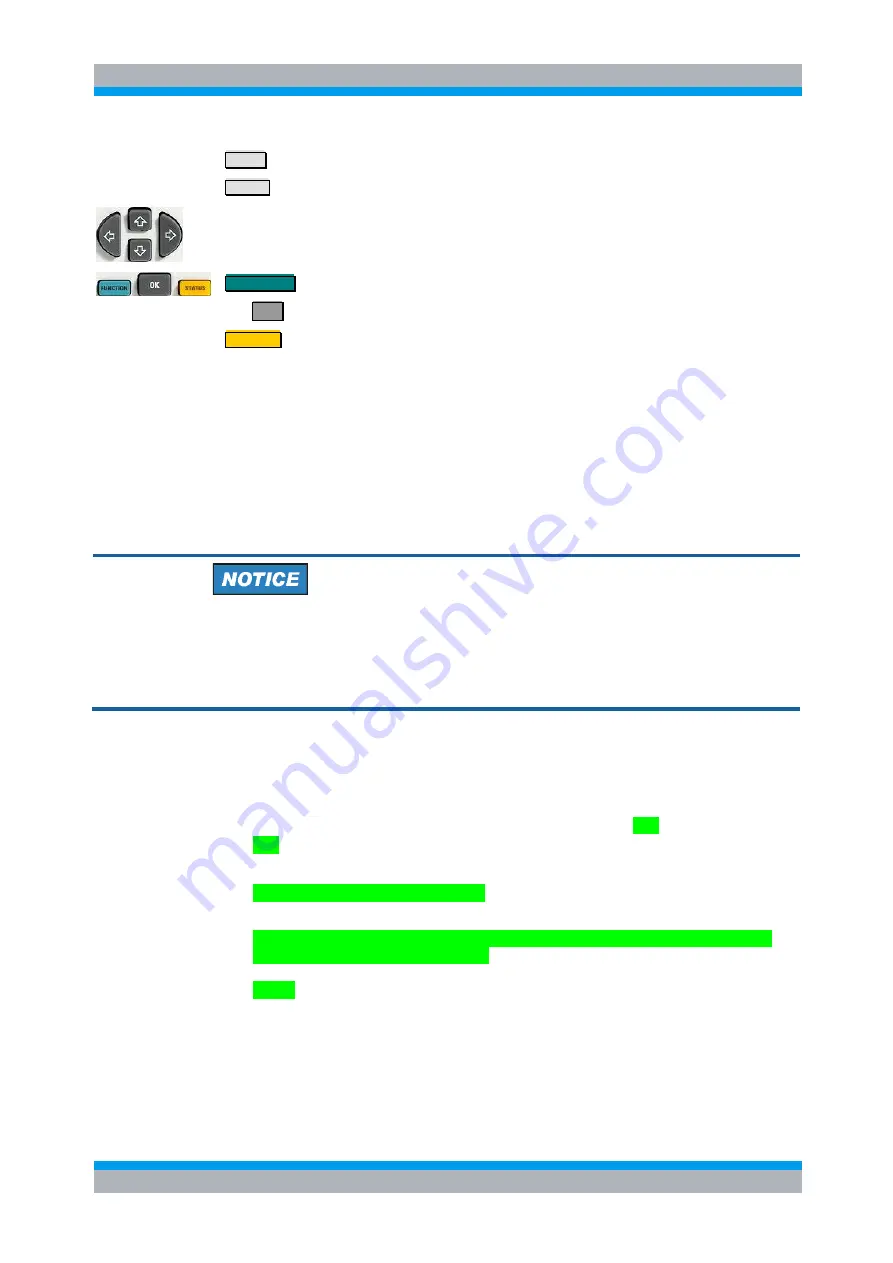
R&S OSP
Instrument Functions
Graphical User Interface
Quick Start Guide 1505.3896.62 - 14
109
BACK
up in hierarchy by one menu level
HOME
Start screen
ESC
CTRL + H
cursor keys
cursor keys or mouse
FUNCTION
switching action, if applicable.
OK confirms a selection
STATUS
status information or changes selection of
a switch for path configuration.
CTRL + F
Enter, or mouse click
CTRL + S
5.3.1.1 Starting the R&S OSP120 GUI without password
For some applications it can be reasonable to start the R&S OSP120 GUI without
password, for example if you use the R&S OSP120 within a system that does already
feature password protection. Starting the GUI without password is accomplished by a
few steps to be entered via the Linux console.
If you disable the vnc password for the R&S OSP, the network access control is in your
own responsibitity.
Once the vnc password is disabled, the instrument remains in this state, until the
usage of a vnc password is explicitely enabled again.
Disabling the password:
47. Switch on the R&S OSP. The actual IP address must be known.
48. Start an application program (like PuTTY or similar) and connect your PC to the
R&S OSP. When asked for the login, use the login name root and the password
root.
49. Type in the following commands:
cp /etc/inetd.conf /etc/inetd.conf.ori
sed -i 's/vnc.*/vnc stream tcp nowait root \/usr\/bin\/x11vnc x11vnc -display :0 -
inetd -q -speeds dsl/' /etc/inetd.conf
reboot
This is shown in the following dialog:
Summary of Contents for OSP-B011
Page 132: ......