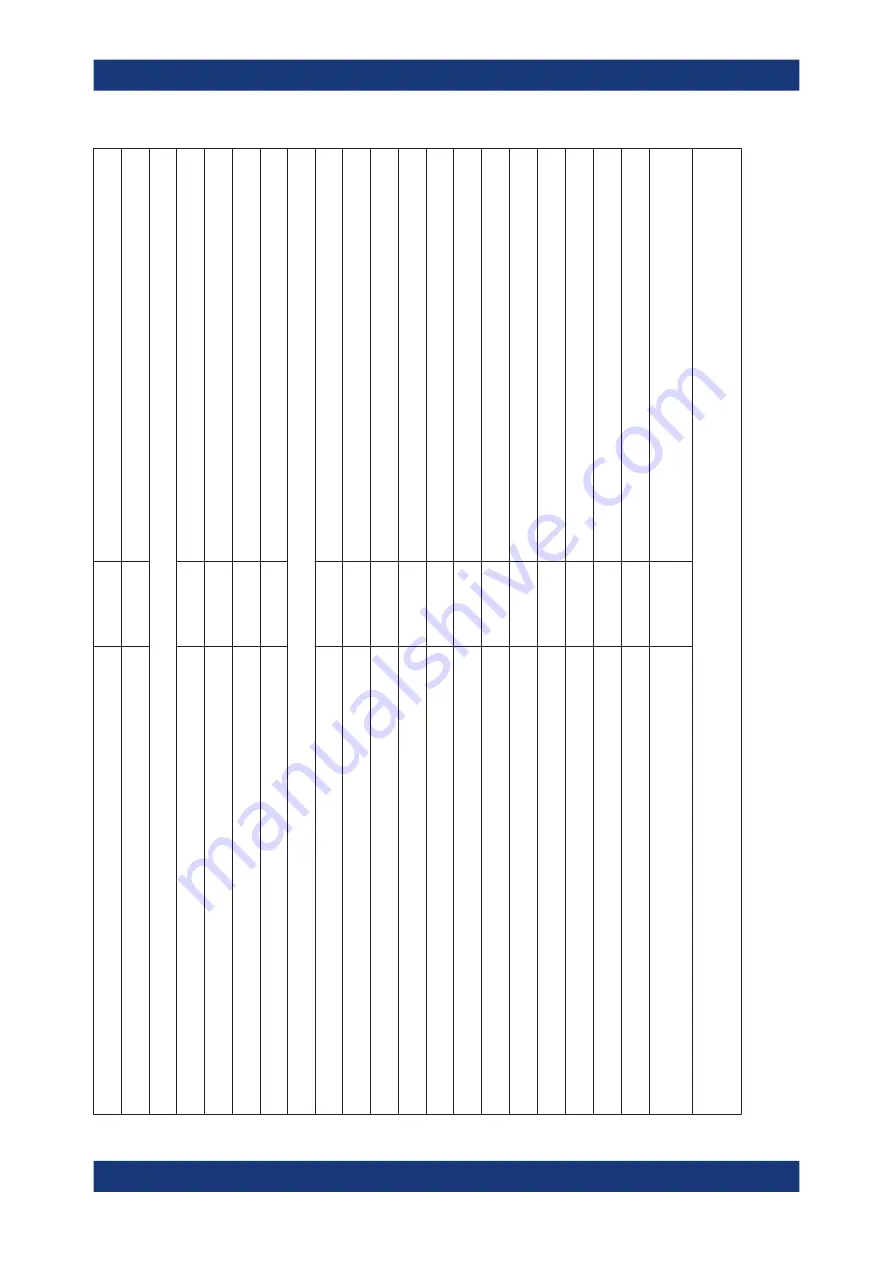
Remote Control - OPC
R&S
®
QAR
105
User Manual 1178.7200.02 ─ 09
Name
Type
Description
RadomeMeasurement.Transmission.Min_Frequency
Float
Frequency of min. transmission loss in GHz.
V
ariables for single cluster radome measurements
RadomeMeasurement.ReflectionSC.Statistics_<n>.Mean
Float
Reflection mean value.
RadomeMeasurement.ReflectionSC.Statistics_<n>.Std_Dev
Float
Reflection standard deviation.
RadomeMeasurement.ReflectionSC.Statistics_<n>.Unit
String
Reflection units (i.e. "dB", "%", "Linear").
V
ariables for bumper measurements
Error_Code
Integer
Error code.
Normalize_Required
Bool
T
rue if normalization is required.
Process_Time_Sec
Float
Elapsed time in seconds for analyzing the current measurement.
BumperMeasurement.Attenuation_Mean
Float
Current measurement attenuation mean value.
BumperMeasurement.Attenuation_Std_Dev
Float
Current measurement attenuation mean value.
BumperMeasurement.Timestamp
String
Current measurement timestamp.
BumperMeasurement.Unit
String
Current measurement units (i.e. "dB").
BumperMeasurement.Error_Flag
Bool
T
rue if measurement results are invalid.
State.Initializing
Bool
T
rue if the R&S
QAR is initializing.
State.Malfunction
Bool
T
rue if the R&S
QAR failed the diagnostics test.
State.Processing
Bool
T
rue if the R&S
QAR is analyzing a measurement.
State.Ready_ToMeasure
Bool
T
rue if the R&S
QAR is ready for a measurement.
State.Results_Ready
Bool
T
rue if R&S
QAR measurement results (BumperMeasurement.*) can be
read by the PLC.
For reflection measurements, the index <n>= 1|2|3 selects the statistic values with specific unit (db, %, linear).
For transmission measurements, the index <n>= 1|2 selects the frequency band of the statistics. Index <m>= 1|2 selects statistic values with specific unit (db, Linear).
OPC Variables
















































