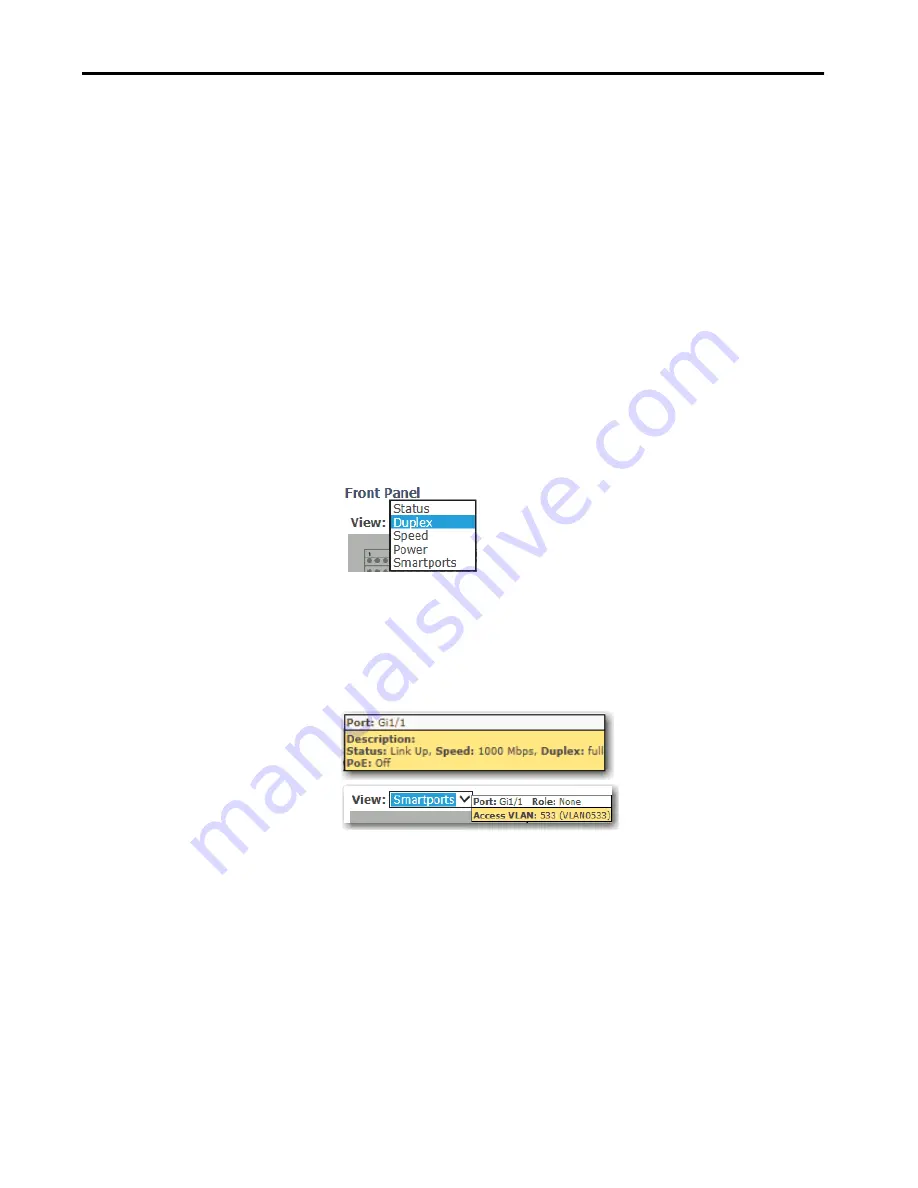
Rockwell Automation Publication 1783-UM007F-EN-P - September 2016
373
Monitor the Switch
Chapter 8
Front Panel
The Front Panel view on the dashboard is a graphical display of the switch
front panel. The switch components on the front panel view are color-coded
by status. The status indicators on the view in Device Manager match the status
indicators on the physical switch:
• System status indicators let you monitor the status of the switch,
network status, power, and alarms.
• Port status indicators let you monitor the status of each port. Each
combo port has two indicators: one for the SFP module and one for the
RF45 connector. You can change the behavior of the port status
indicators by choosing a view mode from the View pull-down on the
front panel view. Stratix® 5400 and Stratix 5410 switches also have a
Mode button on the physical switch that affects the behavior of the port
status indicators.
Figure 53 - Front Panel View Menu
To display specific information about the port and its status, hover your mouse
pointer over a port image. When you choose Smartports from the View pull-
down menu, the hover text for a port image shows the Smartport role and
VLAN assigned to the port.
Figure 54 - Port Hover Text
Summary of Contents for ArmorStratix 5700 series
Page 12: ...12 Rockwell Automation Publication 1783 UM007F EN P September 2016 Table of Contents Notes...
Page 14: ...14 Rockwell Automation Publication 1783 UM007F EN P September 2016 Preface Notes...
Page 16: ...16 Rockwell Automation Publication 1783 UM007F EN P September 2016 Summary of Changes Notes...
Page 486: ...486 Rockwell Automation Publication 1783 UM007F EN P September 2016 Appendix A DataTypes Notes...
Page 547: ......
















































