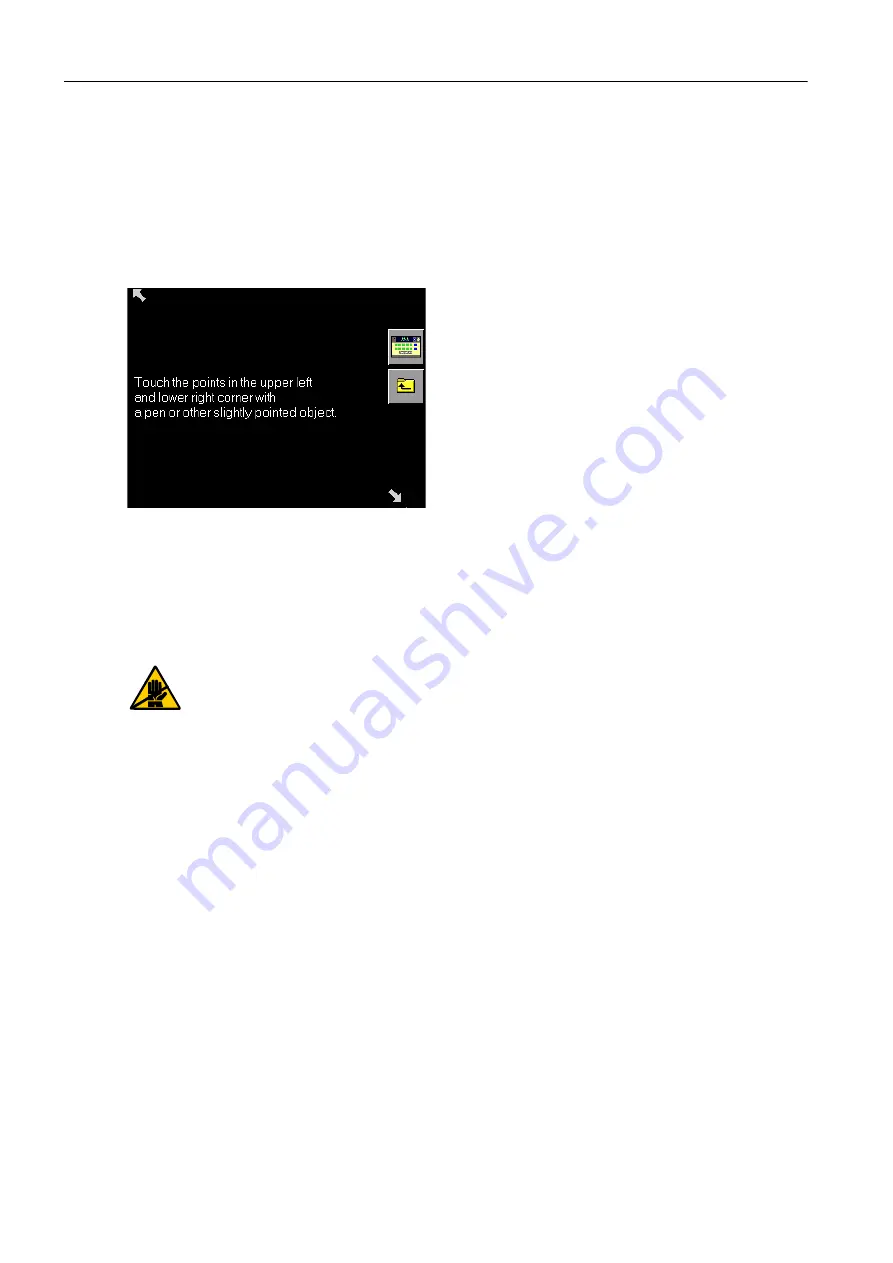
6 Maintenance
6-22
Instructions for Use, Roche OMNI C, Rev. 4.0, December 2002
By pressing the "Calibrate" button, you can use a pencil or other pointed object (but which
is not too hard, to avoid scratching the surface) to touch the white points in the upper left
and lower right corners. After release, the instrument will accept the exact position.
From this time on, the instrument will use the touched points to calculate the offset
between the displayed pixels and the touch screen. After a point has been accepted, the
arrow disappears. The point itself remains visible and active (pressing the position again
re-establishes the point) (see Fig. 30).
Fig. 30
After leaving the window, the new correction values take effect.
6.7
Additional maintenance procedures
The listed maintenance procedures should only be performed by the customer sup-
port or by well-trained personnel. For detailed description, please refer to the Serv-
ice Manual!
•
Yearly service
•
Check the baro value
•
Fill level measurement – waste material: check / correct accuracy
•
Pump head
•
Replacement of the entire tubing system
Summary of Contents for OMNI C
Page 6: ......
Page 44: ...1 Introduction 1 36 Instructions for Use Roche OMNI C Rev 4 0 December 2002...
Page 46: ...2 Specifications 2 II Instructions for Use Roche OMNI C Rev 4 0 December 2002...
Page 56: ...2 Specifications 2 10 Instructions for Use Roche OMNI C Rev 4 0 December 2002...
Page 58: ...3 Calibration 3 II Instructions for Use Roche OMNI C Rev 4 0 December 2002...
Page 62: ...3 Calibration 3 4 Instructions for Use Roche OMNI C Rev 4 0 December 2002...
Page 64: ...4 Measurement 4 II Instructions for Use Roche OMNI C Rev 4 0 December 2002...
Page 76: ...4 Measurement 4 12 Instructions for Use Roche OMNI C Rev 4 0 December 2002...
Page 78: ...5 Quality control 5 II Instructions for Use Roche OMNI C Rev 4 0 December 2002...
Page 118: ...6 Maintenance 6 24 Instructions for Use Roche OMNI C Rev 4 0 December 2002...
Page 120: ...7 Trouble shooting 7 II Instructions for Use Roche OMNI C Rev 4 0 December 2002...
Page 132: ...7 Trouble shooting 7 12 Instructions for Use Roche OMNI C Rev 4 0 December 2002...
Page 134: ...8 Operating modes 8 II Instructions for Use Roche OMNI C Rev 4 0 December 2002...
Page 148: ...8 Operating modes 8 14 Instructions for Use Roche OMNI C Rev 4 0 December 2002...
Page 152: ...Index 4 Instructions for Use Roche OMNI C Rev 4 0 December 2002...






























