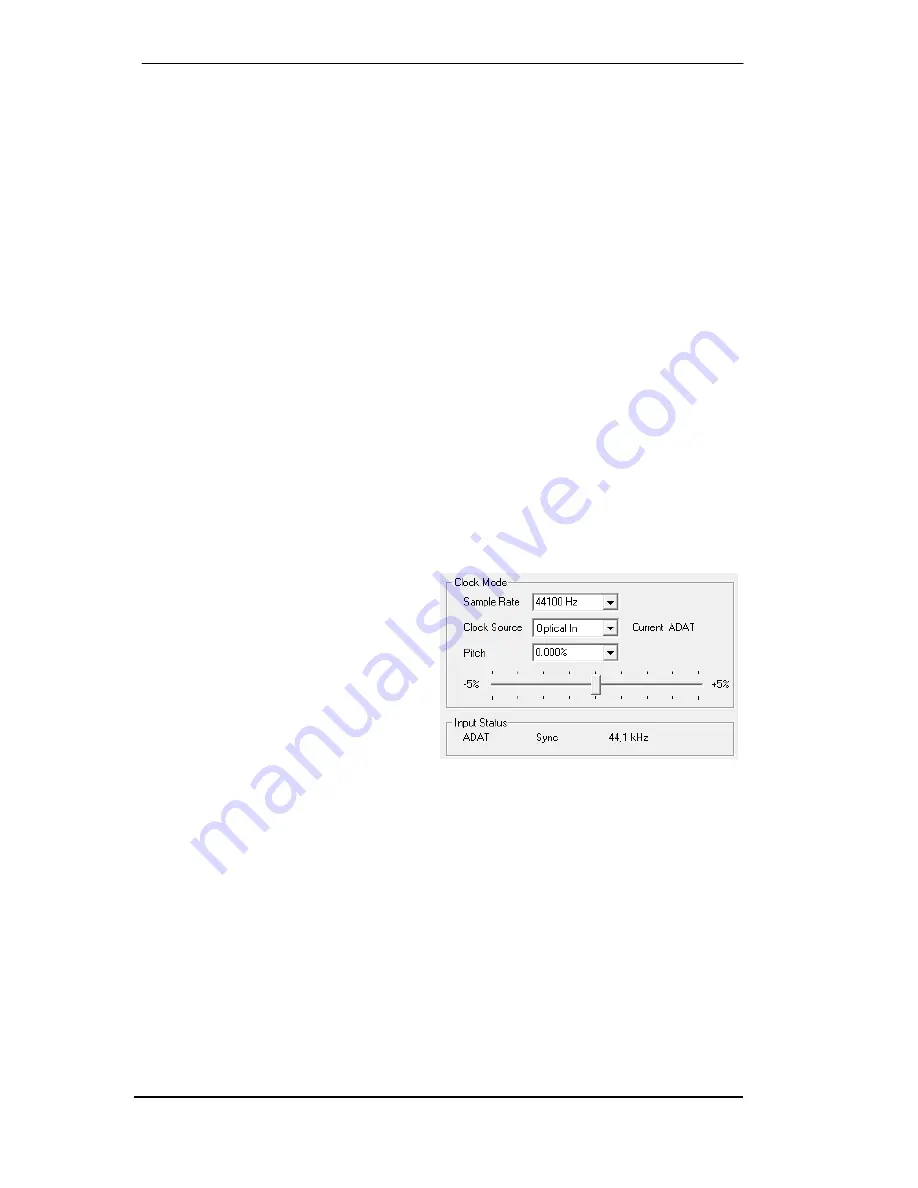
22
User's Guide Fireface 802
© RME
8.6 Analog Recording
For recordings via the analog inputs the corresponding record device has to be chosen (Fire-
face 802 Analog (x+y)).
The input sensitivity of the rear inputs can be changed in two steps in TotalMix (Input Channel
Settings, Level), assuring the highest signal to noise ratio will be achieved. Additionally a digital
gain of 0 up to 12 dB can be applied. A further optimization can be achieved by adjusting the
source itself. Raise the source’s output level until the peak level meters in TotalMix reach about
–3 dB.
The level of the front-side analog inputs can be optimized by the Gain pots. A double coloured
signal and clip LED provides useful information about the current level state.
Further information is found in chapter 19.
It often makes sense to monitor the input signal or send it directly to the output. This can be
done at zero latency using
TotalMix
(see chapter 25).
An
automated
control of real-time monitoring can be achieved by Steinberg’s ASIO protocol
with RME’s ASIO drivers and all ASIO 2.0 compatible programs. When 'ASIO Direct Monitoring'
has been switched on, the input signal is routed in real-time to the output whenever a recording
is started (punch-in).
8.7 Digital Recording
Unlike analog soundcards which produce empty wave files (or noise) when no input signal is
present, digital interfaces always need a valid input signal to start recording.
Taking this into account, RME added a
comprehensive I/O signal status display to
the Fireface 802, showing sample frequency,
lock and sync status for every input, and
several status LEDs directly at the unit.
The sample frequency shown in the fields
Clock Mode and Input Status is useful as a
quick display of the current configuration of
the unit and the connected external
equipment. If no sample frequency is
recognized, it will read ‘No Lock’.
This way, configuring any suitable audio application for digital recording is simple. After select-
ing the correct input, Fireface 802 displays the current sample frequency. This parameter can
then be changed in the application’s audio attributes (or similar) dialog.
Summary of Contents for Fireface 802
Page 7: ...User s Guide Fireface 802 RME 7 User s Guide Fireface 802 General...
Page 12: ...12 User s Guide Fireface 802 RME...
Page 13: ...User s Guide Fireface 802 RME 13 User s Guide Fireface 802 Installation and Operation Windows...
Page 28: ...28 User s Guide Fireface 802 RME...
Page 29: ...User s Guide Fireface 802 RME 29 User s Guide Fireface 802 Installation and Operation Mac OS X...
Page 38: ...38 User s Guide Fireface 802 RME...
Page 39: ...User s Guide Fireface 802 RME 39 User s Guide Fireface 802 Inputs and Outputs...
Page 47: ...User s Guide Fireface 802 RME 47 User s Guide Fireface 802 Stand Alone Operation...
Page 50: ...50 User s Guide Fireface 802 RME...
Page 51: ...User s Guide Fireface 802 RME 51 User s Guide Fireface 802 TotalMix FX...
Page 53: ...User s Guide Fireface 802 RME 53...
Page 89: ...User s Guide Fireface 802 RME 89 User s Guide Fireface 802 Class Compliant Mode...
Page 94: ...94 User s Guide Fireface 802 RME...
Page 95: ...User s Guide Fireface 802 RME 95 User s Guide Fireface 802 Technical Reference...
Page 106: ...106 User s Guide Fireface 802 RME 36 Diagrams 36 1 Block Diagram Fireface 802...
Page 108: ...108 User s Guide Fireface 802 RME...
Page 109: ...User s Guide Fireface 802 RME 109 User s Guide Fireface 802 Miscellaneous...
















































