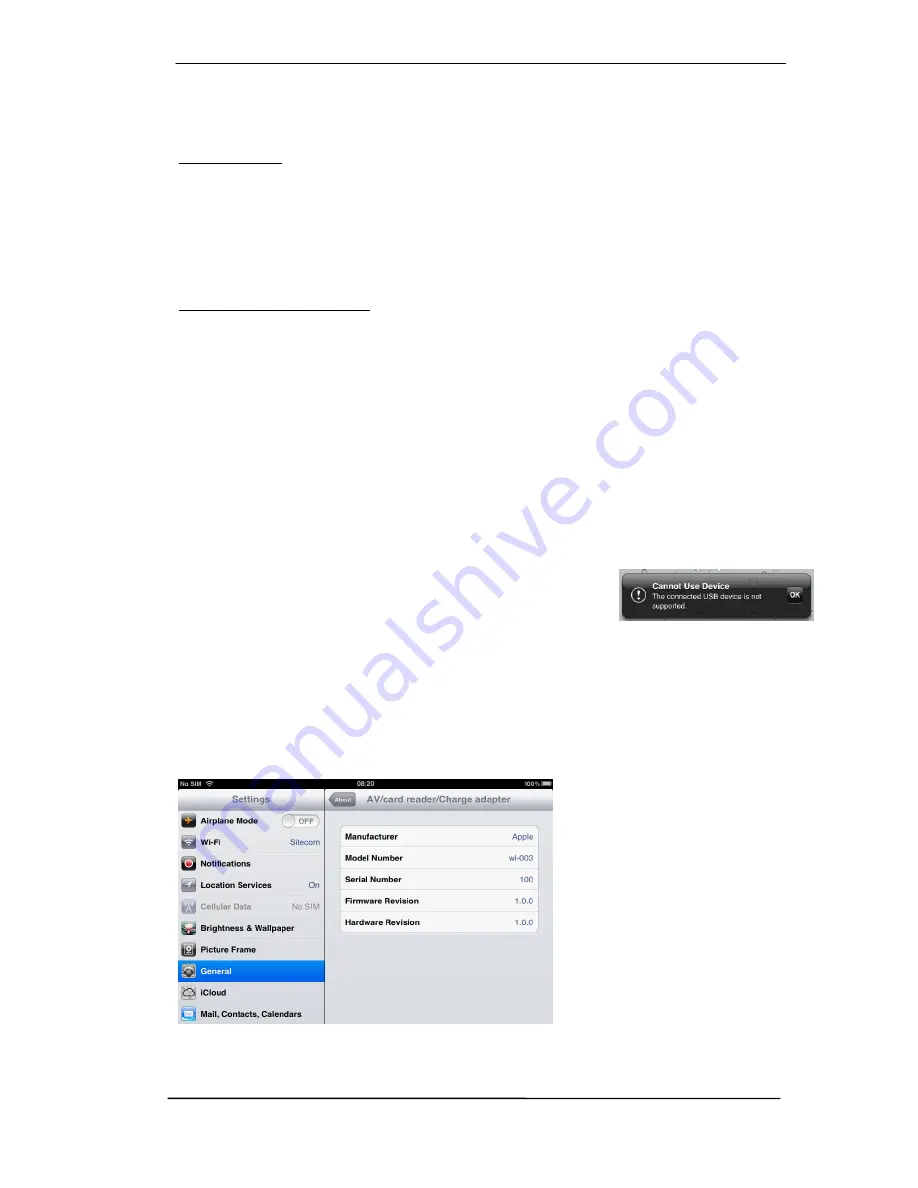
User's Guide Fireface 802
© RME
91
31. Operation
Activation of the Class Compliant mode is done in two ways.
Via TotalMix FX: The interface is connected to Mac or PC and can be controlled by TotalMix
FX. Check the entry
Activate CC mode on disconnect
in TotalMix FX Options. As soon as the
connection to the computer is interrupted, the Fireface 802 boots into Class Compliant mode.
Upon reconnection to the computer the CC mode is automatically disabled.
Note: When the computer enters standby mode (sleep) the interface will not change to CC
mode, as there is no disconnection – just a temporary one until the computer is switched back
on.
Via Advanced Remote Control: Remove FireWire and USB cable from the 802, turn off the unit.
Connect the ARC, push and hold keys Prog and A (Talkback), then turn on the 802. The unit
boots into CC mode.
Note: with the keys Prog and B (Mono) the 802 boots into normal mode.
Connect the USB cable to the 802 and the Camera Connection Kit. Start the iPad/iPhone and
connect the Camera Connection Kit. If everything works as expected, the unit will enter CC host
mode, indicated by the blue USB LED turning on. Audio playback in iTunes will automatically be
performed by the 802, using analog outputs 1/2.
Apps that support MIDI and are ready for Core MIDI (available since iOS 4.2) will offer dialogs
to select the desired 802 MIDI inputs and outputs.
31.1 Useful hints
If the unit is not in CC mode, the iPad will detect an incompatible
USB device, and display a message saying “Cannot Use Device –
The connected USB device is not supported”.
When using hard covers as back panel protection for the iPad, the Connection Kit's plug may
not fit completely, causing a loose connection or partial functionality. If in doubt, remove the
cover.
No sound: Incorrect output gain settings, see chapter 34.
The iPad/iPhone volume control is inactive during USB operation.
If the unit does not enter Host
mode: Remove and reconnect the
Connection Kit.
Correct detection and operation of
the Connection Kit itself can be
determined in Settings / General /
About. The adapter will be listed
there right after connection, with
additional details like
manufacturer, model number etc.
Connected USB devices, i.e. the
802 will not be shown here,
though.
Summary of Contents for Fireface 802
Page 7: ...User s Guide Fireface 802 RME 7 User s Guide Fireface 802 General...
Page 12: ...12 User s Guide Fireface 802 RME...
Page 13: ...User s Guide Fireface 802 RME 13 User s Guide Fireface 802 Installation and Operation Windows...
Page 28: ...28 User s Guide Fireface 802 RME...
Page 29: ...User s Guide Fireface 802 RME 29 User s Guide Fireface 802 Installation and Operation Mac OS X...
Page 38: ...38 User s Guide Fireface 802 RME...
Page 39: ...User s Guide Fireface 802 RME 39 User s Guide Fireface 802 Inputs and Outputs...
Page 47: ...User s Guide Fireface 802 RME 47 User s Guide Fireface 802 Stand Alone Operation...
Page 50: ...50 User s Guide Fireface 802 RME...
Page 51: ...User s Guide Fireface 802 RME 51 User s Guide Fireface 802 TotalMix FX...
Page 53: ...User s Guide Fireface 802 RME 53...
Page 89: ...User s Guide Fireface 802 RME 89 User s Guide Fireface 802 Class Compliant Mode...
Page 94: ...94 User s Guide Fireface 802 RME...
Page 95: ...User s Guide Fireface 802 RME 95 User s Guide Fireface 802 Technical Reference...
Page 106: ...106 User s Guide Fireface 802 RME 36 Diagrams 36 1 Block Diagram Fireface 802...
Page 108: ...108 User s Guide Fireface 802 RME...
Page 109: ...User s Guide Fireface 802 RME 109 User s Guide Fireface 802 Miscellaneous...






























