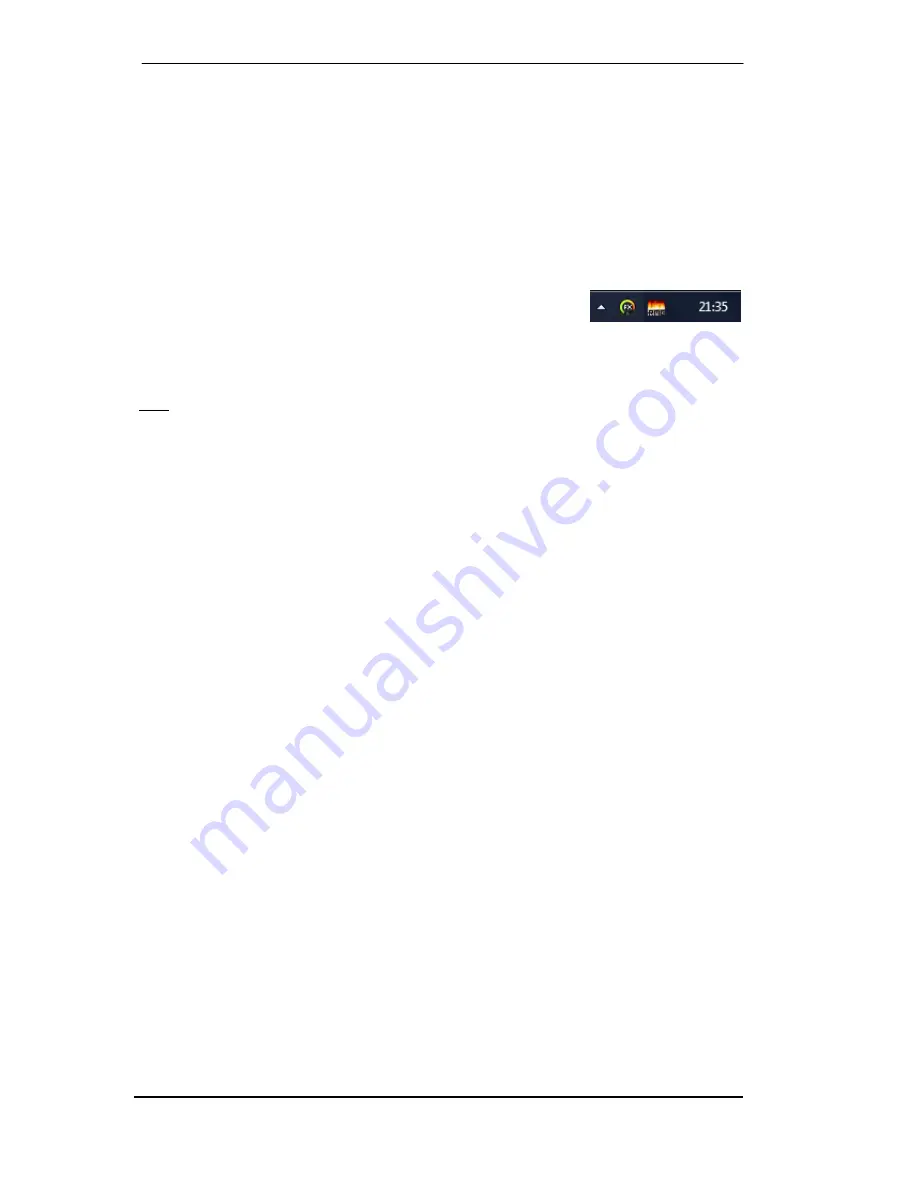
14
User's Guide Fireface 802
© RME
6. Hardware, Driver and Firmware Installation
6.1 Hardware and Driver Installation
To simplify installation it is recommended to first install the drivers before the unit is connected
to the computer. But it will also work the other way round.
Insert the RME Driver CD into your CD-ROM drive. The driver installer is located in the directory
\Fireface_USB or \Fireface_FW
. Start
rmeinstaller.exe
and follow the instructions of the in-
staller. After installation connect computer and 802 using a USB or FireWire cable. Windows
detects the new hardware as
Fireface 802
and installs the drivers automatically.
After a reboot, the icons of TotalMix FX and Settings dialog appear in
the notification area. If they do not appear, click the small triangle and
choose
Customize
to configure appearance settings for these icons.
Driver Updates
do not require to remove the existing drivers. Simply install the new driver over
the existing one.
Note: FireWire and USB can be connected at the same time, but it is not recommended. Upon
start of the computer the port that becomes active first will be used. With no port active the unit
searches on both USB and FireWire until it finds an active one.
Possible reasons why a Fireface is not found automatically:
•
The USB or FireWire port is not active in the system (check in Device Manager)
•
The USB or FireWire cable is not, or not correctly inserted into the socket
6.2 De-installing the Drivers
A de-installation of the driver files is not necessary – and not supported by Windows anyway.
Thanks to full Plug & Play support, the driver files will not be loaded after the hardware has
been removed. If desired these files can then be deleted manually.
Unfortunately Windows Plug & Play methods do not cover the additional autorun entries of To-
talMix, the Settings dialog, and the registration of the ASIO driver. These entries can be re-
moved from the registry by a software de-installation request. This request can be found (like all
de-installation entries) in
Control Panel, Software
. Click on the entry 'RME Fireface'.
6.3 Firmware Update
The Flash Update Tool updates the firmware of the Fireface 802 to the latest version. It requires
an already installed USB driver.
Start the program
fut_usb.exe
. The Flash Update Tool displays the current revision of the Fire-
face firmware, and whether it needs an update or not. If so, then simply press the 'Update' but-
ton. A progress bar will indicate when the flash process is finished (Verify Ok).
After the update the unit needs to be reset. This is done by powering down the unit for a few
seconds. A reboot of the computer is not necessary.
If the update unexpectedly fails (status: failure), the unit's Safety BIOS will be used from the
next boot on, the unit stays fully functional. The flash process should then be tried again.
Summary of Contents for Fireface 802
Page 7: ...User s Guide Fireface 802 RME 7 User s Guide Fireface 802 General...
Page 12: ...12 User s Guide Fireface 802 RME...
Page 13: ...User s Guide Fireface 802 RME 13 User s Guide Fireface 802 Installation and Operation Windows...
Page 28: ...28 User s Guide Fireface 802 RME...
Page 29: ...User s Guide Fireface 802 RME 29 User s Guide Fireface 802 Installation and Operation Mac OS X...
Page 38: ...38 User s Guide Fireface 802 RME...
Page 39: ...User s Guide Fireface 802 RME 39 User s Guide Fireface 802 Inputs and Outputs...
Page 47: ...User s Guide Fireface 802 RME 47 User s Guide Fireface 802 Stand Alone Operation...
Page 50: ...50 User s Guide Fireface 802 RME...
Page 51: ...User s Guide Fireface 802 RME 51 User s Guide Fireface 802 TotalMix FX...
Page 53: ...User s Guide Fireface 802 RME 53...
Page 89: ...User s Guide Fireface 802 RME 89 User s Guide Fireface 802 Class Compliant Mode...
Page 94: ...94 User s Guide Fireface 802 RME...
Page 95: ...User s Guide Fireface 802 RME 95 User s Guide Fireface 802 Technical Reference...
Page 106: ...106 User s Guide Fireface 802 RME 36 Diagrams 36 1 Block Diagram Fireface 802...
Page 108: ...108 User s Guide Fireface 802 RME...
Page 109: ...User s Guide Fireface 802 RME 109 User s Guide Fireface 802 Miscellaneous...





























