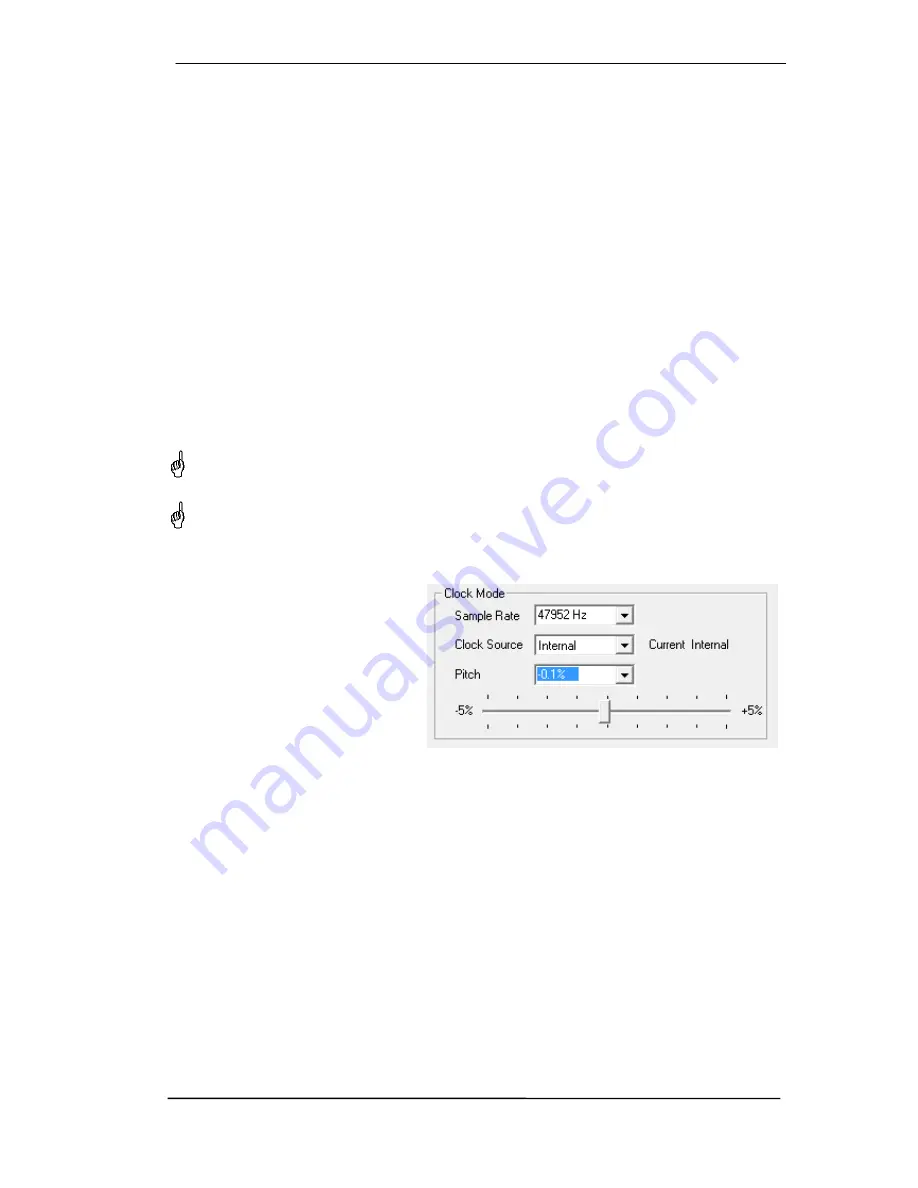
User's Guide Fireface 802
© RME
17
Bandwidth (only for the FireWire driver)
Allows to reduce the amount of bandwidth used on the FireWire bus. See chapter 38.4.
All channels
(default) activates all 30 input and output channels.
AES + ADAT1
disables channels 23–30 (ADAT2).
AES
activates all 12 analog channels plus AES.
Analog 1-8
activates only the first eight analog channels.
7.2 Settings Dialog - Pitch
Usually soundcards and audio interfaces generate their internal clock (master mode) by a
quartz. Therefore the internal clock can be set to 44.1 kHz or 48 kHz, but not to a value in be-
tween. SteadyClock, RME's sensational Low Jitter Clock System, is based on a Direct Digital
Synthesizer (DDS). This superior circuitry can generate nearly any frequency with highest pre-
cision.
DDS has been implemented into the Fireface with regard to the needs of professional video
applications, as well as to maximum flexibility. The section Pitch includes both a list of typical
video frequencies (so called pull up/pull down at 0.1% and 4%) and a fader to freely change the
basic sample rate in steps of 1 Hz (!) over a range of +/- 5%.
The Pitch function requires the Fireface to be in clock mode Master! The frequency setting
will only be applied to this one specific Fireface!
Changing the sample rate during record/playback often results in a loss of audio, or brings
up warning messages of the audio software. Therefore the desired sample rate should be
set at least coarsely before starting the software.
Coarse
Coarse modification in steps of 50 Hz
is done by clicking with the mouse to
the left and right of the fader knob.
Fine
Fine modification in steps of 1 Hz is
done by using the left/right cursor
keys.
Reset
Ctrl key plus left mouse click.
Application examples
Pitch allows for a simultaneous change of speed and tune during record and playback. From
alignment to other sources up to creative effects – everything is possible.
Pitch enables you to intentionally de-tune the complete DAW. This way, the DAW can match
instruments which have a wrong or unchangeable tuning.
Pitch allows for the change of the sample rate of all WDM devices at the same time. Since Vista
this is no longer possible via the audio program, thus requires a manual reconfiguration of all
WDM devices. Changing the sample rate from the Settings dialog solves this problem. As the
change within the system requires some time, record/playback should not be started immedi-
ately, but only after at least 5 seconds after a change.
Tip:
the current CPU load can be used to determine if the audio subsystem has finished the re-
configuration.
Summary of Contents for Fireface 802
Page 7: ...User s Guide Fireface 802 RME 7 User s Guide Fireface 802 General...
Page 12: ...12 User s Guide Fireface 802 RME...
Page 13: ...User s Guide Fireface 802 RME 13 User s Guide Fireface 802 Installation and Operation Windows...
Page 28: ...28 User s Guide Fireface 802 RME...
Page 29: ...User s Guide Fireface 802 RME 29 User s Guide Fireface 802 Installation and Operation Mac OS X...
Page 38: ...38 User s Guide Fireface 802 RME...
Page 39: ...User s Guide Fireface 802 RME 39 User s Guide Fireface 802 Inputs and Outputs...
Page 47: ...User s Guide Fireface 802 RME 47 User s Guide Fireface 802 Stand Alone Operation...
Page 50: ...50 User s Guide Fireface 802 RME...
Page 51: ...User s Guide Fireface 802 RME 51 User s Guide Fireface 802 TotalMix FX...
Page 53: ...User s Guide Fireface 802 RME 53...
Page 89: ...User s Guide Fireface 802 RME 89 User s Guide Fireface 802 Class Compliant Mode...
Page 94: ...94 User s Guide Fireface 802 RME...
Page 95: ...User s Guide Fireface 802 RME 95 User s Guide Fireface 802 Technical Reference...
Page 106: ...106 User s Guide Fireface 802 RME 36 Diagrams 36 1 Block Diagram Fireface 802...
Page 108: ...108 User s Guide Fireface 802 RME...
Page 109: ...User s Guide Fireface 802 RME 109 User s Guide Fireface 802 Miscellaneous...
















































