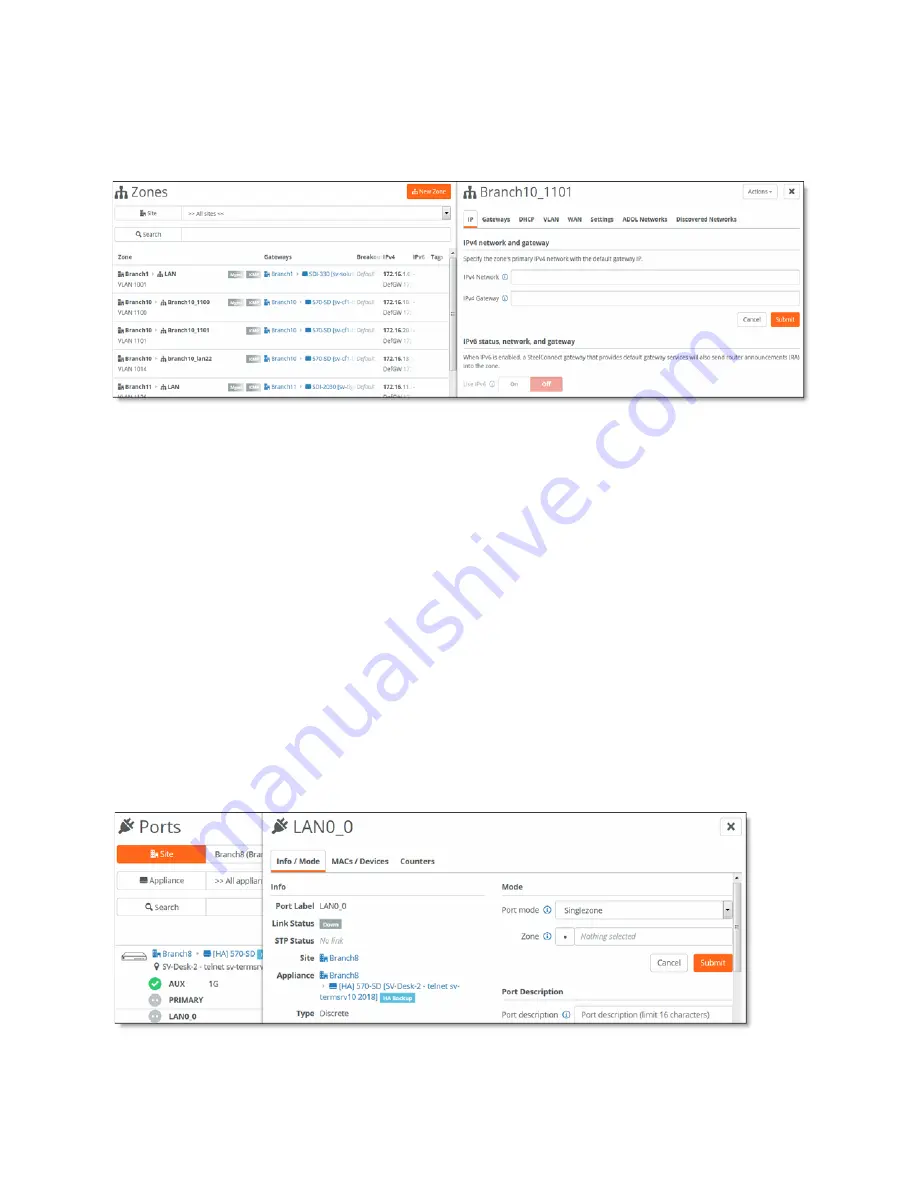
96 | Configuring High Availability on SteelHead SD
Configuring a SteelHead SD HA pair
2. Select the Zone for the appliance to expand the page.
3. Under IPv4 Network and IPv4 Gateway, specify the gateway IP address.
Figure 10-5. Configuring the LAN zone gateway
4. Click
Submit
.
5. For L3 LAN topologies, repeat
through
to create an additional zone.
Assigning the LAN zone to the SteelHead SD HA pair
After you configure the LAN zones, you must assign the LAN ports to the zones:
•
If the LAN-side network is L2, the same zone must to be attached to the LAN port on both
appliances.
•
If the LAN-side network is L3, a different zone must be attached to the LAN port for each of the
appliances.
To assign the LAN port to the zone
1. To assign the appliance port to the zone, choose Appliances > Ports.
2. Select the site from the Site list.
3. Select the LAN port to expand the pane.
Figure 10-6. Configuring the LAN port
Summary of Contents for SteelHead 3070-SD
Page 14: ...14 Introducing SteelHead SD Next steps...
Page 36: ...36 Configuring AutoVPN on SteelHead SD Configuring AutoVPN on SteelHead SD...
Page 90: ...90 Configuring LAN Side Internet Breakout on SteelHead SD Troubleshooting...
Page 104: ...104 Configuring High Availability on SteelHead SD Troubleshooting...
Page 116: ...116 Health Check and Reporting on SteelHead SD Exporting Netflow data...
Page 124: ...124 TOS DSCP QoS Traffic Class Table TOS DSCP and QoS Traffic Classes Table...






























