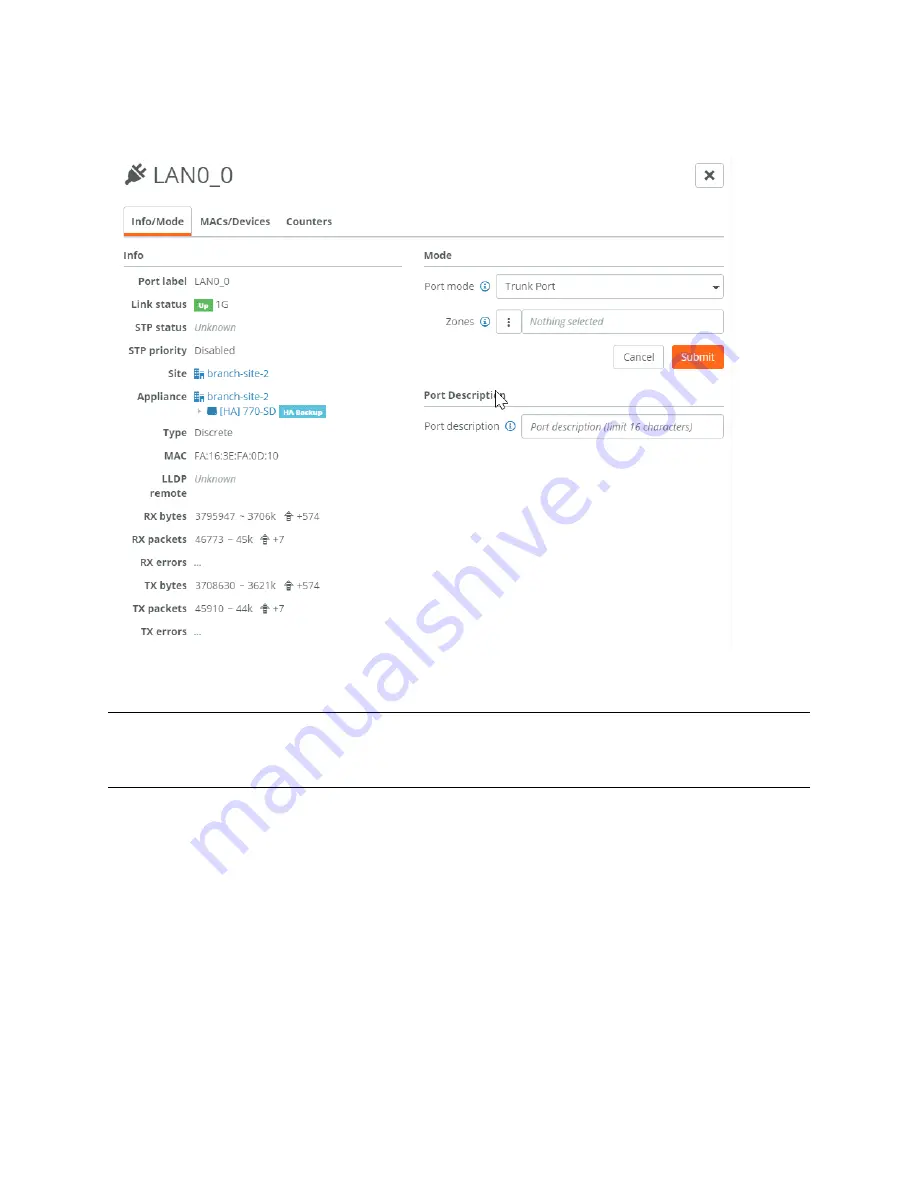
Defining VLAN Trunk Ports on SteelHead SD | 39
Defining trunk mode on ports
7. Click the port for which you want to create the VLAN trunk. For example, LAN0_0.
Figure 6-3. Creating a LAN trunk port
8. Under Port mode, select Trunk Port from the drop-down list.
Important:
For 2030 appliances, if the port has already been set to either Singlezone or Trunk Port, you must first
disable the port before making a change to the Port mode. For example, if the port is already set to Singlezone, you
must first disable the port, then set the port to Trunk Port.
9. Click
Submit
.
10. Navigate back to Appliances > Zones to enable VLAN on the configured port.
11. Under Management Zones, click
On
and
Submit
to activate multizone (VLAN trunk) connectivity for
this zone.
12. Under VLAN Specifications, to enable VLAN click
On
and
Submit
to enable VLAN on the trunk port
you have configured.
13. Optionally, you can define:
–
MTU
- The MTU is the largest physical packet size, measured in bytes, that a network can send.
The default value is 1500.
Summary of Contents for SteelHead 3070-SD
Page 14: ...14 Introducing SteelHead SD Next steps...
Page 36: ...36 Configuring AutoVPN on SteelHead SD Configuring AutoVPN on SteelHead SD...
Page 90: ...90 Configuring LAN Side Internet Breakout on SteelHead SD Troubleshooting...
Page 104: ...104 Configuring High Availability on SteelHead SD Troubleshooting...
Page 116: ...116 Health Check and Reporting on SteelHead SD Exporting Netflow data...
Page 124: ...124 TOS DSCP QoS Traffic Class Table TOS DSCP and QoS Traffic Classes Table...






























