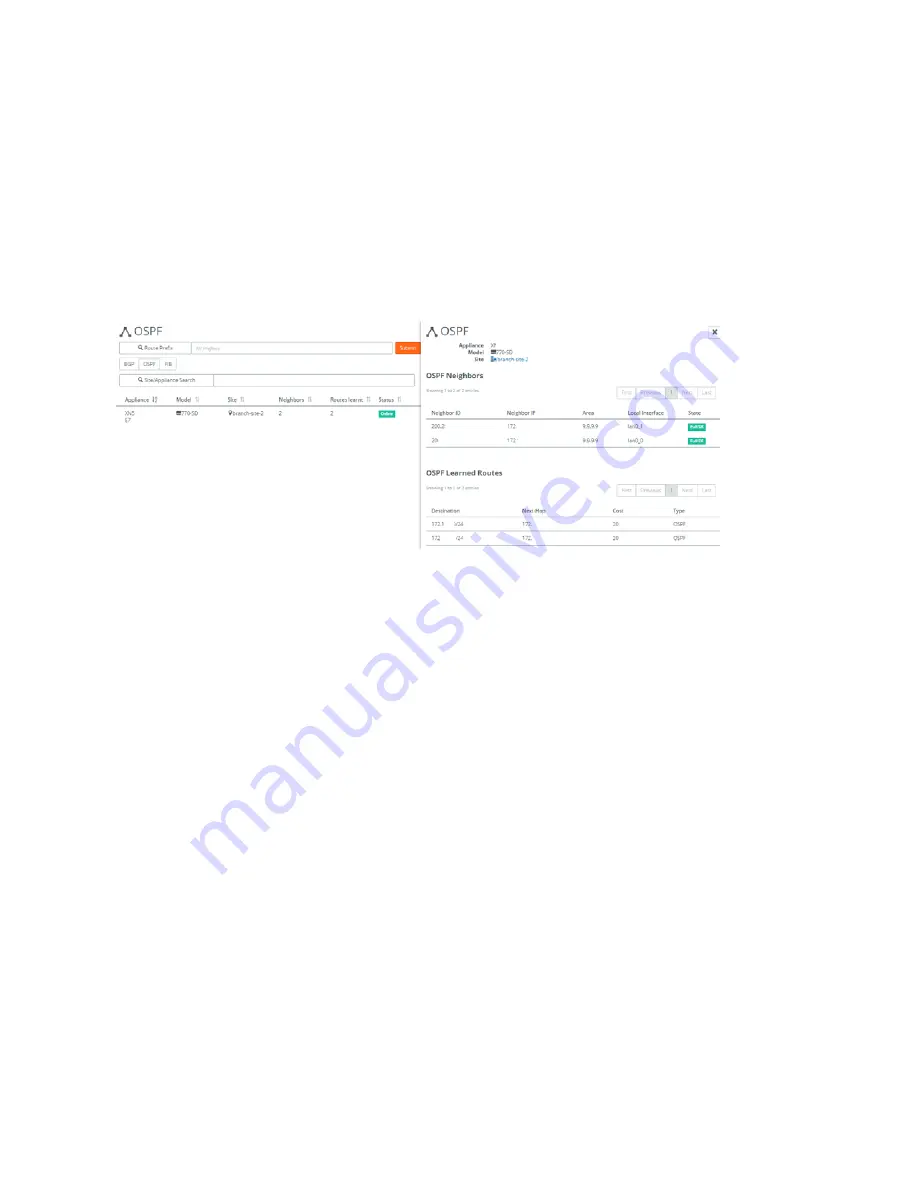
Health Check and Reporting on SteelHead SD | 113
Displaying NTP server status
To display OSPF nodes and routes
1. Choose Health Check > Routing Tables.
2. Select the OSPF Tables tab to display all the appliances in the organization with OSPF. You can search
for an appliance by serial number or search for appliances by site name.
3. Optionally, search for the table by specifying the site or the appliance serial number. Partial searches
are supported.
4. Select an OSPF appliance to display the OSPF nodes and routes for the appliance.
Figure 12-6. OSPF appliance neighbors and learned routes
You can navigate using the page buttons. The lower half of the page displays the OSPF learned
routes (if any).
Displaying NTP server status
SCM displays NTP server status for SteelHead SD 570-SD, 770-SD, 3070-SD appliances and the
SteelConnect SDI-2030 gateway located at the branch.
To display NTP server status
1. Choose Health Check > Appliance Health.
2. Select the SteelHead SD to expand the pane.
Summary of Contents for SteelHead 3070-SD
Page 14: ...14 Introducing SteelHead SD Next steps...
Page 36: ...36 Configuring AutoVPN on SteelHead SD Configuring AutoVPN on SteelHead SD...
Page 90: ...90 Configuring LAN Side Internet Breakout on SteelHead SD Troubleshooting...
Page 104: ...104 Configuring High Availability on SteelHead SD Troubleshooting...
Page 116: ...116 Health Check and Reporting on SteelHead SD Exporting Netflow data...
Page 124: ...124 TOS DSCP QoS Traffic Class Table TOS DSCP and QoS Traffic Classes Table...


























