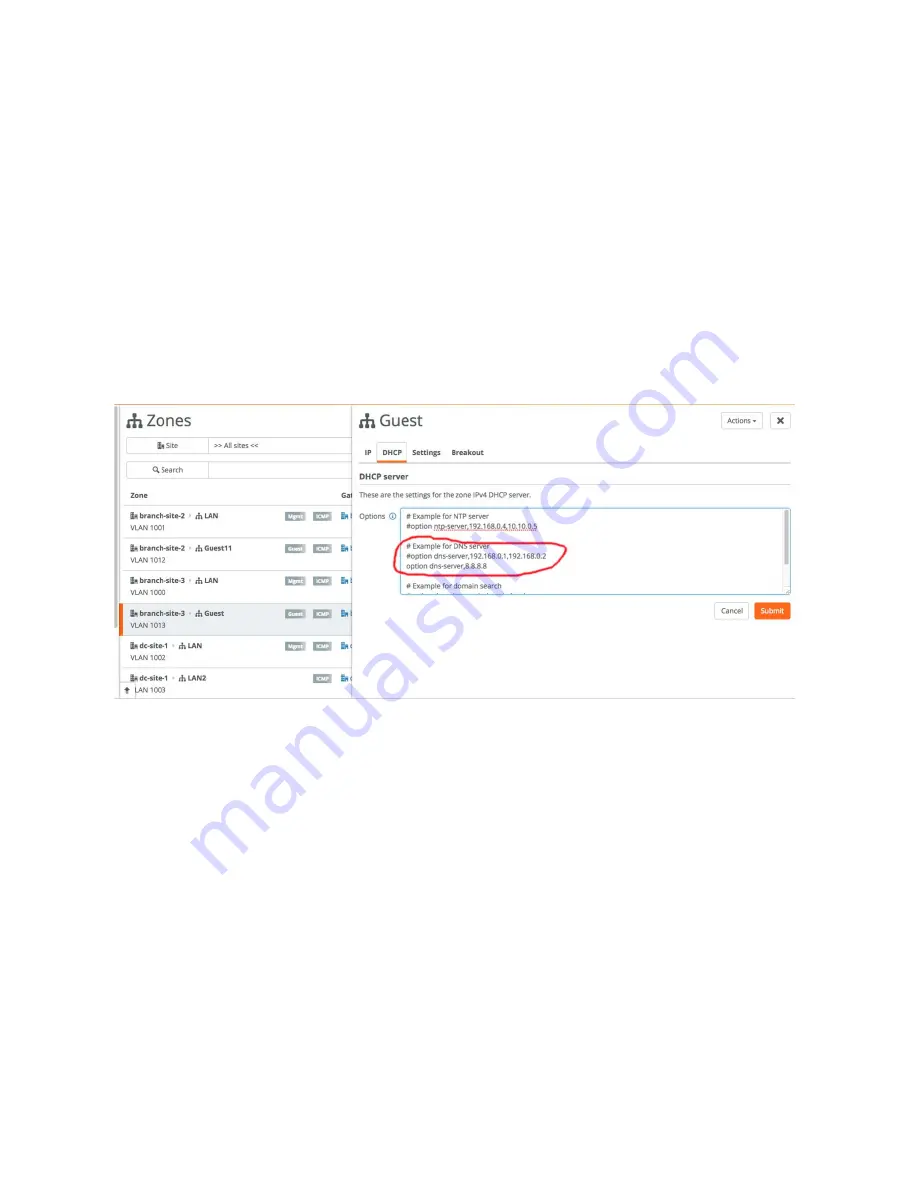
Configuring DHCP Options in Zones on SteelHead SD | 25
Overriding DNS on guest zones on SteelHead SD
5. Under Guest zone, click
On
.
6. Optionally, specify the IPv4 network using the a.b.c.d/nn format. This IP address can be
autoassigned.
7. When multiple SteelHead SD appliances are available, select the default gateway for this appliance
from the list.
8. Optionally, specify the VLAN tag. Every zone has a VLAN tagged assigned to it. If you leave this option
blank, the system will automatically assign a VLAN tag to the zone.
9. Click
Submit
.
10. Select the guest zone from the zones list.
11. Select the DHCP tab.
Figure 3-2. Configuring a DNS server on a guest zone
12. In the Options field, enter the public DNS servers and the public DNS server option, for example,
# Example for DNS server
option dns-server,192.168.0.1,192.168.0.2
option dns-server,8.8.8.8
Multiple DNS servers are separated by a comma.
13. Click
Submit
.
Summary of Contents for SteelHead 3070-SD
Page 14: ...14 Introducing SteelHead SD Next steps...
Page 36: ...36 Configuring AutoVPN on SteelHead SD Configuring AutoVPN on SteelHead SD...
Page 90: ...90 Configuring LAN Side Internet Breakout on SteelHead SD Troubleshooting...
Page 104: ...104 Configuring High Availability on SteelHead SD Troubleshooting...
Page 116: ...116 Health Check and Reporting on SteelHead SD Exporting Netflow data...
Page 124: ...124 TOS DSCP QoS Traffic Class Table TOS DSCP and QoS Traffic Classes Table...






























