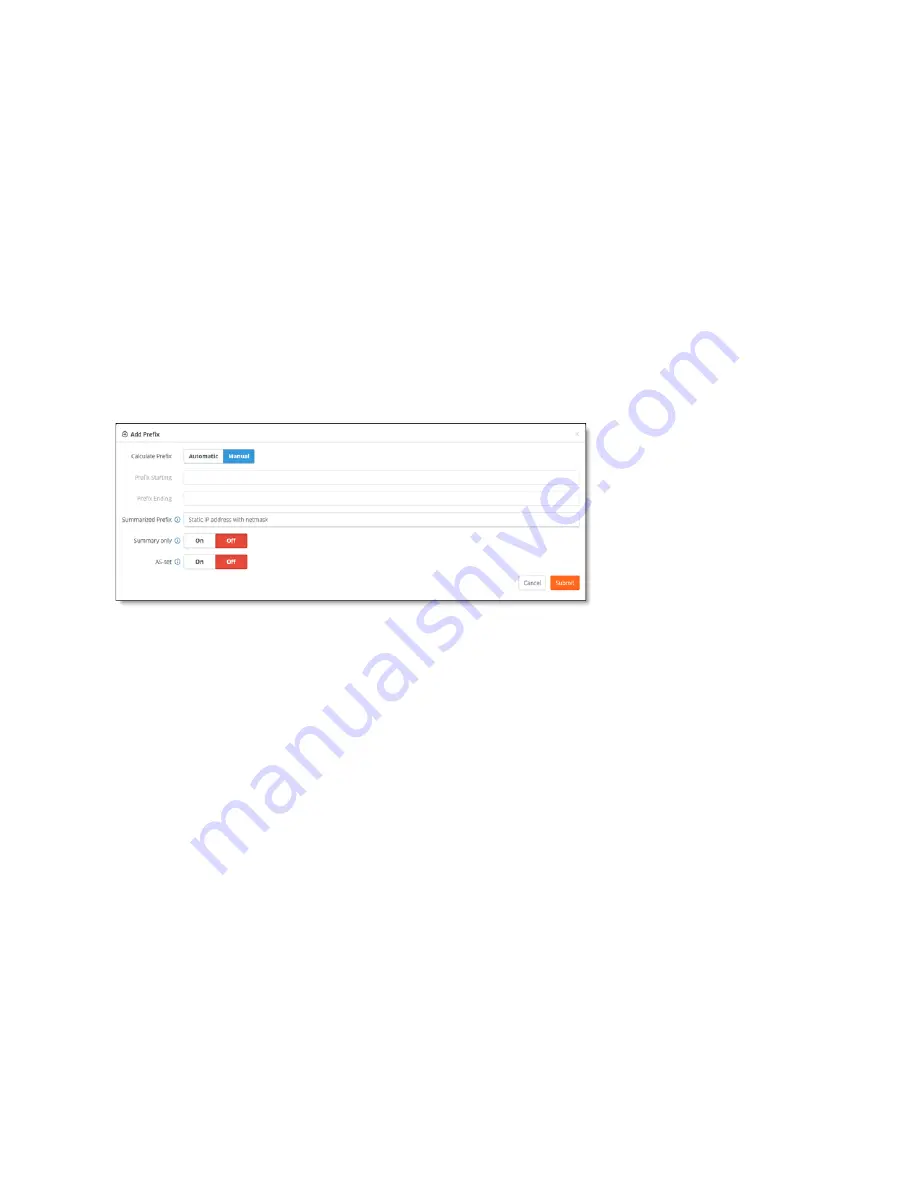
Configuring BGP, OSPF, Static Routing, and Route Retraction on SteelHead SD | 53
Configuring BGP on SteelHead SD
When configured, the routing policy advertises a summary address only and not the individual prefixes
to a BGP neighbor.
Note:
Routing policies only impact the underlay routing. They do not impact the overlay routing orchestrated by
SCM.
To configure BGP route summarization
1. Choose Appliances and select the appliance to expand the pane.
2. Select the BGP tab.
3. Under Summarization, click
Add Prefix
.
You can configure one or more summary addresses matching the individual addresses to advertise
to a BGP neighbor. You can also advertise individual addresses. By default, only summary addresses
are advertised.
Figure 7-6. Adding AS summarization prefixes
The system default is to calculate the prefix manually.
4. Click
Automatic
to have the system calculate the prefixes automatically, or click
Manual
to specify
the prefix.
– For automatic prefix calculation, specify a starting and an ending address, and SteelConnect
provides the summarized prefix. For example, entering the starting address 160.0.1.0 and the
ending address 160.0.2.0 results in the automatic prefix 160.0.0.0/22.
– For manual prefix calculation, after Summarized Prefix, enter a static IP address with a netmask.
5. Specify the prefix starting and ending point.
6. Specify an IP address for the range of addresses including the prefix length in the Summarized Prefix
text box.
7. Specify your summary and AS-set settings:
•
Summary Only
- Click
On
to advertise both summary and individual prefix advertisements to an
eBGP peer.
•
AS-set
- Click
On
to provide an AS-set to use to detect and avoid routing loops. An AS-set
summarizes the path attributes of all the BGP individual routes that the aggregate summarizes to
help detect and avoid BGP routing loops.
8. Click
Submit
.
Summary of Contents for SteelHead 3070-SD
Page 14: ...14 Introducing SteelHead SD Next steps...
Page 36: ...36 Configuring AutoVPN on SteelHead SD Configuring AutoVPN on SteelHead SD...
Page 90: ...90 Configuring LAN Side Internet Breakout on SteelHead SD Troubleshooting...
Page 104: ...104 Configuring High Availability on SteelHead SD Troubleshooting...
Page 116: ...116 Health Check and Reporting on SteelHead SD Exporting Netflow data...
Page 124: ...124 TOS DSCP QoS Traffic Class Table TOS DSCP and QoS Traffic Classes Table...






























