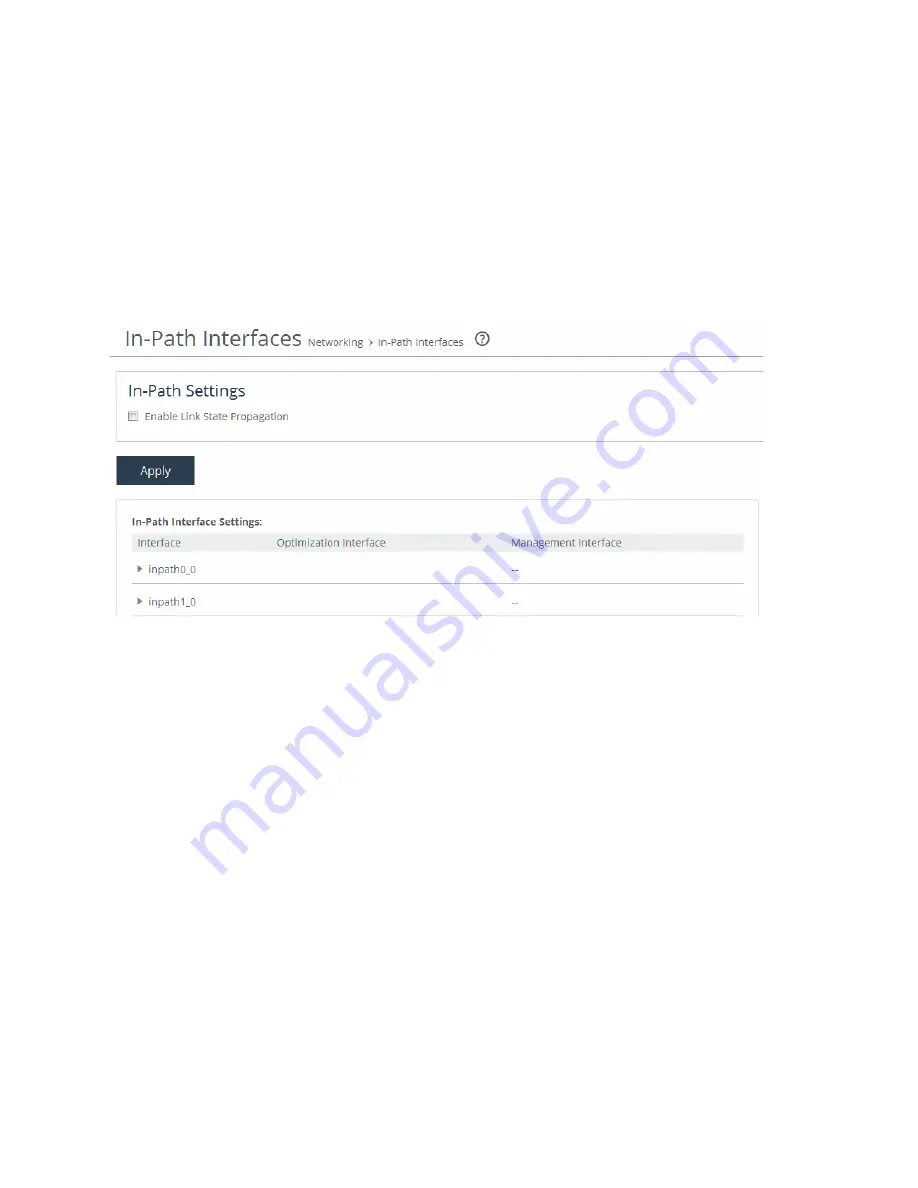
20 | Configuring Virtual SteelHead WAN Optimization
Enabling WAN optimization on the virtual SteelHead instance
To configure the in-path interface and the default gateway in the SteelHead
1. Using the Primary IP address you obtained from SCM, SCC, or the DHCP server, enter it in the address
bar of your web browser using HTTPS. The login page for the SteelHead Management Console is
displayed.
2. Specify the default user login (
admin
)
and password (
password
).
3. Click
Sign In
to display the Dashboard.
4. Choose Networks > Networking: In-Path Interfaces.
Figure 2-3. In-Path Interfaces page
Summary of Contents for SteelHead 3070-SD
Page 14: ...14 Introducing SteelHead SD Next steps...
Page 36: ...36 Configuring AutoVPN on SteelHead SD Configuring AutoVPN on SteelHead SD...
Page 90: ...90 Configuring LAN Side Internet Breakout on SteelHead SD Troubleshooting...
Page 104: ...104 Configuring High Availability on SteelHead SD Troubleshooting...
Page 116: ...116 Health Check and Reporting on SteelHead SD Exporting Netflow data...
Page 124: ...124 TOS DSCP QoS Traffic Class Table TOS DSCP and QoS Traffic Classes Table...






























