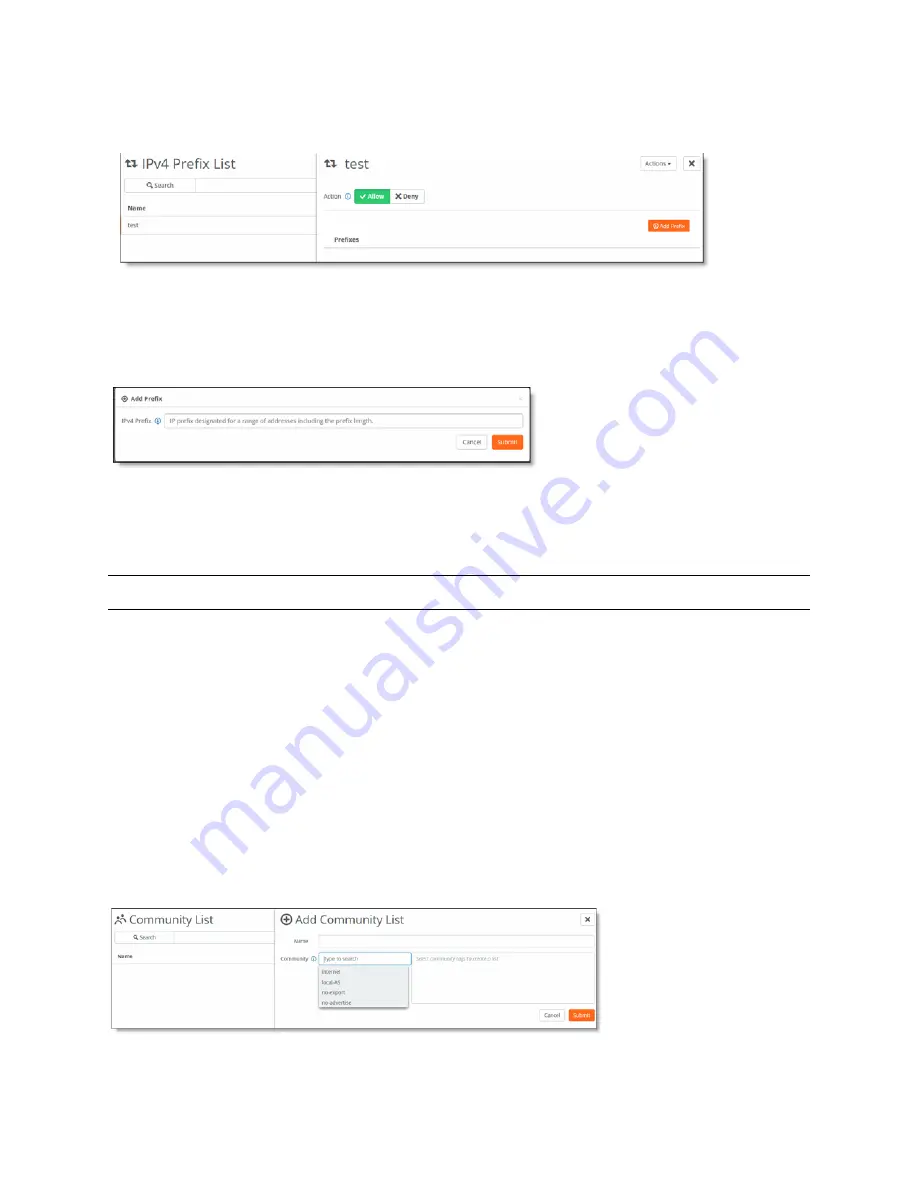
Configuring BGP and OSPF Routing Policies on SteelHead SD | 73
Creating routing community lists
5. To define the prefixes for the list, select the list in the IPv4 Prefix List page.
Figure 8-3. Defining IPv4 prefixes list
6. Click
Allow
to distribute only the specified prefixes and deny the rest. Click
Deny
to stop distribution
of the prefixes specified and allow the rest.
7. Click
Add Prefix
.
Figure 8-4. Adding a prefix
8. Enter the IP prefix designated for the range of addresses to distribute. Use the format: xxx.xxx.xxx.xxx/
xx
9. Click
Submit
.
Tip:
Click
Actions
to delete a list.
Creating routing community lists
A BGP community is a group of routes to which a BGP router applies the same policies. You specify the
name of the community list and a string that contains values only from a predefined set of keywords and
numbers. For details on how community lists is used in BGP path selection, see
.
To create a community list
1. Choose Routing > Community Lists.
2. Click
Add Community List
.
Figure 8-5. Creating a community list
3. Enter a descriptive name for the community list.
Summary of Contents for SteelHead 3070-SD
Page 14: ...14 Introducing SteelHead SD Next steps...
Page 36: ...36 Configuring AutoVPN on SteelHead SD Configuring AutoVPN on SteelHead SD...
Page 90: ...90 Configuring LAN Side Internet Breakout on SteelHead SD Troubleshooting...
Page 104: ...104 Configuring High Availability on SteelHead SD Troubleshooting...
Page 116: ...116 Health Check and Reporting on SteelHead SD Exporting Netflow data...
Page 124: ...124 TOS DSCP QoS Traffic Class Table TOS DSCP and QoS Traffic Classes Table...






























