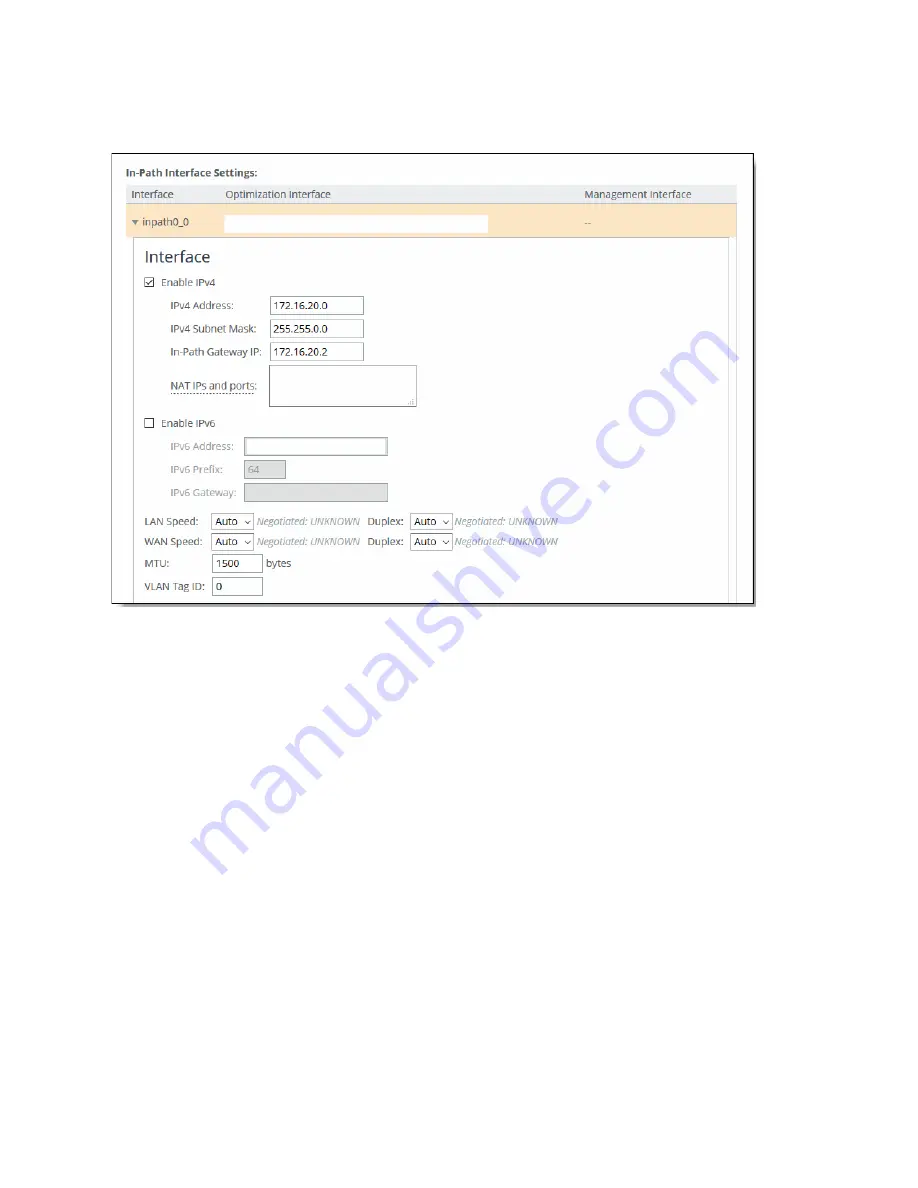
Configuring Virtual SteelHead WAN Optimization | 21
Troubleshooting
5. Select the interface to expand the page.
Figure 2-4. Configuring the in-path interface
6. Type the IP address that you assigned in SCM. For details, see
“To assign the in-path IP address and
the default gateway in SCM” on page 16
7. Type the subnet mask address. The subnet mask on the in-path interface must match the subnet
mask on the zone (typically /24, but it can be whatever you specified in the zone settings).
8. Type the IP address that you assigned in SCM for the default gateway. For details, see
in-path IP address and the default gateway in SCM” on page 16
.
9. If the LAN port is part of a VLAN trunk, enter the correct VLAN ID for the in-path.
10. Click
Apply
.
11. You can refine your in-path WAN optimization settings using the SteelHead Management Console.
For details, see the
SteelHead User Guide
.
Troubleshooting
The virtual SteelHead instance is accessible for management and diagnostics via primary and in-path
interface.
You cannot ping the in-path interface for the virtual SteelHead instance.
You can ping the primary interface for virtual SteelHead instance.
TCP dumps can be taken to verify and examine traffic flows on following interfaces:
Summary of Contents for SteelHead 3070-SD
Page 14: ...14 Introducing SteelHead SD Next steps...
Page 36: ...36 Configuring AutoVPN on SteelHead SD Configuring AutoVPN on SteelHead SD...
Page 90: ...90 Configuring LAN Side Internet Breakout on SteelHead SD Troubleshooting...
Page 104: ...104 Configuring High Availability on SteelHead SD Troubleshooting...
Page 116: ...116 Health Check and Reporting on SteelHead SD Exporting Netflow data...
Page 124: ...124 TOS DSCP QoS Traffic Class Table TOS DSCP and QoS Traffic Classes Table...






























