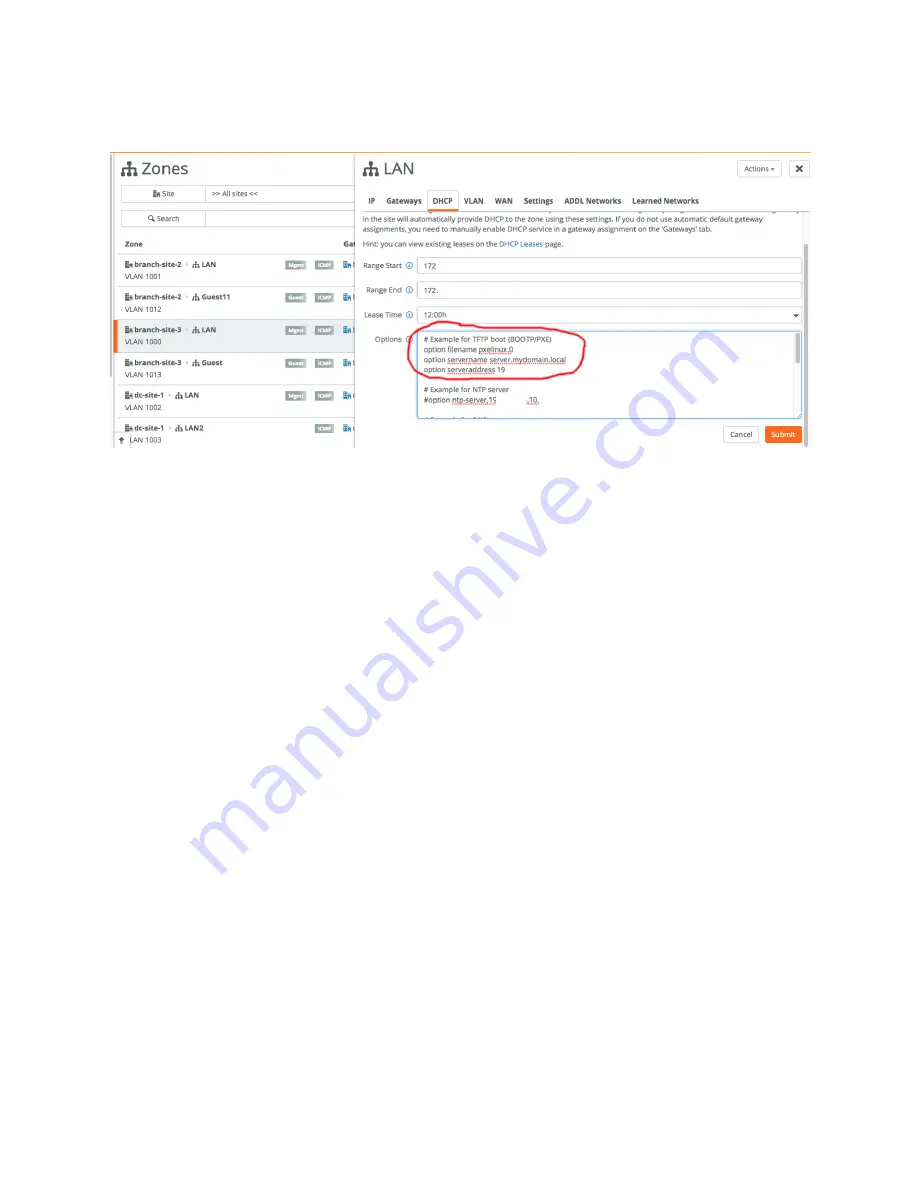
24 | Configuring DHCP Options in Zones on SteelHead SD
Overriding DNS on guest zones on SteelHead SD
10. Select the DHCP tab.
Figure 3-1. Configuring PXE boot support
11. To enable PXE boot, in the Options field type:
# Example for TFTP boot (BOOTP/PXE)
option filename pxelinux.0
option servername server.mydomain.local
option serveraddress xxx.xxx.x.x
12. To enable a SIP server, in the Options field type:
# Example for SIP server based on substring match of vendor ID
option vendor:Phone,sip-server,XXX.XXX.XXX.XXX
13. To enable a HTTP proxy, in the Options type:
# Example for HTTP proxy using vendor attributes
option vendor:Riverbed,42,”address:port"
14. Click
Submit
.
Overriding DNS on guest zones on SteelHead SD
SteelHead SD appliances support the ability to override DNS settings on guest zones in Zones > DHCP
tab: DHCP options.
By default, when a zone is created on SteelHead SD appliances, the appliance acts as a DNS server, which
can be problematic for guest zones. You can specify a DNS server in DHCP options to avoid this issue.
To create a guest zone and override DNS settings on SteelHead SD appliances
1. Choose Network Design > Zones page and select the appliance.
2. Click
New Zone
.
3. Select the site from the drop-down list.
4. Type
Guest
to describe the zone.
Summary of Contents for SteelHead 3070-SD
Page 14: ...14 Introducing SteelHead SD Next steps...
Page 36: ...36 Configuring AutoVPN on SteelHead SD Configuring AutoVPN on SteelHead SD...
Page 90: ...90 Configuring LAN Side Internet Breakout on SteelHead SD Troubleshooting...
Page 104: ...104 Configuring High Availability on SteelHead SD Troubleshooting...
Page 116: ...116 Health Check and Reporting on SteelHead SD Exporting Netflow data...
Page 124: ...124 TOS DSCP QoS Traffic Class Table TOS DSCP and QoS Traffic Classes Table...






























