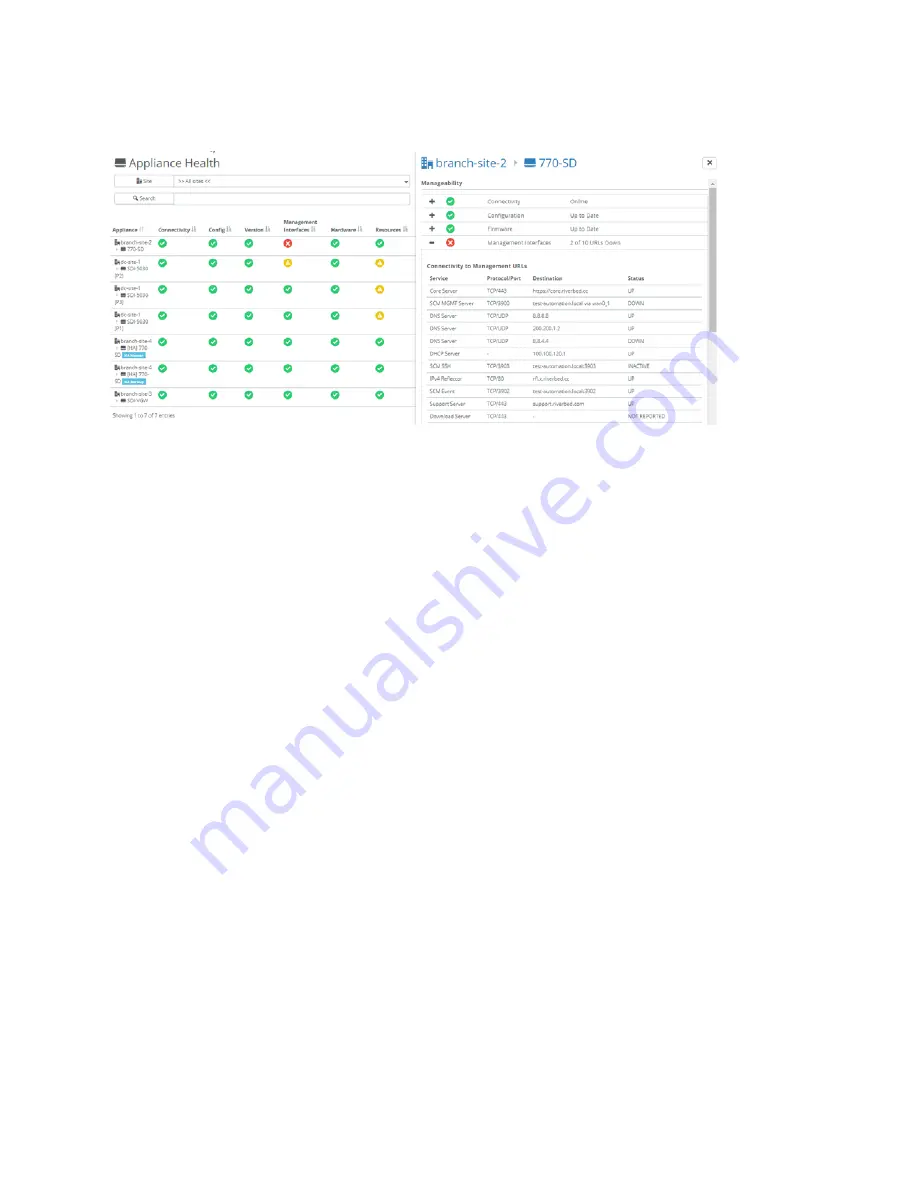
114 | Health Check and Reporting on SteelHead SD
Enabling SNMP reporting and logging
3. Under Manageability, select Management Interfaces.
Figure 12-7. Displaying NTP server status
Enabling SNMP reporting and logging
SNMP reporting is supported on SteelHead SD SD-570, SD-770, SD-3070 and 2030-SDI appliances
located at the branch.
When direct SNMP reporting is enabled, your network management system (NMS) initiates the SNMP
poll to all individual appliances in a realm. The appliances send SNMP data directly to the NMS. You can
override this setting to limit the SNMP data to all gateways within an organization.
To enable SNMP operations (such as SNMP GET and SNMP WALK or asynchronous traps from a
SteelHead SD appliance), you need to provide the NMS interface IP address through which the appliance
is reachable. The IP address of the appliance is required:
•
For a 2030-SDI located at the data center, use the management IP address. To view the
management IP, choose Appliances > IPs tab.
•
For the SD-570, SD-770, SD-3070, and 2030-SDI at the branch, use the zone IP address for the
appliance. To view the zone IP address, choose Appliances. Select the appliance and click the IPs
tab. Scroll down to Under Zone gateway assignment (internal) IPs, to view the zone IP address.
The port number to query the SteelHead SDs is the standard SNMP port 161. You need to specify this
port if the NMS doesn’t use it by default.
For details on SNMP supported versions and how to configure SNMP, see the
SteelConnect Manager
User Guide
.
Exporting syslog messages to an external syslog server
You can export syslogs to an external server using SCM for SteelHead SD SD-570, SD-770, SD-3070, and
2030-SDI appliances located at the branch.
For syslog reporting, the appliance must be able to reach the remote syslog server. A subset of the
syslogs that are useful are exported to the remote syslog server. All logs are stored in a central location.
Summary of Contents for SteelHead 3070-SD
Page 14: ...14 Introducing SteelHead SD Next steps...
Page 36: ...36 Configuring AutoVPN on SteelHead SD Configuring AutoVPN on SteelHead SD...
Page 90: ...90 Configuring LAN Side Internet Breakout on SteelHead SD Troubleshooting...
Page 104: ...104 Configuring High Availability on SteelHead SD Troubleshooting...
Page 116: ...116 Health Check and Reporting on SteelHead SD Exporting Netflow data...
Page 124: ...124 TOS DSCP QoS Traffic Class Table TOS DSCP and QoS Traffic Classes Table...

























