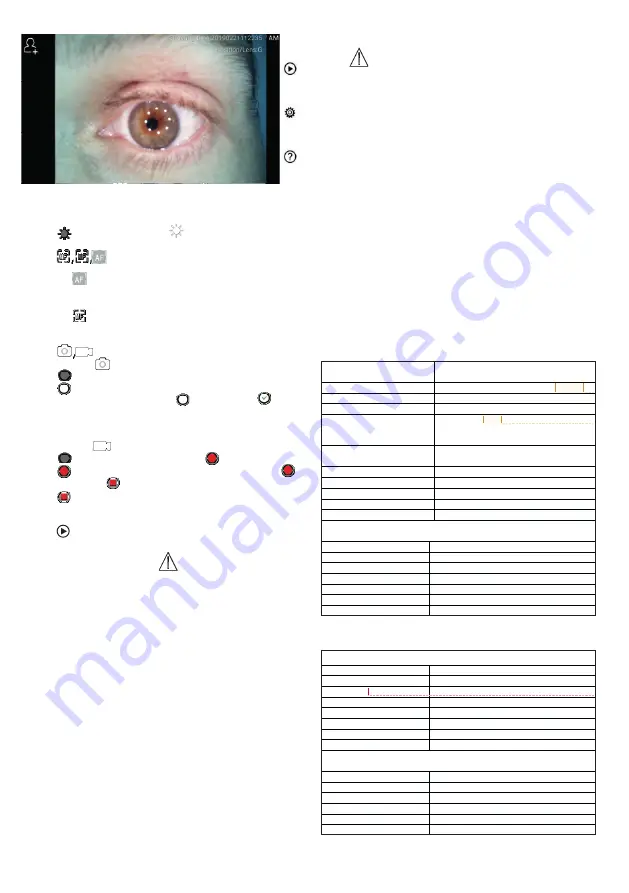
10.1 Steps for general imaging:
1) Hold the handle and move towards desired position. The
lens should be about 35 mm from the required image.
2) Tap
to adjust brightness
RCS-100 Rev E 26 / 38
2)
Installieren Sie das Einwegspekulum.
3)
Tippen Sie auf
/
um das linke oder rechte Ohr zu untersuchen.
4)
Tippen Sie auf
um die Größe des Spekulums zu wählen.
5)
Der Untersucher zieht die Ohrmuschel mit einer Hand, um den Gehörgang so weit
wie möglich zu begradigen und steckt das Objektiv mit der anderen Hand sanft in
den äußeren Gehörgang, bis das vordere Ende des OT die Knorpelstelle erreicht.
6)
Tippen Sie auf
um die Helligkeit einzustellen
und drehen Sie das Rad
oder ziehen Sie die Fokusleiste, um die Helligkeit des Bildes anzupassen.
7)
Tippen Sie auf
/
/
um manuellen/automatischen Fokus zu wählen.
Wenn Sie
ausgewählt haben, klicken Sie im Vorschaubereich auf die
Position, an der Sie fokussieren möchten. Das System fokussiert automatisch
entsprechend der ausgewählten Position.
Wenn
ausgewählt ist, drehen Sie das Rad oder ziehen Sie die Fokusleiste
auf dem Touchscreen, um den Fokus manuell einzustellen.
8)
Tippen Sie auf
/
um einen Aufnahmemodus auszuwählen.
a) Wenn der Foto-Modus
ausgewählt ist:
l
Tippen Sie auf
um in den Foto-Modus zu wechseln
.
l
Tippen Sie erneut auf
oder drehen Sie das Rad, um ein Foto
aufzunehmen.
l
Wenn das Foto aufgenommen wurde, wird sich
zu
ändern und
das Bild wird über Wifi-SD (falls verwendet) oder im internen Speicher
gespeichert.
b)
Wenn der Video-Modus
ausgewählt ist:
l
Tippen Sie auf
um den Videoaufnahmemodus aufzurufen
.
l
Tippen Sie auf
oder drehen Sie das Rad, um das Video zu starten.
wird sich ändern zu
.
. Turn wheel or drag the
process bar to adjust the brightness of the picture.
3) Tap
to select manual/auto focus.
When
is selected, click on the position in the preview
area where you want to focus, the system will automati-
cally focus according to the selected position.
When
is selected, turn the wheel or drag the focus
progress bar on the touch screen to complete manual
focus.
4) Tap
to select a capture mode.
a) When photo
mode is selected:
• Tap
to enter picture taking photo mode.
• Tap
again or turn the wheel to capture photo.
• When the photo has captured,
will change to
, and
the image will be saved in Wifi-SD (if used) or to the in-
ternal storage, if “Save” is selected in the pop-up window.
If “Don‘t save” is selected, the image will be discarded.
b) When video
mode is selected:
• Tap
to enter video capture mode
.
• Tap
again or turn the wheel to start the video, and
will change to
.
• Tap
or turn the wheel to stop the video with showing
the saving reminder information. And the video will be
saved in Wifi-SD (if used) or in internal memory.
5) Tap
to review the results of the photo or start the next
photo.
11 Cleaning and disinfection
The device is a precision photoelectronic instrument that
should be handled with care.
Please note the following cleaning instructions:
• Turn off the device before cleaning it.
• Disinfect the control unit and charging adapter with the
soft cloth with little alcohol (70% ethyl alcohol). Wait for the
cleaning liquid to evaporate before turning the power on
and connecting the charging adapter and USB cable to the
control unit.
• It is recommended to clean the optical lens with a clea-
ning cloth or lens cleaning tissue, such as THORLABS Inc.
(www.thorlabs.com) lens cleaning tissue.
Clean the position of dermatoscope lens which have been in
contact with patient before each use:
• Disinfect dermatoscope lens head with the soft cloth with
alcohol (70 % ethyl alcohol). Wait for the cleaning liquid to
evaporate before attaching with handset.
Replace the specula before each use. If a replacement for
the specula is needed, please contact the manufacturer or
retailer.
Note:
The device is not intended to be sterilized.
12 Troubleshooting
• Failed lens recognition: When the main interface on the
screen does not match the connected lens, disconnect
the lens to confirm whether the lens connection pins and
surfaces is abnormal or not. After confirming, connect the
lens again.
• Illumination does not work: Please test the other lenses
and confirm whether the illumination can be controlled.
• The handset can not turn on: Confirm that the battery is
charged.
• Battery operating time is too short: Check the battery is in
good condition.
13 Information about the device
RCS-100 is a portable and multifunctional electronic imaging
diagnostic system. Which consists of a handset (5.0 inch, 720
p, multi-touch display, 3.6 V 2.600 mAh rechargeable battery,
1000 photo storage capacity), three kinds of replaceable len-
ses (Otoscope, Dermatoscope, General).
14 Technical data
RCS-100 Rev E
32
/
38
Size & weight
Size:225mm*135mm*45mm
Weight:292.0 g
LCD
5.0 inch touch (110.7 mm* 62.3 mm)
,
1280x720
Focus
automatic/manual
Image/video format
picture: JPEG, video: MP4
Battery
3.7V 2600mAH 18650 li-battery
Video 3.5 hours (fully charged battery at 25
℃
ambient temperature)
Adapt
input 100~240V 50~60Hz 0.3A
output DC 5V/2A
CMOS pixels
8M
USB
OTG and type-C USB
RAM
2G LPDDR3
Rom
16G
Extend Memory(OPT)
16G wifi SD card
Otoscope
:
Size & weight
Size:73.5mm*40.0mm*40.0mm Weight:96g
F/#
2.9
Max object distance
15mm, At max object distance FOV diameter: 15mm
Object height
10mm (Ø4 specula)
Depth of field scope
10mm
Lighting source
natural light LED
LED color temperature
4000k
Dermatoscope
:
Size & weight
Size:62.1mm*62.1mm*36.0mm Weight:108.5g
F/#
2.2
Polarization:
Dermis / Epidermis
Object distance
0mm
Field of view:
30 mm Ø
Magnification
2.5x
Photography source
natural light LED
LED color temperature:
4000K
General
:
Size & weight
Size:60.5mm*60.5mm*19.0mm Weight:66.4g
F/#
2.0
Field angle
78°
Object distance
30mm ~ 4m
Lighting source
natural light LED
LED color temperature
5500K
Kommentiert [VD-W15]:
The device size, weight?
Kommentiert [VD-W16]:
How long the device can work in
normal use? How long the battery fully charged?
Kommentiert [DG17]:
John please cross check
Kommentiert [JZ-F18R17]:
2x~8x
RCS-100 Rev E
32
/
38
Size & weight
Size:225mm*135mm*45mm
Weight:292.0 g
LCD
5.0 inch touch (110.7 mm* 62.3 mm)
,
1280x720
Focus
automatic/manual
Image/video format
picture: JPEG, video: MP4
Battery
3.7V 2600mAH 18650 li-battery
Video 3.5 hours (fully charged battery at 25
℃
ambient temperature)
Adapt
input 100~240V 50~60Hz 0.3A
output DC 5V/2A
CMOS pixels
8M
USB
OTG and type-C USB
RAM
2G LPDDR3
Rom
16G
Extend Memory(OPT)
16G wifi SD card
Otoscope
:
Size & weight
Size:73.5mm*40.0mm*40.0mm Weight:96g
F/#
2.9
Max object distance
15mm, At max object distance FOV diameter: 15mm
Object height
10mm (Ø4 specula)
Depth of field scope
10mm
Lighting source
natural light LED
LED color temperature
4000k
Dermatoscope
:
Size & weight
Size:62.1mm*62.1mm*36.0mm Weight:108.5g
F/#
2.2
Polarization:
Dermis / Epidermis
Object distance
0mm
Field of view:
30 mm Ø
Magnification
2.5x
Photography source
natural light LED
LED color temperature:
4000K
General
:
Size & weight
Size:60.5mm*60.5mm*19.0mm Weight:66.4g
F/#
2.0
Field angle
78°
Object distance
30mm ~ 4m
Lighting source
natural light LED
LED color temperature
5500K
Kommentiert [VD-W15]:
The device size, weight?
Kommentiert [VD-W16]:
How long the device can work in
normal use? How long the battery fully charged?
Kommentiert [DG17]:
John please cross check
Kommentiert [JZ-F18R17]:
2x~8x
21
Summary of Contents for RCS-100
Page 1: ...RCS 100 Gebrauchsanweisung...
Page 13: ...RCS 100 Instruction For Use...
Page 25: ...RCS 100 Instructions d utilisation...
Page 37: ...RCS 100 Instrucciones de uso...
Page 49: ...RCS 100...
Page 51: ...51 2 3 3 3 1 3 2 3 6 2600 3 3 4 Riester RCS 100 5 Riester 7 3...
Page 54: ...54 1 2 2800 3 5600 4 4500 5 7500 6 10 000 7 9000 8 6500 2 3 5 7 7 a 1...
Page 60: ...60 1 RCS 100 CISPR 11 1 RCS 100 CISPR 11 B RCS 100 IEC 61000 3 2 A IEC 61000 3 3...
Page 63: ...63 RCS 100 Istruzioni per l uso...
Page 78: ...78...
Page 79: ...79...






























