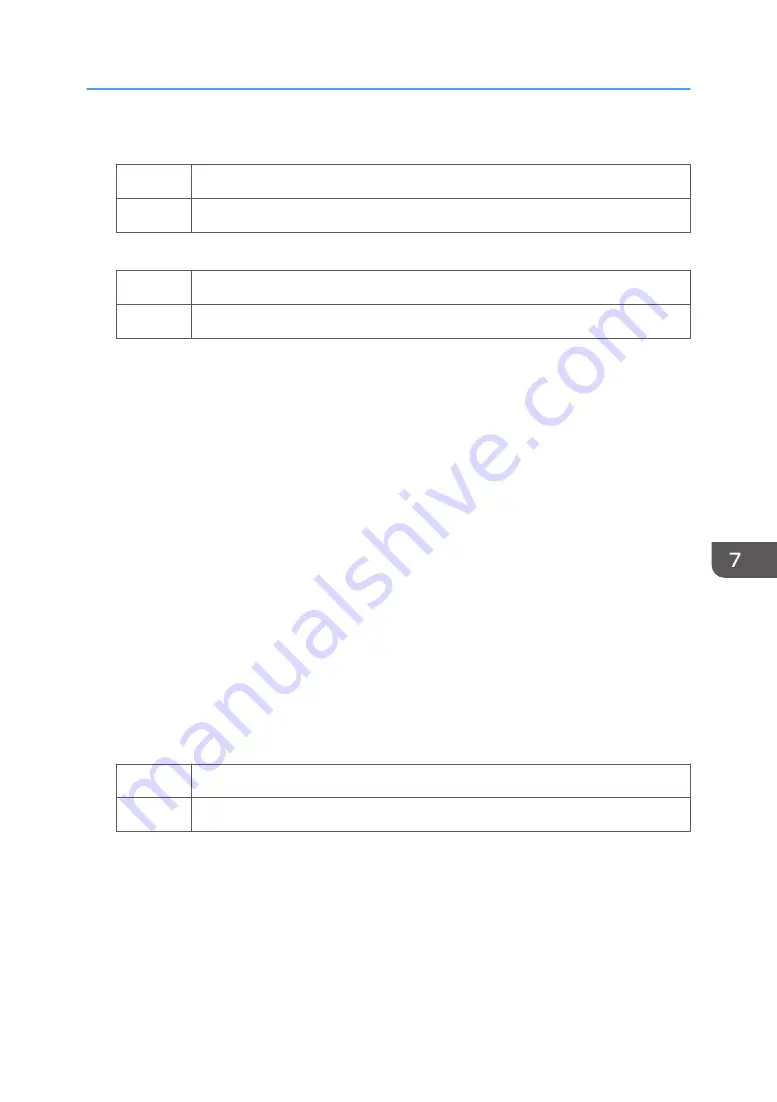
5.
Print the image. Has the problem been resolved?
Yes
Finished!
No
Go to next step.
6.
Are you using paper between Paper Weight 4 – 8?
Yes
Go to next step.
No
Proceed to "(d) Execute developer refreshing".
7.
In [Advanced Settings] for the custom paper you are using, set 1218: [Paper Transfer
Output: Textured Paper Mode] to [On].
8.
Select 1231: [Print Speed], and then set the following corresponding settings to [Low].
• [BW/FC/FCS]
[BW/FC/FCS]
• [FCS]
[Clear/Special], [White]
• [S]
[Clear/Special], [White]
• [BW/FC/FCS: Fuser Setting HQ]
[BW/FC/FCS]
• [FCS: Fuser Setting HQ]
[Clear/Special], [White]
• [S: Fuser Setting HQ]
[Clear/Special], [White]
9.
Print the image. Has the problem been resolved?
Yes
Finished!
No
Go to next step.
10.
In [Advanced Settings] for the custom paper you are using, select 1218: [Paper Transfer
Output: Textured Paper Mode], and then adjust the value in the following corresponding
settings by one step.
Adjust the value within ±10 steps from the current value.
• [BW]
[Side 1], [Side 2]
• [FC/FCS]
Uneven Density
67
Summary of Contents for TCRU/ORU
Page 2: ......
Page 10: ...8...
Page 18: ...1 Before You Begin 16...
Page 20: ...2 Troubleshooting Service Call Problems SC Codes 18...
Page 60: ...6 Image Quality Problem Spots 58...
Page 84: ...7 Image Quality Problem Full Page 82...
Page 132: ...8 Troubleshooting Paper Delivery Problems 130...
Page 160: ...9 Post Processing Option Troubleshooting 158...
Page 183: ......
Page 184: ...EN GB EN US EN AU D0AK 7433 2018...






























