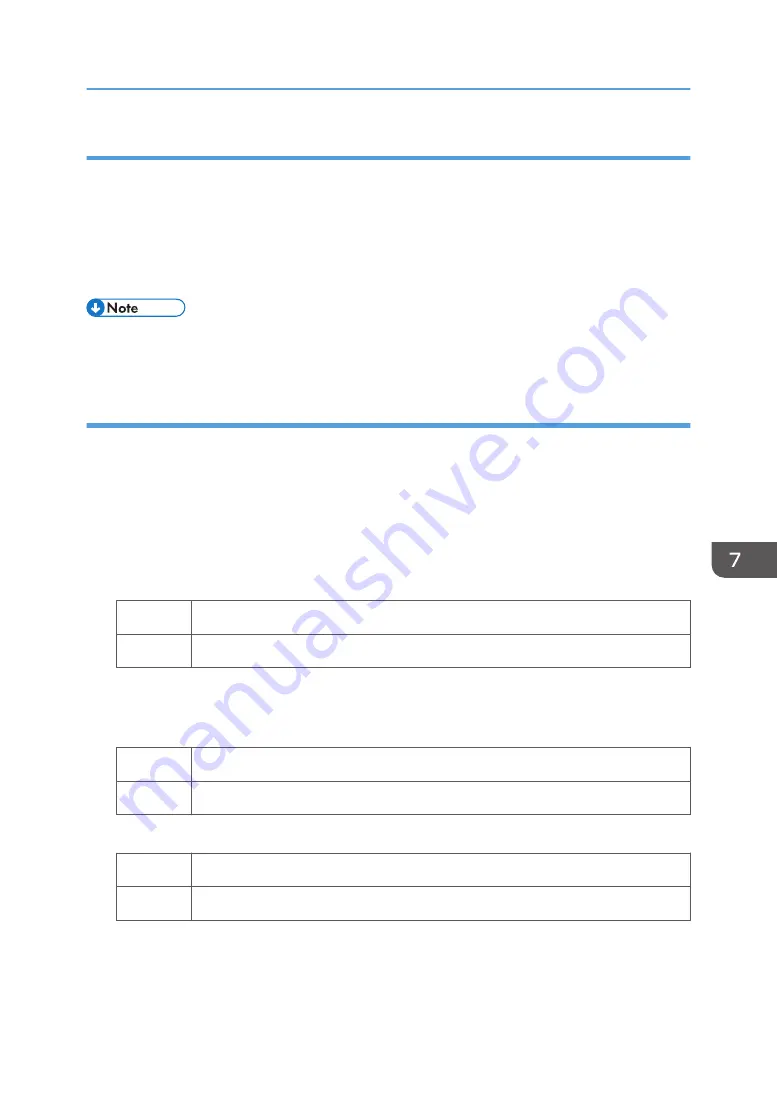
Cause:
This may occur if:
• Using paper with a rough surface
• Documents with a small image area are printed continuously.
• Printing in a low humidity environment
• Printing in a high humidity environment
• To adjust the following settings, pre-register the type of paper in use as a custom paper. For details
about registering custom papers, see "Specifying a Custom Paper", Preparation.
Solution:
Carry out the following sequence of procedures. Terminate the sequence as soon as the problem is
resolved.
(a) Adjust the image density.
1.
In the [Machine: Image Quality] group on the [Adjustment Settings for Operators] menu,
select 0201: [Execute Image Quality Adjustment] and execute [Adjust Image Density].
2.
Print the image. Has the problem been resolved?
Yes
Finished!
No
Proceed to "(b) Replacing the parts".
(b) Replacing the parts
1.
Check for parts that need replacement.
Yes
Replace the necessary parts.
No
Proceed to "(c) Adjust the transfer settings".
2.
Print the image. Has the problem been resolved?
Yes
Finished!
No
Proceed to "(c) Adjust the transfer settings".
Uneven Density
65
Summary of Contents for TCRU/ORU
Page 2: ......
Page 10: ...8...
Page 18: ...1 Before You Begin 16...
Page 20: ...2 Troubleshooting Service Call Problems SC Codes 18...
Page 60: ...6 Image Quality Problem Spots 58...
Page 84: ...7 Image Quality Problem Full Page 82...
Page 132: ...8 Troubleshooting Paper Delivery Problems 130...
Page 160: ...9 Post Processing Option Troubleshooting 158...
Page 183: ......
Page 184: ...EN GB EN US EN AU D0AK 7433 2018...






























