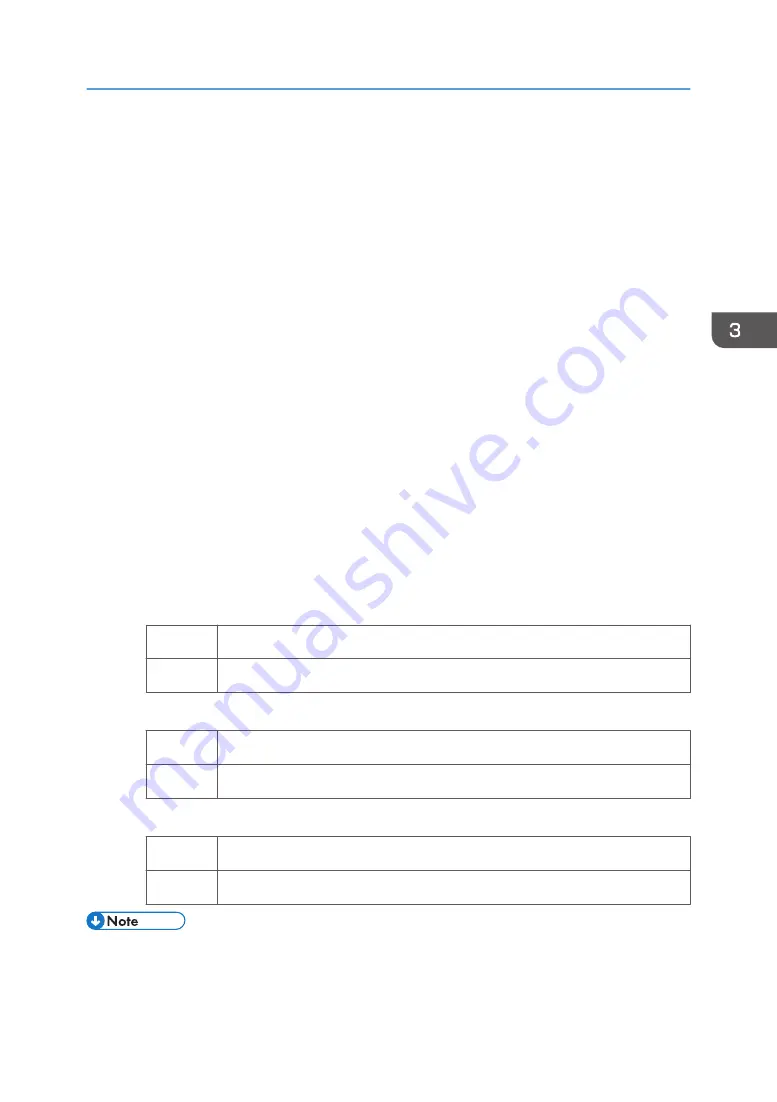
For details about "Print Speed setting", see "Details of Menu Items in Advanced Settings",
Adjustment Item Menu Guide.
1.
In [Advanced Settings] for the custom paper you are using, select 1231: [Print
Speed], and then decrease the value in the following corresponding settings by one
step.
• [BW/FC/FCS]
[BW/FC/FCS]
• [FCS]
[Clear/Special], [White]
• [S]
[Clear/Special], [White]
• [BW/FC/FCS: Fuser Setting HQ]
[BW/FC/FCS]
• [FCS: Fuser Setting HQ]
[Clear/Special], [White]
• [S: Fuser Setting HQ]
[Clear/Special], [White]
If the present value is [High], select [Middle]. If it is [Middle], select [Low].
2.
Print the image and check toner fusion. Has the problem been resolved?
Yes
Finished!
No
Go to the next step.
3.
Is the process speed set to [Middle]?
Yes
Set the process setting to [Low].
No
If the problem persists, contact your service representative.
4.
Print the image and check toner fusion. Has the problem been resolved?
Yes
Finished!
No
If the problem persists, contact your service representative.
• Changing the fusing temperature or changing the process speed may produce one or more of the
following side effects:
• Paper curling
Adjusting Paper Settings
21
Summary of Contents for TCRU/ORU
Page 2: ......
Page 10: ...8...
Page 18: ...1 Before You Begin 16...
Page 20: ...2 Troubleshooting Service Call Problems SC Codes 18...
Page 60: ...6 Image Quality Problem Spots 58...
Page 84: ...7 Image Quality Problem Full Page 82...
Page 132: ...8 Troubleshooting Paper Delivery Problems 130...
Page 160: ...9 Post Processing Option Troubleshooting 158...
Page 183: ......
Page 184: ...EN GB EN US EN AU D0AK 7433 2018...






























