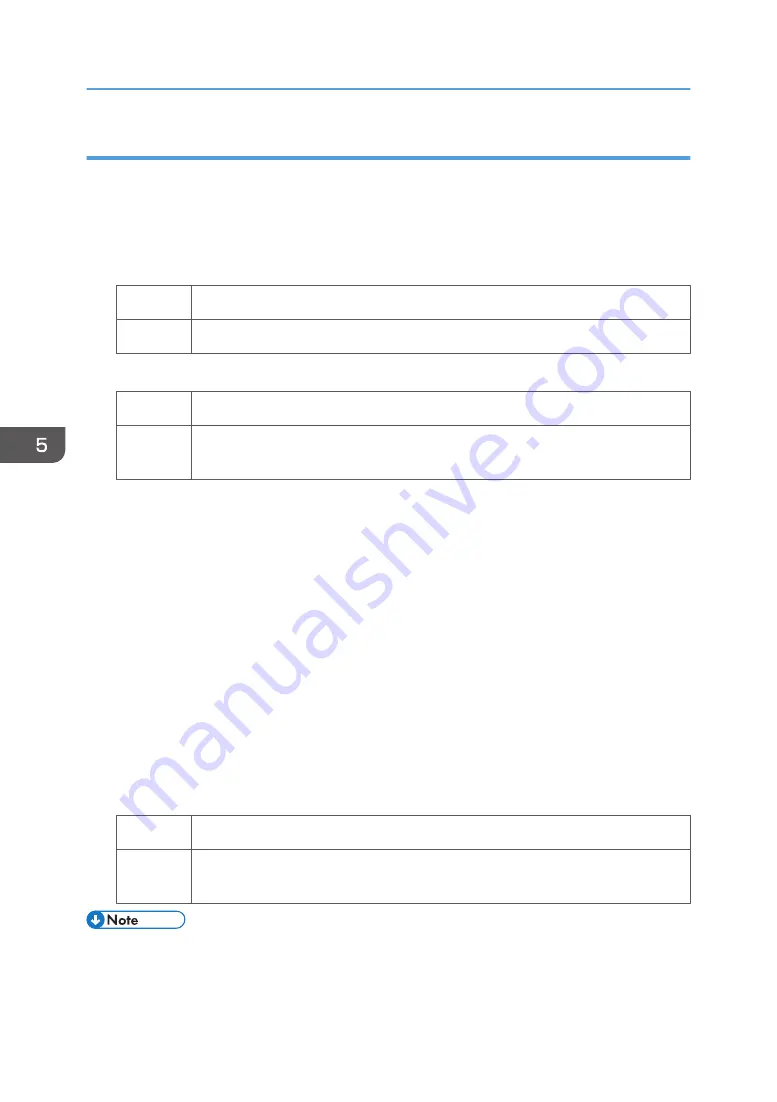
Solutions:
(a) Caused by difference in roller speed
1.
In [Advanced Settings] for the custom paper you are using, select 1341: [Motor Speed],
and then check the present value in [Paper Transfer Roller].
2.
Is it lower than -0.5%?
Yes
Contact your service representative.
No
Decrease the value in [Paper Transfer Roller] by 0.1%.
3.
Print the image. Has the problem been resolved?
Yes
Finished!
No
Repeat Step 1 to 3. If the problem persists even if you lower the value to -0.5,
contact your service representative.
(b) Caused by paper transfer bias
1.
In [Advanced Settings] for the custom paper you are using, select 1214: [Paper Transfer
Output], and then increase the value in the following corresponding settings by one step.
• [BW]
[Side 1], [Side 2]
• [FC/FCS]
[Side 1], [Side 2]
• [FCS]
[Side 1], [Side 2]
• [S]
[Side 1: Clear/Special], [Side 1: White], [Side 2: Clear/Special], [Side 2: White]
2.
Print the image. Has the problem been resolved?
Yes
Finished!
No
Repeat Step 1 to 2. If the image density becomes lower or white spots appear,
contact your service representative.
• If the value of Paper Transfer Roller is decreased, horizontal black streaks or uneven density might
occur in 90 mm of the paper trailing edge. If the horizontal black streaks or uneven density
5. Image Quality Problem: Lines
50
Summary of Contents for TCRU/ORU
Page 2: ......
Page 10: ...8...
Page 18: ...1 Before You Begin 16...
Page 20: ...2 Troubleshooting Service Call Problems SC Codes 18...
Page 60: ...6 Image Quality Problem Spots 58...
Page 84: ...7 Image Quality Problem Full Page 82...
Page 132: ...8 Troubleshooting Paper Delivery Problems 130...
Page 160: ...9 Post Processing Option Troubleshooting 158...
Page 183: ......
Page 184: ...EN GB EN US EN AU D0AK 7433 2018...






























