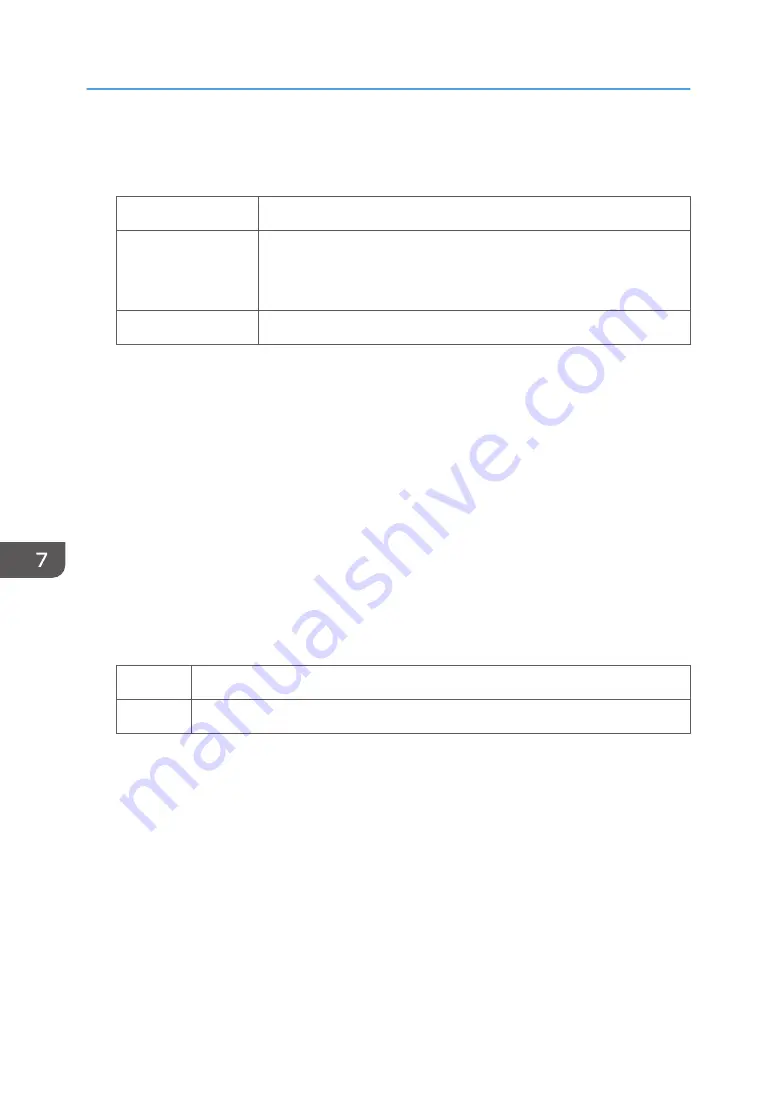
(c) Adjust the transfer settings
1.
What type of paper are you using?
Textured paper
Proceed to Step 6.
Low resistance paper
Use the paper sealed completely in the plastic bag to prevent it from
absorbing moisture from the air.
If the problem persists, proceed to "(d) Execute developer refreshing".
Others
Go to next step.
2.
In [Advanced Settings] for the custom paper you are using, select 1214: [Paper Transfer
Output], and then adjust the value in the following corresponding settings by one step.
Adjust the value within ±10 steps from the current value.
• [BW]
[Side 1], [Side 2]
• [FC/FCS]
[Side 1], [Side 2]
• [FCS]
[Side 1], [Side 2]
• [S]
[Side 1: Clear/Special], [Side 1: White], [Side 2: Clear/Special], [Side 2: White]
3.
Print the image. Has the problem been resolved?
Yes
Finished!
No
Go to next step.
4.
In [Advanced Settings] for the custom paper you are using, select 1212: [Image Transfer
Output], and then adjust the value in the following corresponding settings by one step.
Adjust the value within ±10 steps from the current value.
• [BW]
[Black]
• [FC/FCS]
[Black], [Cyan], [Magenta], [Yellow], [Clear/Special], [White]
• [S]
[Clear/Special], [White]
7. Image Quality Problem: Full Page
66
Summary of Contents for TCRU/ORU
Page 2: ......
Page 10: ...8...
Page 18: ...1 Before You Begin 16...
Page 20: ...2 Troubleshooting Service Call Problems SC Codes 18...
Page 60: ...6 Image Quality Problem Spots 58...
Page 84: ...7 Image Quality Problem Full Page 82...
Page 132: ...8 Troubleshooting Paper Delivery Problems 130...
Page 160: ...9 Post Processing Option Troubleshooting 158...
Page 183: ......
Page 184: ...EN GB EN US EN AU D0AK 7433 2018...






























