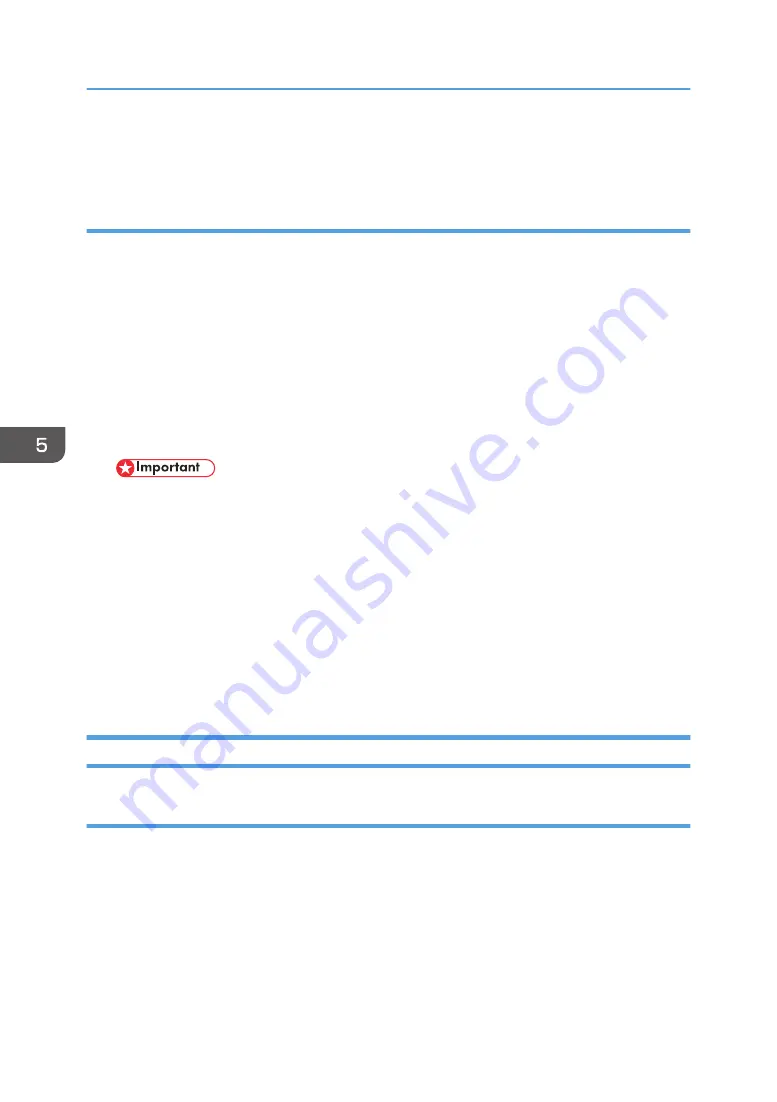
• If this upload is done with the NVRAM folder and file from a previous upload is stored on the
SD card, the folder and file will be overwritten. (A new directory and file are not created.)
Downloading NVRAM Data from an SD Card
Before you begin, please note:
• Downloading NVRAM data from an SD card may fail if the SD card is defective or if there is poor
connection between the controller and the MCU.
• If downloading NVRAM data from an SD card fails, just repeat the procedure.
• If the second attempt to download from the SD card fails, then you must enter the SP and UP
settings manually from the SMC report your printed before uploading the NVRAM data to the SD
card.
1. Turn the machine off.
2. Insert the SD card that holds the NVRAM data in Slot 2.
• The machine number included in the filename of the file on the SD card must match the
number of the machine.
3. Turn the machine on.
4. Enter the SP mode and open SP5825.
5. Touch [EXECUTE]. The download executes.
6. When the prompt that tells you that the operation has completed and that the machine must be re-
booted, touch [Exit].
7. Exit the SP mode and remove the SD card.
8. Cycle the machine off/on.
Print Job to SD Card
Overview
The Card Save function prints jobs to an SD card with no print output.
• Card Save mode is toggled using printer Bit Switch #1 bit number 4.
• Card Save will remain enabled until the SD card becomes full, or until all file names have been
used.
• Captures are stored on the SD card in the folder /prt/cardsave.
• File names are assigned sequentially from PRT00000.prn to PRT99999.prn.
5. System Maintenance Reference
572
Summary of Contents for Mo-C1
Page 1: ...Model Mo C1 Machine Code D124 Field Service Manual November 2012...
Page 2: ......
Page 32: ...30...
Page 192: ...3 Preventive Maintenance 190...
Page 225: ...2 On the right disconnect the torque limiter plate x2 3 Remove the plate Common Procedures 223...
Page 257: ...5 Separate the bracket and the switches 6 Disconnect the switches x2 Scanner 255...
Page 263: ...2 Remove the center plate 3 On the right side A remove leaf plate B x1 Scanner 261...
Page 313: ...2 Remove the sensor x4 3 Disconnect the sensor x1 Reinstallation Roll Units 311...
Page 350: ...1 Disconnect the pre registration sensor x1 x1 x1 x4 4 Replacement and Adjustment 348...
Page 364: ...4 Replacement and Adjustment 362...
Page 379: ...2 Disconnect the sensor x1 3 Separate the bracket and sensor x4 Reinstallation Sub Scan 377...
Page 381: ...3 Separate the motor and bracket x4 Sub Scan 379...
Page 387: ...3 Remove the front cover x2 4 Remove the left cover of the carriage unit x1 Carriage Unit 385...
Page 469: ...2 Remove the ink cartridges 3 Disconnect the ink supply unit frame x3 Ink Supply 467...
Page 529: ...Switches 527...
Page 560: ...4 Replacement and Adjustment 558...
Page 594: ...5 System Maintenance Reference 592...
Page 608: ...SC300 Not Used There are no Group 300 service codes for this machine 6 Troubleshooting 606...
Page 628: ...SC700 Not Used There are no Group 700 service codes for this machine 6 Troubleshooting 626...
Page 660: ...Make sure bold was selected in the application 6 Troubleshooting 658...
Page 695: ...No Rating FU1 Break capacity 50V 16ADC Rated current 0 63A Fuses 693...
Page 696: ...6 Troubleshooting 694...
Page 700: ...MEMO 698...
Page 701: ...MEMO 699...
Page 702: ...MEMO 700 EN...
Page 703: ...Model Mo C1 Machine Code D124 Appendices October 2012...
Page 704: ......
Page 706: ...2...
Page 1051: ...MEMO 347...
Page 1052: ...MEMO 348 EN...






























