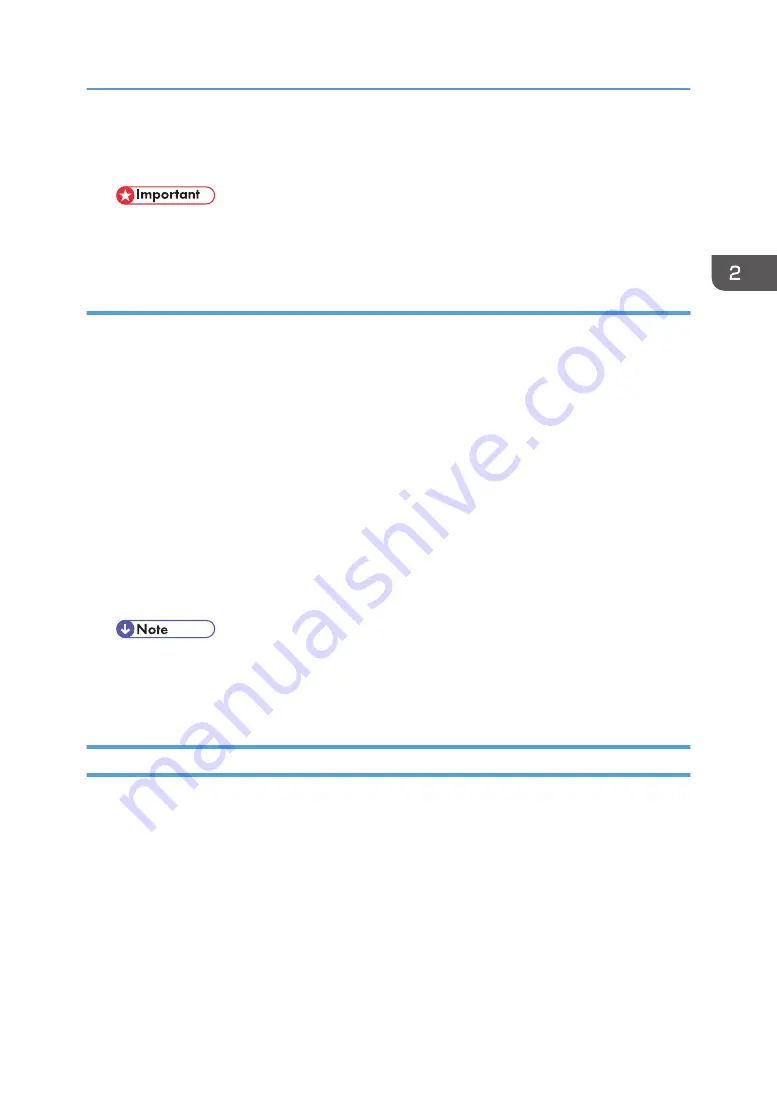
14. After the procedure is completed, open SP2012-001 and confirm that it displays "0".
15. Discard the filled primer fluid drain cartridges.
• Obey the local laws and regulations regarding the disposal of items such as the primer fluid
drain cartridges.
If Draining Fails to Start
If one or more of the ID chips on the drain cartridges is damaged, the operation may not start. Even if
you set SP2100-004 to "15", the fluid will fail to drain from the tubes, ink sub tanks, and print heads.
1. Open SP2012-001 and set it to "3".
2. Turn the machine off.
3. Remove the drain cartridges, and then replace them with the ink starter cartridges.
4. Close the ink cartridge cover.
5. Turn the machine on.
• Ink filling starts.
• The ink and primer fluid are purged from the tubes, ink sub tanks and the print heads into the
ink collector tank.
6. After the operation is completed, flush all the print heads three times. ([User Tools> Maintenance>
Flush Print Heads> Select all]).
• At the end of filling and purging of ink and fluid into the ink collector tank, SP2012-001 resets
automatically to "0"
7. Print a Nozzle Check Pattern to check the condition of the print heads.
Set Roll Paper
1. Select a paper type for each paper feed station: User Tool > System Settings > Tray Paper Setting >
Next > Paper Type: Tray n
2. Select the paper type for each paper feed station:
• Paper Type: Paper Bypass
• Paper Type: Paper Input 1
• Paper Type: Paper Input 2
3. Make sure that the machine is turned on.
Main Machine Installation
123
Summary of Contents for Mo-C1
Page 1: ...Model Mo C1 Machine Code D124 Field Service Manual November 2012...
Page 2: ......
Page 32: ...30...
Page 192: ...3 Preventive Maintenance 190...
Page 225: ...2 On the right disconnect the torque limiter plate x2 3 Remove the plate Common Procedures 223...
Page 257: ...5 Separate the bracket and the switches 6 Disconnect the switches x2 Scanner 255...
Page 263: ...2 Remove the center plate 3 On the right side A remove leaf plate B x1 Scanner 261...
Page 313: ...2 Remove the sensor x4 3 Disconnect the sensor x1 Reinstallation Roll Units 311...
Page 350: ...1 Disconnect the pre registration sensor x1 x1 x1 x4 4 Replacement and Adjustment 348...
Page 364: ...4 Replacement and Adjustment 362...
Page 379: ...2 Disconnect the sensor x1 3 Separate the bracket and sensor x4 Reinstallation Sub Scan 377...
Page 381: ...3 Separate the motor and bracket x4 Sub Scan 379...
Page 387: ...3 Remove the front cover x2 4 Remove the left cover of the carriage unit x1 Carriage Unit 385...
Page 469: ...2 Remove the ink cartridges 3 Disconnect the ink supply unit frame x3 Ink Supply 467...
Page 529: ...Switches 527...
Page 560: ...4 Replacement and Adjustment 558...
Page 594: ...5 System Maintenance Reference 592...
Page 608: ...SC300 Not Used There are no Group 300 service codes for this machine 6 Troubleshooting 606...
Page 628: ...SC700 Not Used There are no Group 700 service codes for this machine 6 Troubleshooting 626...
Page 660: ...Make sure bold was selected in the application 6 Troubleshooting 658...
Page 695: ...No Rating FU1 Break capacity 50V 16ADC Rated current 0 63A Fuses 693...
Page 696: ...6 Troubleshooting 694...
Page 700: ...MEMO 698...
Page 701: ...MEMO 699...
Page 702: ...MEMO 700 EN...
Page 703: ...Model Mo C1 Machine Code D124 Appendices October 2012...
Page 704: ......
Page 706: ...2...
Page 1051: ...MEMO 347...
Page 1052: ...MEMO 348 EN...






























