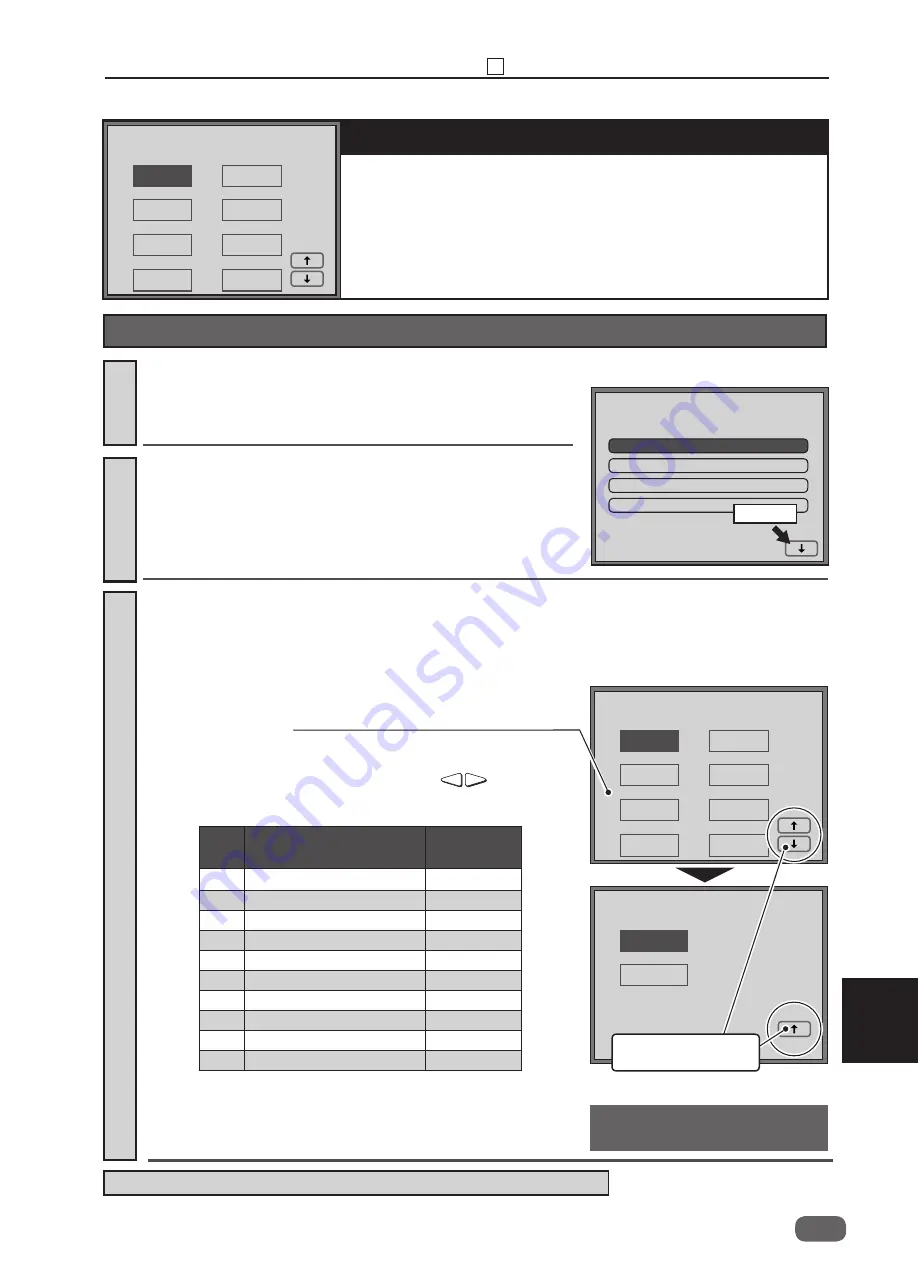
301
8
Chapter 8 HELP Mode Function and Operation Procedures
Page 2:
,
Page 3:
●
Checking/Setting the Print Speed.
PRESTOP SPEED
M-MAKE SPEED
JOG SPEED
PRINT SPEED(0-6)
●
Operation procedure
(2) Checking/Setting the Print Speed
(3 pages in total)
Call the HELP mode “H-003”.
HELP-003
Enter “
003
” by the
NUMERIC
keys and then press the
key.
Change the screen.
Touch the
(arrow)
on the screen lower right.
1.
2.
Check/Set the speed.
When changing the screen in step 2, speed adjustment values
from “
PRESTOP SPEED
” to “
SPEED 6
” are displayed on Pages
2 and 3.
3.
HELP-003
PRESTOP SPEED
Adjustment
1. Select and touch the speed to be adjusted.
2. Enter the value by the
NUMERIC
keys or change
the value by the
PRINT POSITION
keys.
3. Press the
X
=
key to store all set speed values.
►
Speed reference values
Item
Speed
Reference
value (rpm)
1 Prestop Speed
6
2 M-mark Speed
18
3 JOG Speed
16
4
Speed 0(Low print speed)
30
5 Speed 1
45
6 Speed 2
80
7 Speed 3
100
8 Speed 4
120
9 Speed 5
130
10
Speed 6(High print speed)
150
006
018
016
030
045
M-MAKE SPEED
JOG SPEED
SPEED 0
1.
SPEED 1
080
100
120
SPEED 2
SPEED 3
SPEED 4
6.
7.
8.
5.
2.
3.
4.
HELP-003
SPEED 5
130
150
SPEED 6
9.
10.
● The drum does not remote even if the
drum removal button is pressed.
● Press the
C
(clear) key to return the set speed to the
default.
Touch here to change
the screen.
HELP-003
006
018
016
030
045
1.
080
100
120
6.
7.
8.
5.
2.
3.
4.
SPEED ADJUSTMENT
PRESTOP SPEED
PRINT SPEED
M-MAKE SPEED
JOG SPEED
PRESTOP SPEED
SPEED 1
M-MAKE SPEED
SPEED 2
JOG SPEED
SPEED 3
SPEED 0
SPEED 4
Touch
Step
4.
→
Press the
STOP
key. The HELP mode selection display will reappear.
3
Summary of Contents for DD 5450
Page 1: ...RICOH DD5450 DD5440 Machine Code C284 C283 Field Service Manual June 2016...
Page 2: ......
Page 15: ...Chapter 1 Dimensions 13 2 Dimensions 2 622 1405 555 228 1080 710 980 688 370 Unit mm...
Page 37: ...35 Chapter 2 Machine Installation 5 Touch OK DATE TIME is set 6 Touch END 1...
Page 170: ......
Page 262: ......






























