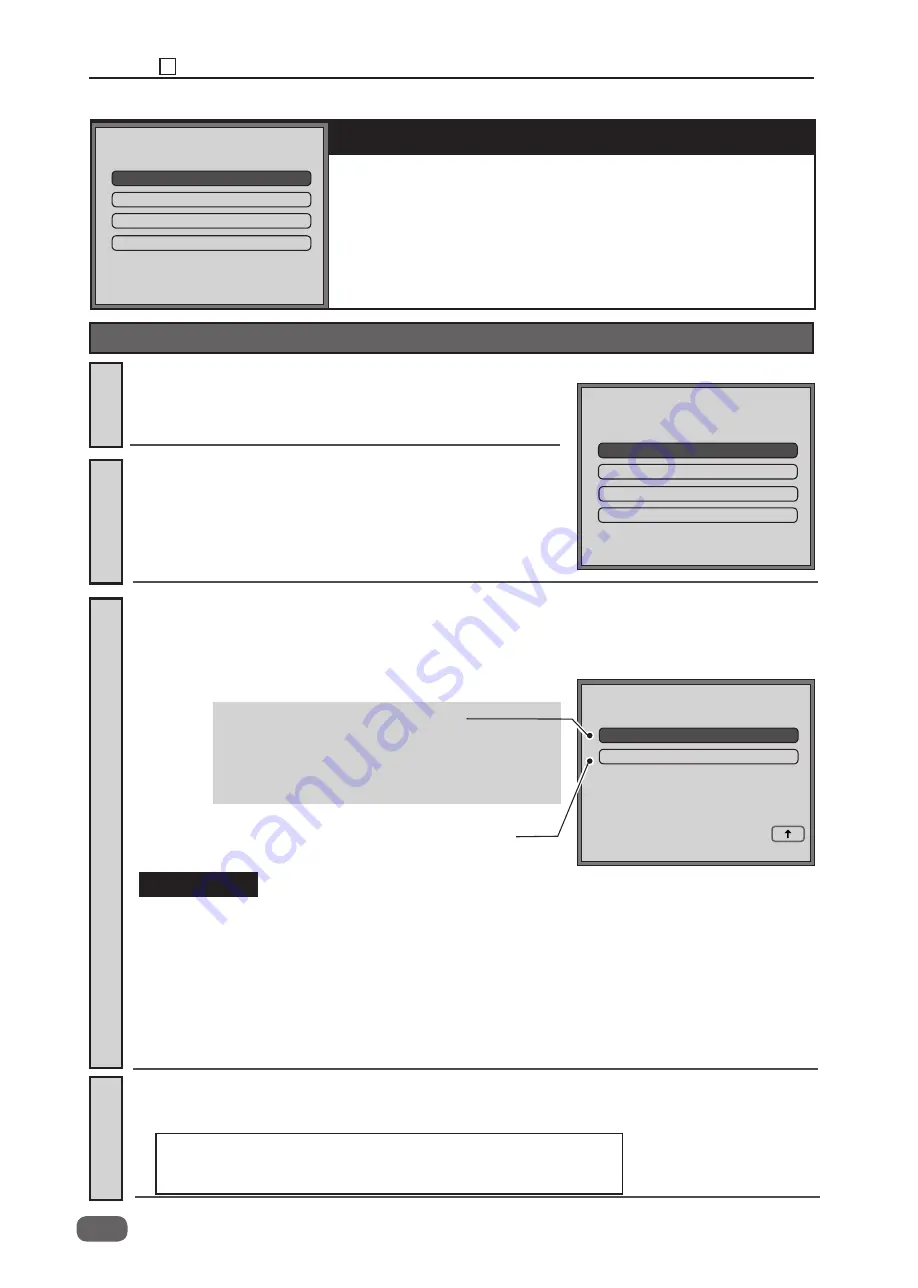
298
8
Chapter 8 HELP Mode Function and Operation Procedures
Update ROM via
USB INTERFACE
or the
USB FLASH DRIVE
.
PCBs to be upgraded :
●
Main PCB
●
Panel PCB
●
Relay PCB
●
Tape dispenser PCB (with Tape Dispenser installed)
1.
●
Operation procedure
ROM Update
HELP-001
SOFTWARE UPDATE
Call the HELP mode “H-001”.
2.
4.
Enter “
001
” by the
NUMERIC
keys and then press the
key.
Select PCB.
Select and touch the PCB to be upgraded.
(The right figure shows the case when the main PCB is
selected.)
Return to the HELP mode.
Press the
STOP
key.
The HELP mode selection display will reappear.
→
To exit the HELP mode : Turn the power switch OFF.
→
To access another HELP mode: Enter the desired mode number
using the numeric keys.
MAIN PCB
PANEL PCB
RELAY PCB
HELP-001
MAIN PCB
PANEL PCB
TAPE DISPENSER PCB
3.
The updated data selection screen appears,
Select the updated data.
"Download available" is displayed and
the printer is ready to receive the updated version.
The updated version is sent from PC by using the
Program Update Utility. (For Windows XP/Vista/7/
8 only)
HELP-001
SOFTWARE UPDATE
To update the main PCB:
Touch “USB INTERFACE” or “USB FLASH DRIVE” to update
the main PCB.
USB INTERFACE
USB FLASH DRIVE
IMPORTANT:
SOFTWARE UPDATE
TAPE DISPENSER PCB
RELAY PCB
●
Do not turn off the power during updating; otherwise you may need to replace the main PCB.
●
If you turn off the power during updating the main PCB, set the DIP SW1 on the main PCB as follows
and then update the main PCB again. 1: ON, 2: OFF, 3: OFF, 4: OFF
●
If you turn off the power during updating the panel PCB, set the DIP SW1 on the main PCB as follows
and then update the panel PCB again. 1: ON, 2: OFF, 3: ON, 4: OFF
●
Before updating the relay PCB, turn off the power and set the DIP SW1 on the main PCB as follows.
4: ON
After updating is complete, turn off the power and return the DIP SW1 as follows. 4:OFF
3
Summary of Contents for DD 5450
Page 1: ...RICOH DD5450 DD5440 Machine Code C284 C283 Field Service Manual June 2016...
Page 2: ......
Page 15: ...Chapter 1 Dimensions 13 2 Dimensions 2 622 1405 555 228 1080 710 980 688 370 Unit mm...
Page 37: ...35 Chapter 2 Machine Installation 5 Touch OK DATE TIME is set 6 Touch END 1...
Page 170: ......
Page 262: ......






























